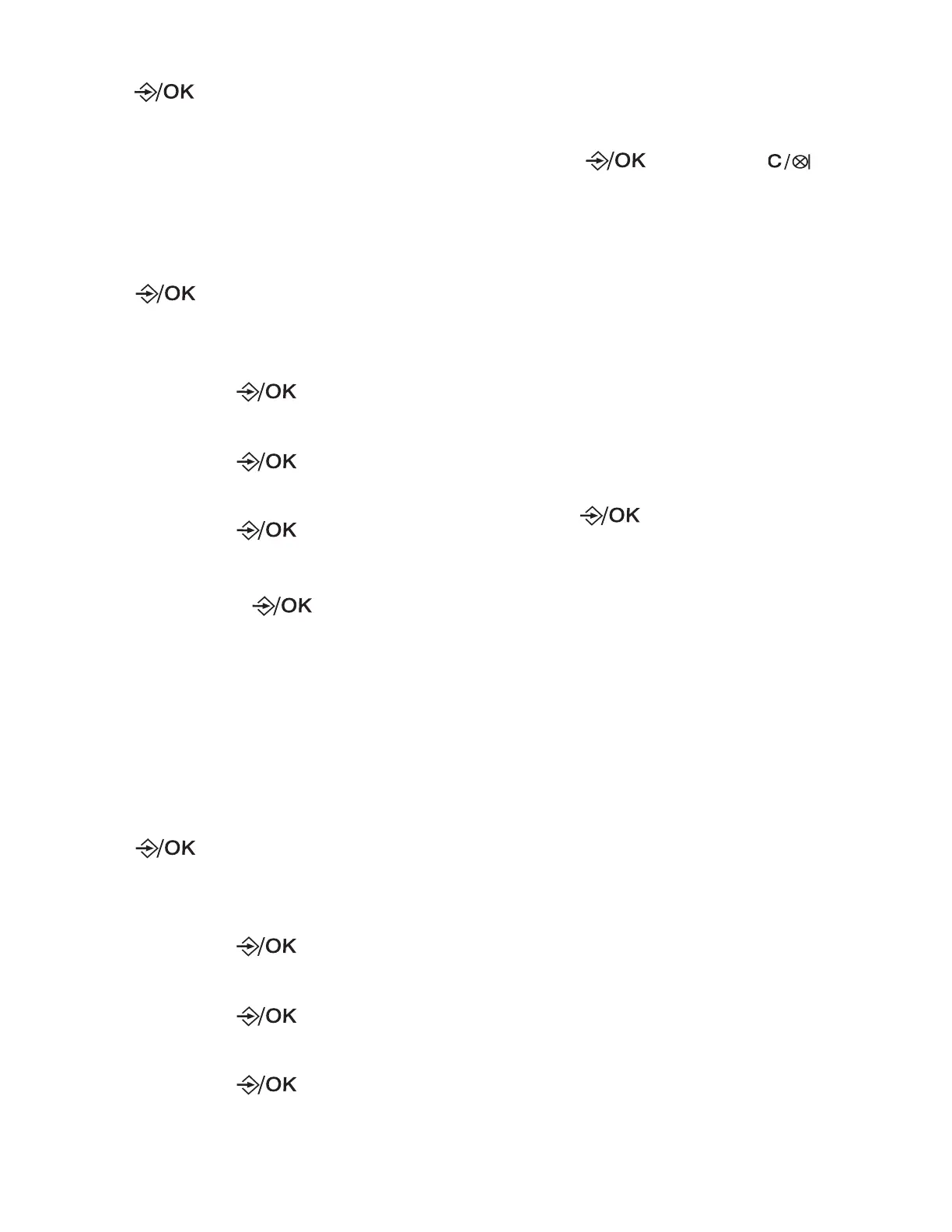42
5. Press ▼/▲ to choose ON or OFF.
6. Press to save.
• You hear a confirmation tone.
Turn on/ off remote access
You can turn on or off the remote access
feature to access your messages.
1. Press when the phone is not in
use.
2. Press ▼/▲ to scroll to ANS. MACHINE,
and then press to select.
3. Press ▼/▲ to scroll to TAM SETTINGS,
and then press to select.
4. Press ▼/▲ to scroll to REMOTE ACC.,
and then press to select.
5. Press ▼/▲ to select ON or OFF.
6. Select and press to save.
• You hear a confirmation tone.
Change the remote access
PIN
You can set your own remote access
code. Default PIN is 0000.
1. Press when the phone is not in
use.
2. Press ▼/▲ to scroll to ANS. MACHINE,
and then press to select.
3. Press ▼/▲ to scroll to TAM SETTINGS,
and then press to select.
4. Press ▼/▲ to scroll to CHANGE PIN,
and then press to select.
• The display shows OLD PIN?----
• Default PIN is 0000.
5. Enter your current 4-digit remote
access PIN.
• The PIN is masked as
XXXX
.
6. Press to enter or to cancel.
• If you entered the correct current
remote access PIN, the display
shows NEW PIN?----; - - - - cursor
flashes.
7. Enter your preferred 4-digit new PIN.
• The PIN is masked as
XXXX
.
• The PIN must be 4-digit,
otherwise, it will not proceed to
confirmation page.
8. Re-enter the new PIN in confirm page.
Press to save and confirm.
• You hear a confirmation tone.