1. Insert the MobiGo
®
Game Storage
cartridge in your MobiGo
®
, and connect it to
the computer using the USB cable provided.
(Please refer to the “Connect to the
Computer” section in the MobiGo
®
User’s
Manual.)
2. Go to the Learning Lodge
Navigator, and browse through our
collection of downloadable games.
(For help using the Learning Lodge
Navigator, please refer to the Help
section of the Learning Lodge
Navigator.)
3. When you transfer the games to
your MobiGo
®
, they will automatically
be stored on the MobiGo
®
Game
Storage cartridge.
4. Touch a game to start playing.
Your most recent downloads will be
shown first.
5. Tap the arrows to scroll between
the pages.
6. Tap the Recently Played icon
to see which games you’ve played
most recently.
INSTRUCTIONS
91-002461-151

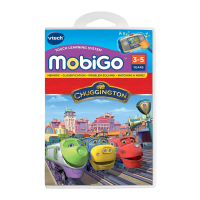










