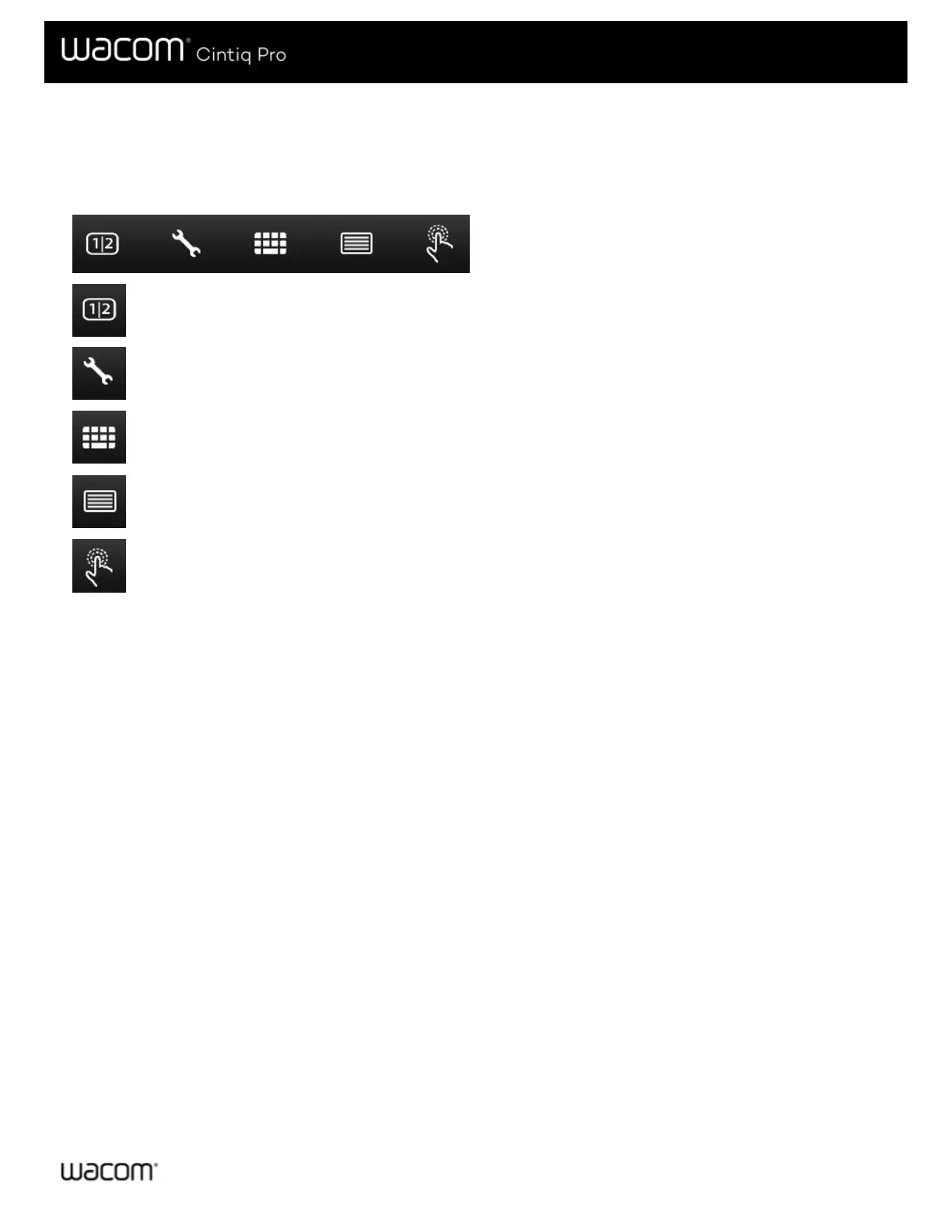Use Touch Keys as shortcuts
You can tap the Touch Keys to use them as shortcuts to specific functions. The Touch Keys light up across the top of the creative
pen display when you turn it on.
Video Input Source:
Tap to switch between the display inputs attached to your creative pen display.
Wacom Desktop Center:
Tap to open the Wacom Desktop Center to customize and manage your device. Tap it again to close it.
Toggle Keyboard:
Tap to display the on-screen keyboard. Tap it again to close it.
Wacom Display Settings:
Tap to open Wacom Display Settings to adjust display settings such as brightness and sharpness. Tap it again to
close it.
Touch On/Off:
Tap to turn on touch. Tap it again to turn touch off. Pen-only models do not have this touch key.
