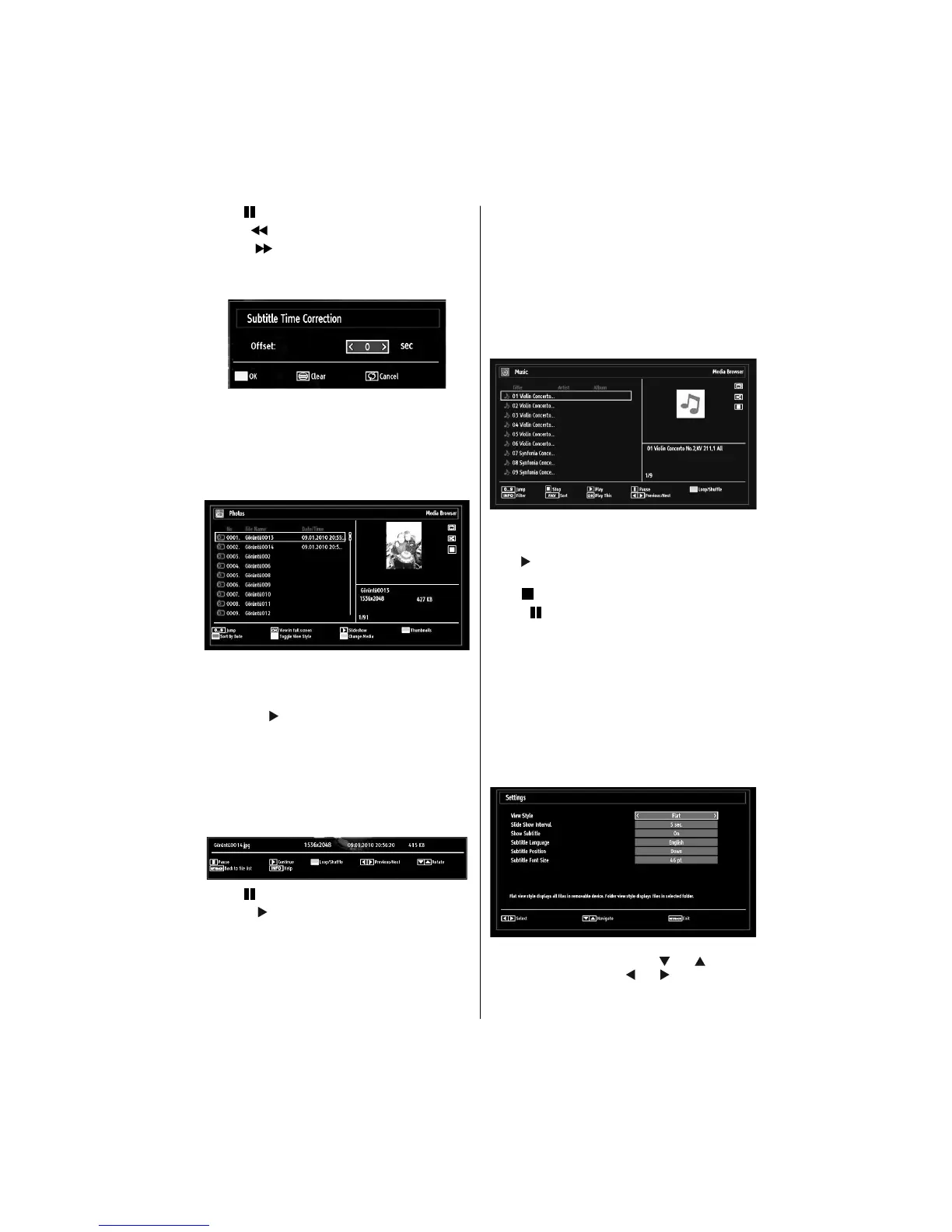English - 17 -
Pause ( button): Pause the video playback.
Rewind (
button): Goes backward.
Forward (
button): Goes forward.
Subtitle/Audio (LANG. button): Sets subtitle/Audio.
Yellow: Opens subtitle time correction menu
Press RETURN button to switch back to previous
menu.
Viewing Photos via USB
When you select Photos from the main options,
available image fi les will be fi ltered and listed on this
screen.
0...9 (Jump) (Numeric buttons): Jump to selected
fi le using the numeric buttons.
OK: Views the selected picture in full screen.
Slideshow (
button): Starts the slideshow using
all images.
GREEN button: Views images in thumbnails.
RED button: Sorts fi les by date.
YELLOW button: Toggles viewing style.
BLUE button: Changes media type.
Slideshow Options
Pause ( button): Pauses the slideshow.
Continue (
button): Continues the slideshow.
Previous/Next (Left/Right buttons): Jumps to
previous or next fi le on slideshow.
Rotate (Up/Down buttons): Rotates the image using
up/down buttons.
Loop/Shuffl e (GREEN button): Press once to disable
Loop. Press again to disable both Loop and Shuffl e.
Press once more to enable only Shuffl e. Press again
to enable all. You can follow the disabled functions
with the change of the icons.
RETURN: Back to fi le list.
INFO: Displays help screen.
Listening to Music via USB
When you select Music from the main options,
available audio fi les will be fi ltered and listed on this
screen.
0..9 (Numeric buttons): Jumps to the selected fi le.
Play This (OK button): Plays the selected fi le.
Play (
button): Plays all media fi les starting with
the selected one.
Stop (
button): Stops playback.
Pause (
button): Pauses the selected playback.
Previous/Next (Left/Right buttons): Jumps to
previous or next fi le to play.
FAV: Sorts fi les by Title,Artist or Album..
INFO: Changes fi lter options.
Loop/Shuffl e (Blue button): Press once to disable
Loop. Press again to disable both Loop and Shuffl e.
Press once more to enable only Shuffl e. Press again
to enable all. You can follow the disabled functions
with the change of the icons.
Media Browser Settings
You can set your Media Browser preferences by
using the Settings dialog. Press “ ” or “ ” button to
highlight an item and use “ ” or “ ” button to set.
View Style: Sets default browsing mode.
Slide Show Interval: Sets slide show interval time.