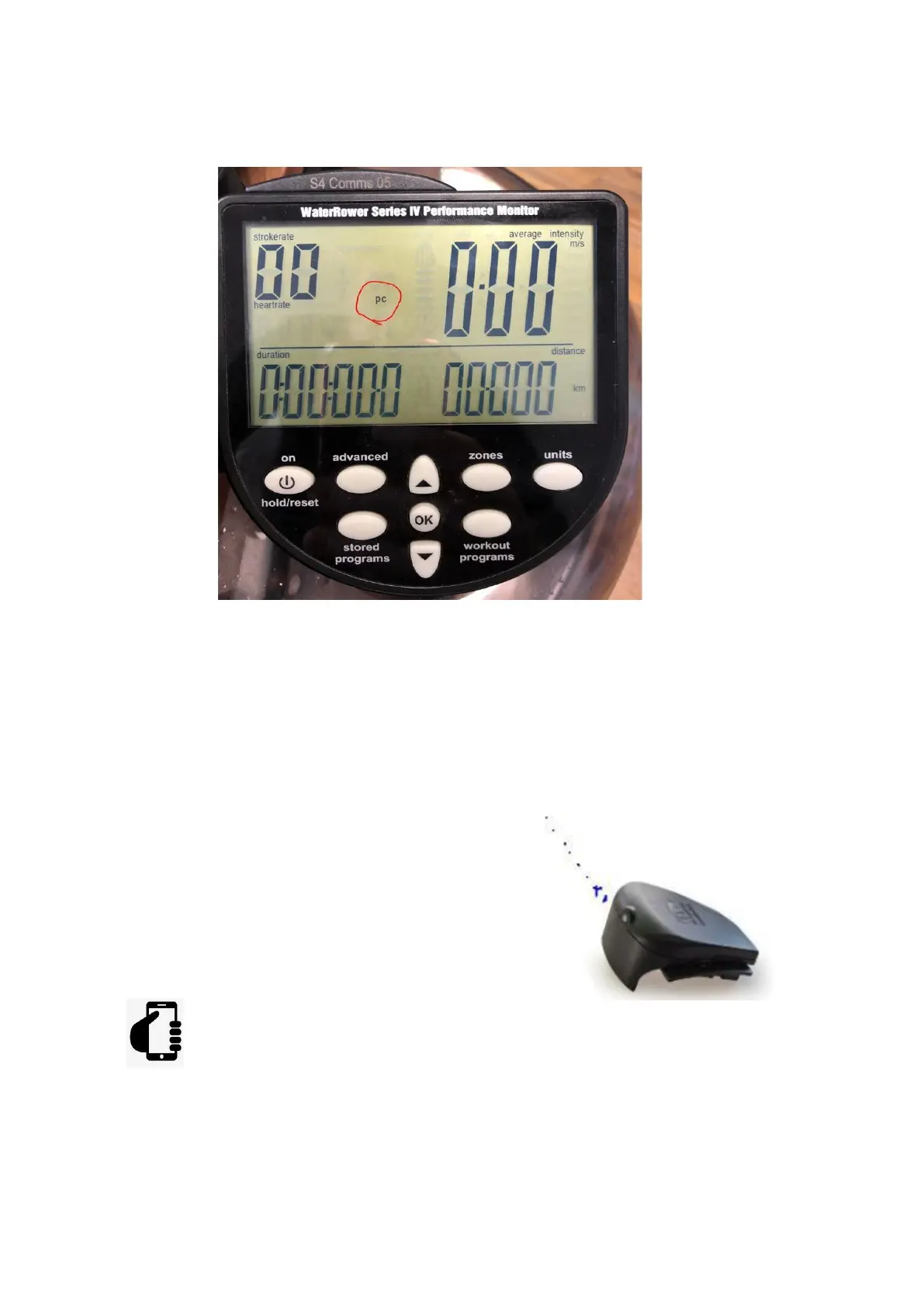4. The icon PC will appear on the S4 monitor display.
A PC ikon megjelenik az S4 monitor kijelzőjén
If the PC ICON does not appear on the S4 monitor display, then the Com Module is
not connected firmly to the back of the S4 monitor. Try removing the battery cover
and then refitting the Com Module.
Ha a PC ICON nem jelenik meg az S4 monitor kijelzőjén, akkor a ComModule nincs
megfelelően csatlakoztatva az S4 monitor hátuljához. Próbálja meg eltávolítani az
elemtartó fedelét, majd visszahelyezni a ComModule-t.
5. The ComModule will now flash Blue.
A ComModule most kéken villog.
6. Now on your mobile device open the connect app and Press on”Start Rowing”
Most mobileszközén nyissa meg a Connect alkalmazást, és nyomja meg a
„Start Rowing” gombot.
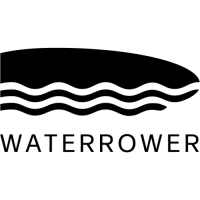