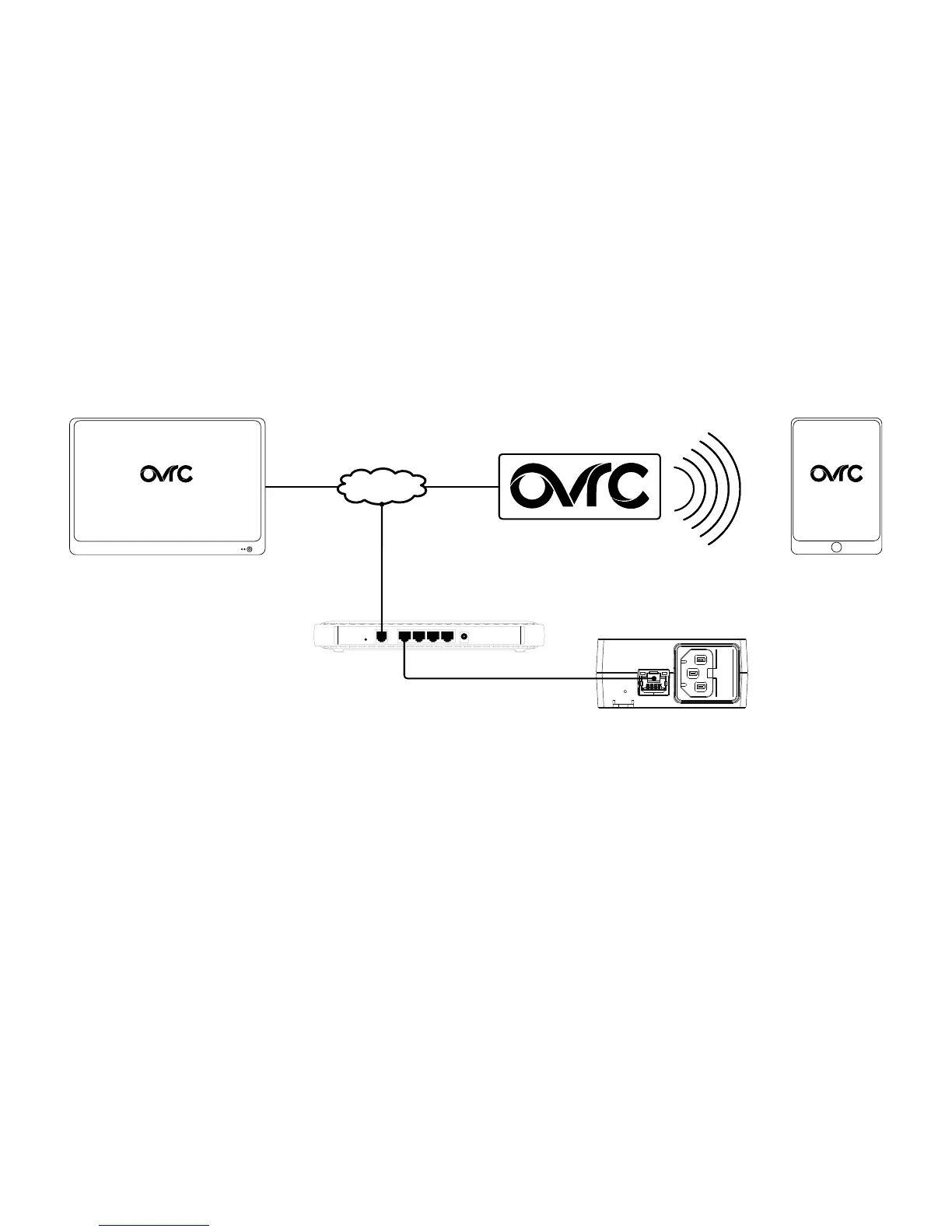CONNECTIONS AND SETUP
e WB-150 has many powerful features that are accessed through OvrC, our
award-winning remote management tool.
If you desire OvrC connectivity, plug a network cable from your switch into the
network port of your WB-150. Plug in the power cord.
NETWOR K
RESET
Internet
Web Browser
Access
Mobile Apps
Router
WB-150-IP-1B-2
Use OvrC Web and
smartphone apps to
monitor the WattBox
remotely
OvrC Web Server
Finishing Setup with OvrC
1. Ensure the WB-150 is connected to the internet.
2. Log in to your OvrC account.
3. Add the WB-150 by entering its MAC address and service tag (ST) number.
You can now complete setup through OvrC. Ensure your rmware is up to date,
schedule automatic reboots, and set up boot delays.
