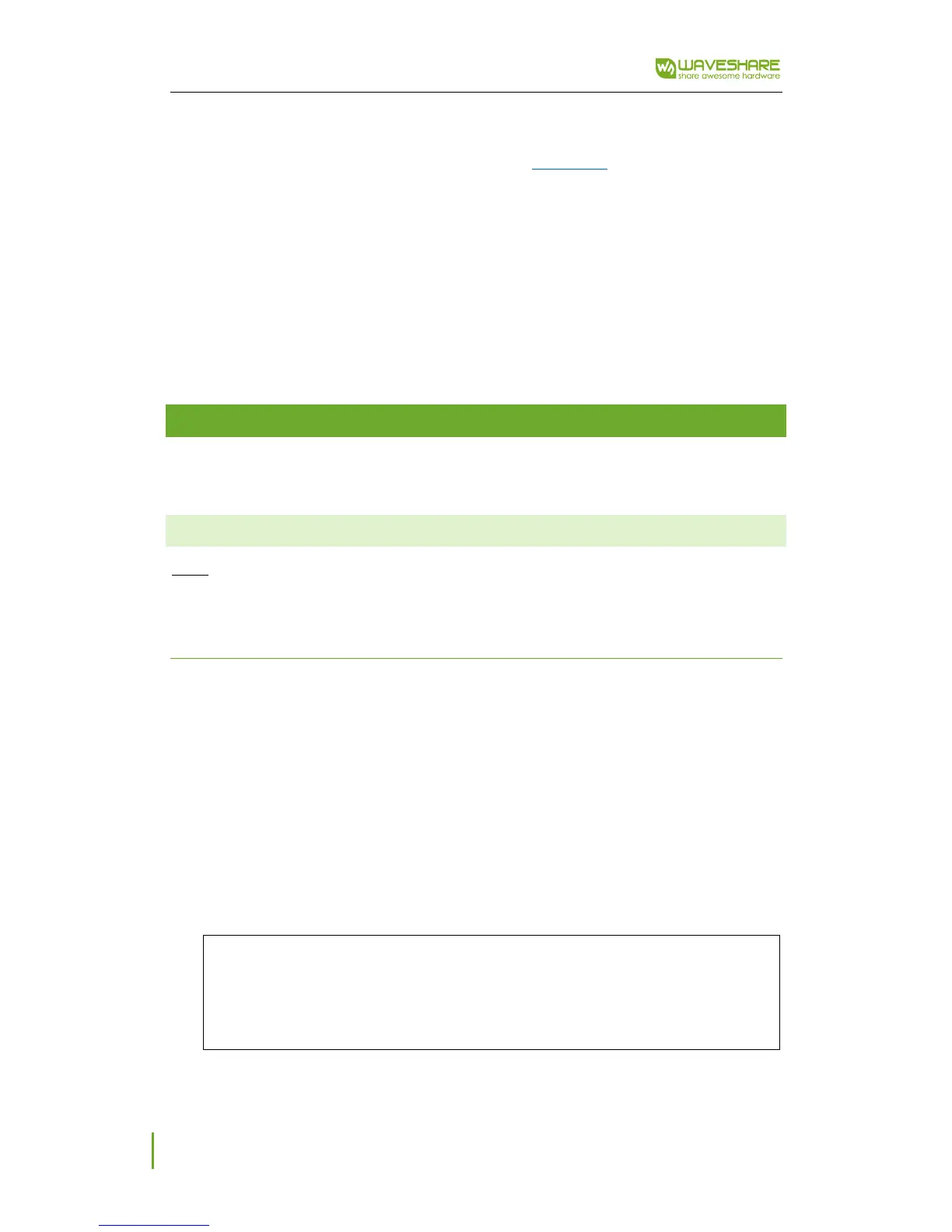5inch HDMI LCD (G) User Manual
3
HP: 3.5mm audio jack
Speaker: Speaker interface, should be connected to 5W Speaker.
Buttons:
Power: Open/Close the backlight
Menu: Open the OSD Menu, work as OK as well
Up/Left: Direction button
Down/Right: Direction button
Exit: Exit and return
DC: External power interface of LCD, can be connect to 5V power supply
USAGE
This LCD features HDMI and VGA interfaces for display, USB interface for touch. Could work
as a touchscreen of Raspberry Pi and some mini PC. It could also work with Windows computer.
WORKING WITH RASPBERRY PI
Note: The LCD can work with Raspbian, Ubuntu, WIN10 IOT and so on. With some OS may
cannot work properly. If you cannot confirm if your OS is supported, you can contact us and
provide the image, we could test it for you if possible.
SETTING
Before connecting the LCD, you need to configure your OS (we take Raspbian as example),
otherwise the LCD cannot work properly, sometimes it even destroy the LCD.
1. Insert the TF card (with the Raspbian installed) to your PC with card reader
2. Open the config.txt file on the boot directory of the TF card
3. Append these statements to the config file. We recommend you to copy these lines directly
instead of type it to avoid typos. Especially the last line.
