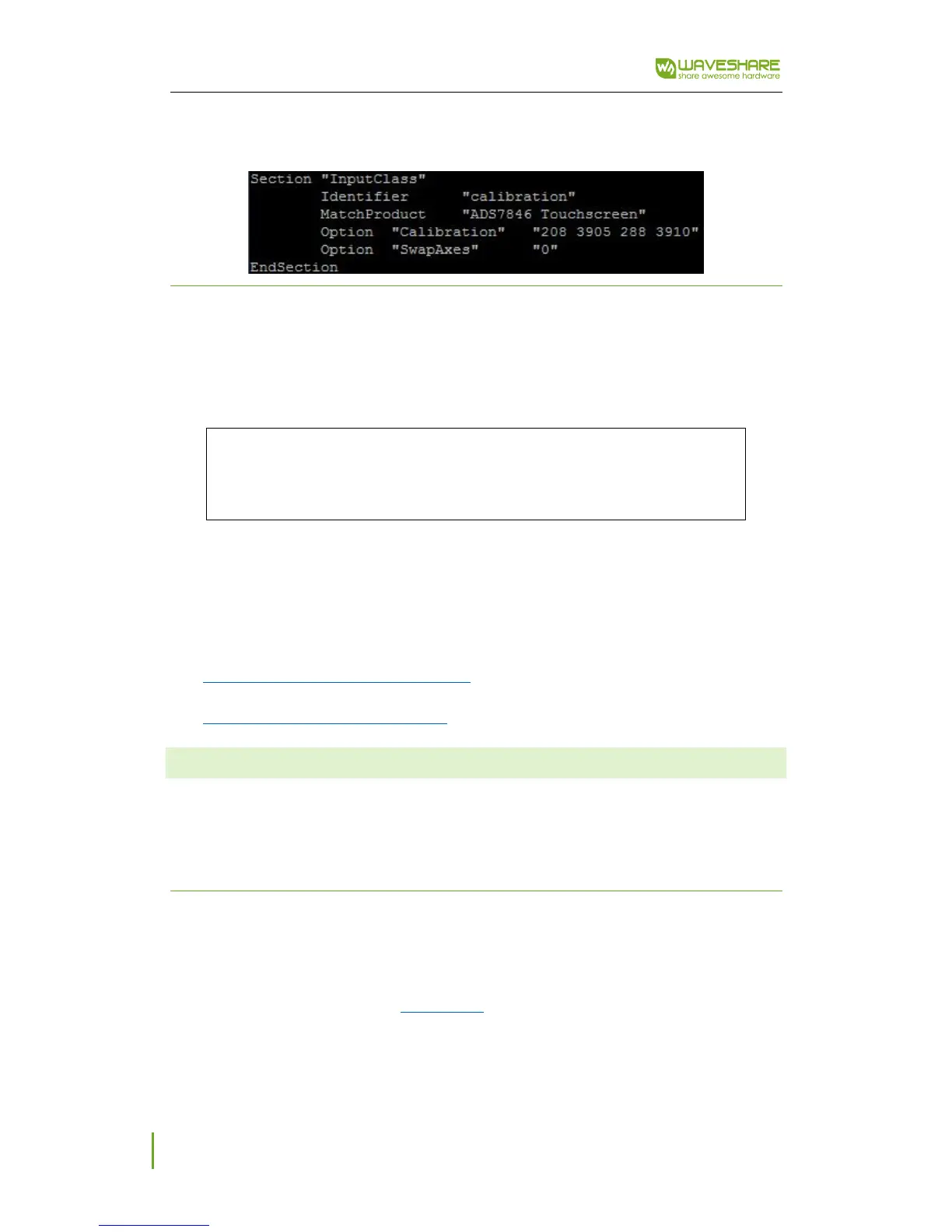5inch HDMI LCD (G) User Manual
5
8. Save the values as below. (You need to follow steps above to get the calibration values but
not just copy this)
ROTATION
Display rotating
To change the display orientation, you can just to modify the config.txt file. Append this
statement to the file:
Touch rotating
The setting above just to change the orientation of display, and the touch could not change
as the display, so we need to let the touch rotate as display. There are two method you can refer
to.
touch-rotating-for-waveshare-lcd-modify
re-compile-raspbian-kernel-for-touch
WORKING WITH PC
Here the PC we mention is common PC. (With some mini PC the LCD may work
improperly.) Generally, PC could recognize the resolution of LCD automatically, so we don’t need
to set it as we do for Raspberry Pi.
CONNECTION
1. Connect the Touch interface of LCD to USB port of PC
2. HDMI: Connect the HDMI interface of LCD to HDMI port of PC
VGA: Connect the VGA-HDMI (specific cable ) cable, and use a VGA cable to connect it to
VGA interface of PC
3. Sometimes you may need to connect the DC interface of LCD to external power supply for
enough power.
