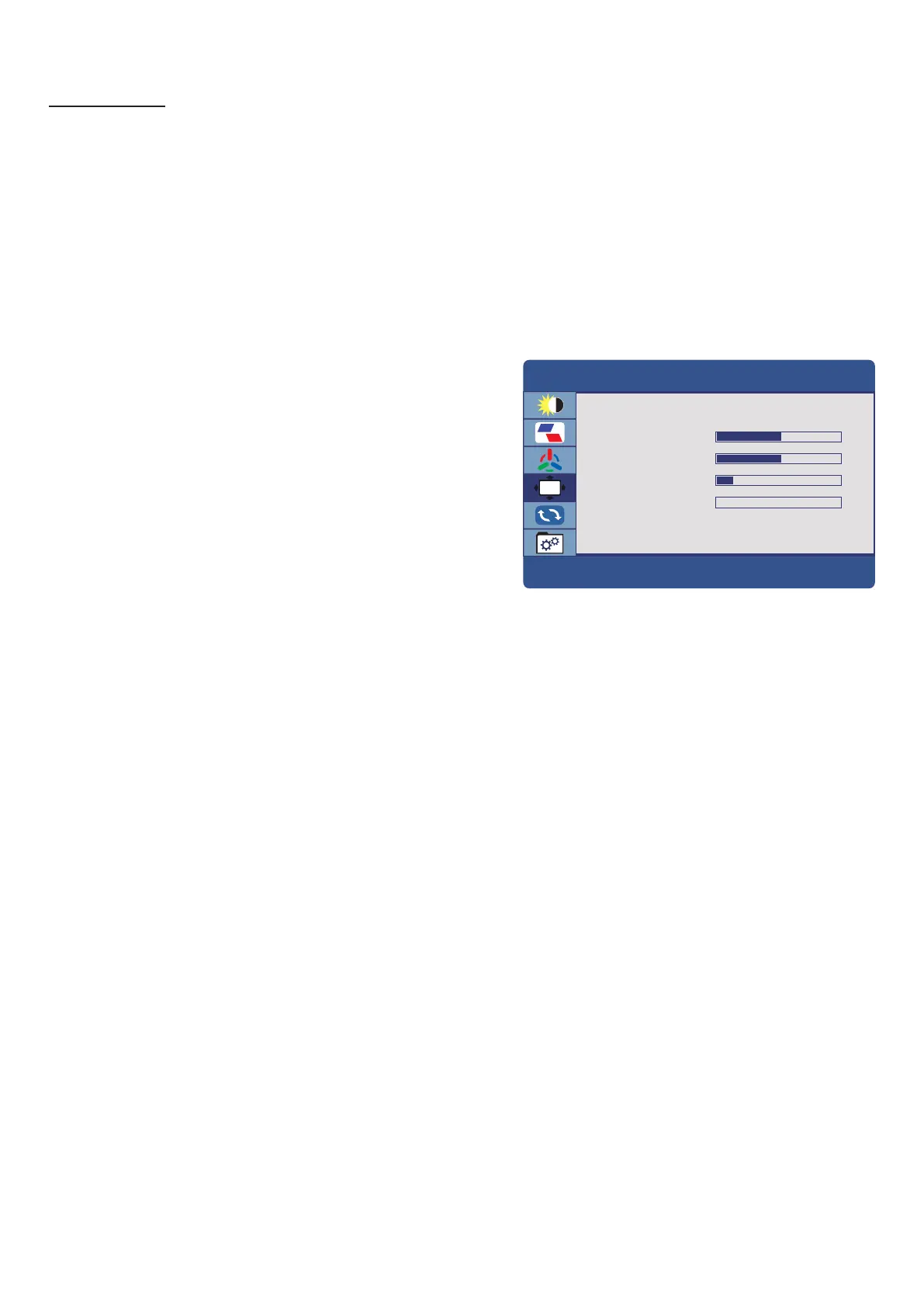10
Adjustments
: Adjust color temperature (User/ Cool/ Warm/ Standard)
Adjust red color effect (0-100)
:
:
:
Adjust green color effect (0-100)
Adjust blue color effect (0-100).
OSD SETTING
Press the MENU button to bring the menu on
screen, and then up/down buttons to move
along the menu selections to highlight the OSD
menu. Press up/down to move the left side main
menu selector into the window of menu choices
and parameters.
Use the left & right buttons to move the
yellow
highlighted sub-menu selection within the
sub-menu. Pressing the left & right buttons
will adjust the value of the highlighted item.
Press the SOURCE button to exit the sub-menu
and return to the main menu selector.
To exit the menu system, press SOURCE.
Language: Choose OSD display language from English/French/Spanish
Italian/
Netherlands/
Polish/
Czech/Danish
OSD H. Position: Move the menu position horizontally 0 -100
OSD V. Position: Move the menu position vertically 0 -100
OSD Timer: Adjust the auto off time of the OSD menu between 5 -60 seconds
Transparency: Adjust the transparency of the menu 0-100
OSD
OSD SETTING
50
50
10
0
LANGUAGE
OSD H. POS
OSD V. POS
OSD TIMER
TRANSPARENCY
Color Temp
Red
Green
Blue
