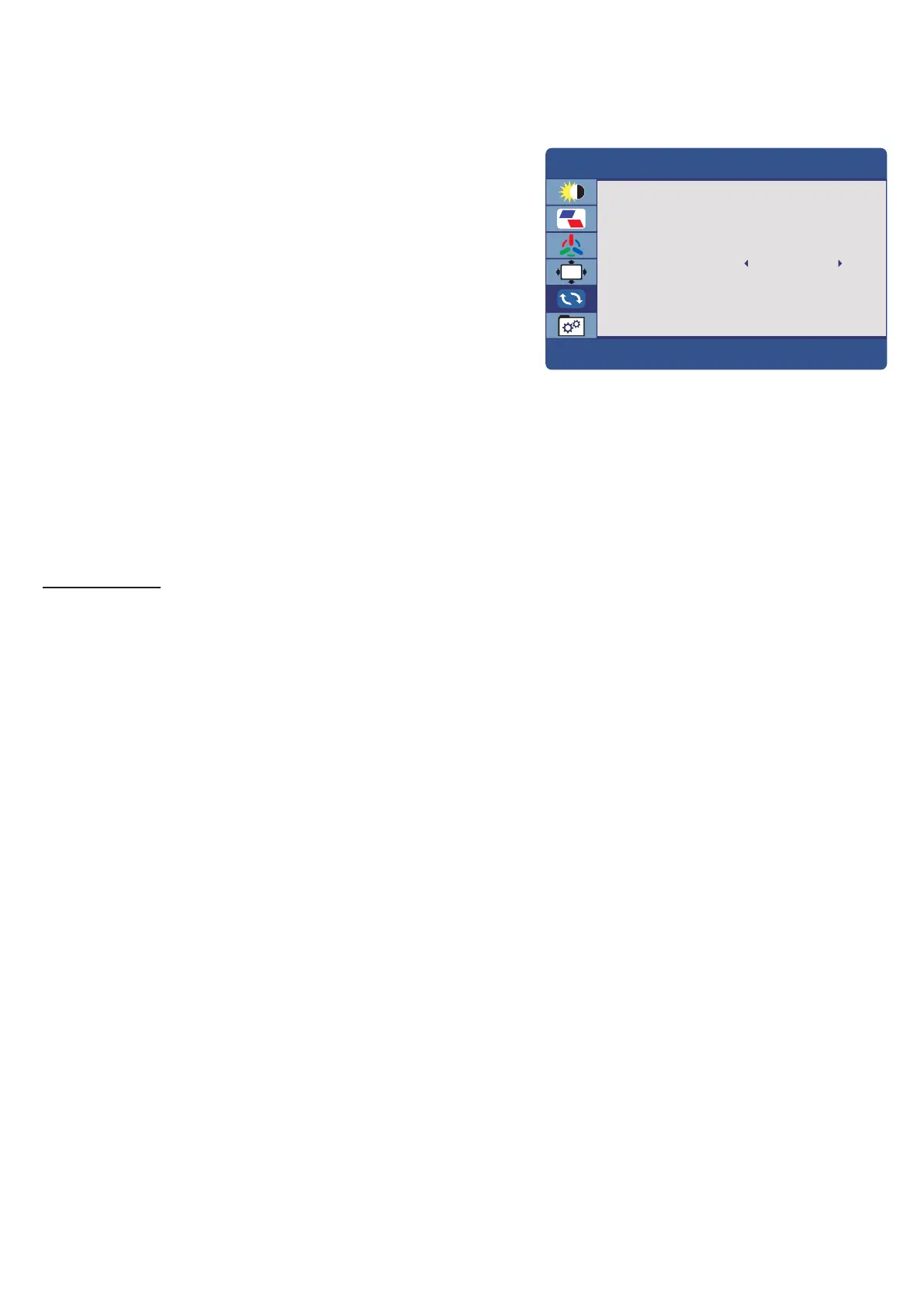11
Reset
Press the MENU button to bring the menu on
screen, and then up/down buttons to move
along the menu selections to highlight the
RESET menu. Press up/down to move
between the left side main menu selector into
the window of menu choices and parameters.
Use the left & right buttons to move the
yellow highlighted sub-menu selection within
the sub- menu. Pressing the left & right
buttons will adjust the value of the highligh
ted item.
Press the SOURCE button to exit the sub-menu
and return to the main menu selector.
To exit the menu system, press the SOURCE button twice
Adjustments
Image auto adjust: Auto restore the picture setting
Color auto adjust: Auto restore the color setting
Prevent Burn in: Prevent-Burn-In is an innovative technology to prevent after images or
ghost images on the LCD display while the monitor is running 24/7/365 in commerivial
applications.
Reset: Restore the factory settings
OSD
RESET
IMAGE AUTO ADJUST
COLOR AUTO ADJUST
RESET
ONPREVENT BURN IN