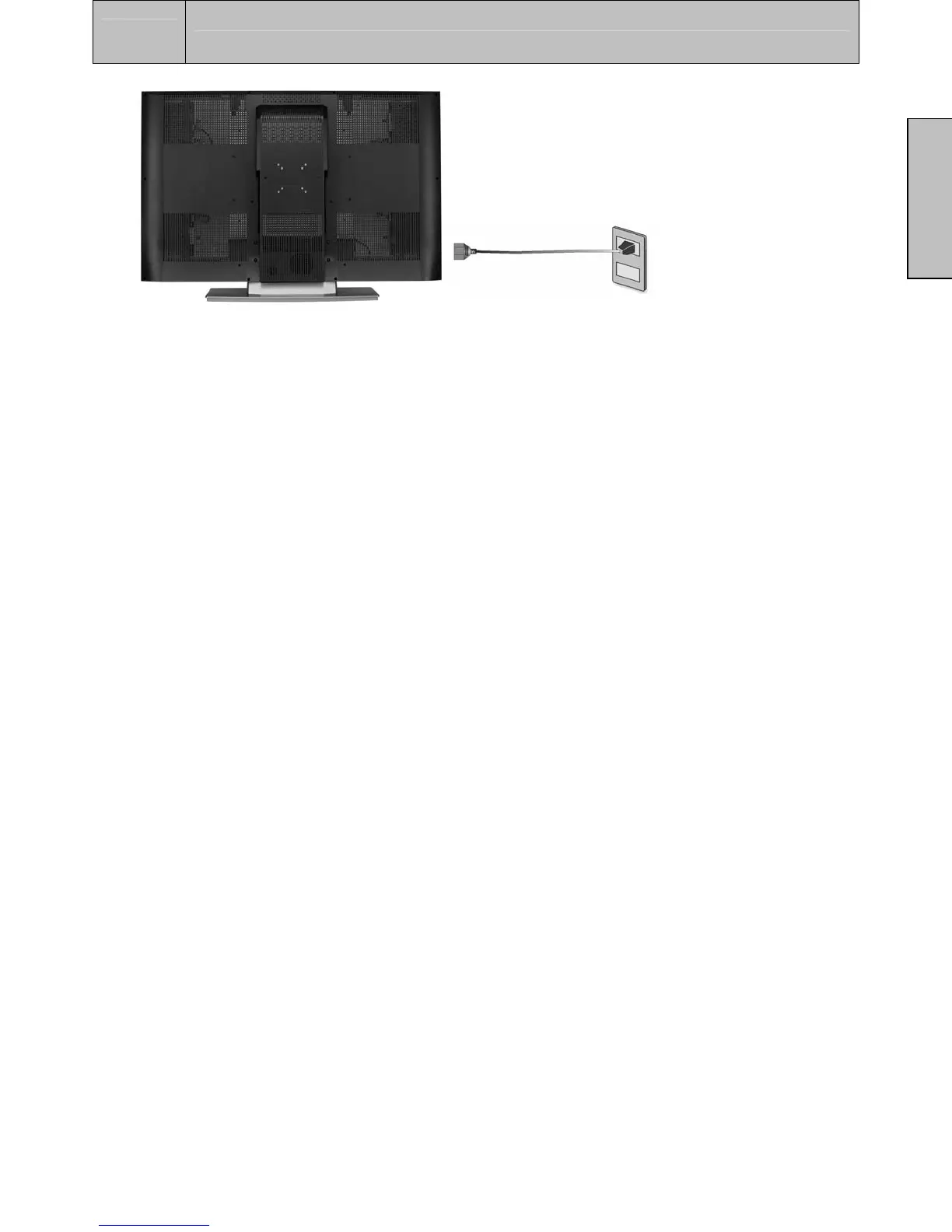2
INSTALLATION
11
English
5. Turn on your computer
The W4207 HD Monitor will auto adjust to the resolution of the computer.
For the best picture quality, set the PC timing mode to 1366 X 768 at 60Hz, then turn
off and reboot the computer. Refer to your computer’s graphic card user guide for
questions on how to set this timing mode.
6. Turn on the cable box or satellite receiver
If using a DVI or HDMI connection, the cable box or satellite receiver will need to be
restarted to complete HDCP authentication to view the picture.
7. Select an input source for the W4207 HD Monitor using the OSD menu
or remote control
To display the change the input source, press the Input button on the right side of the
W4207 HD Monitor or the Input key on the remote control.
