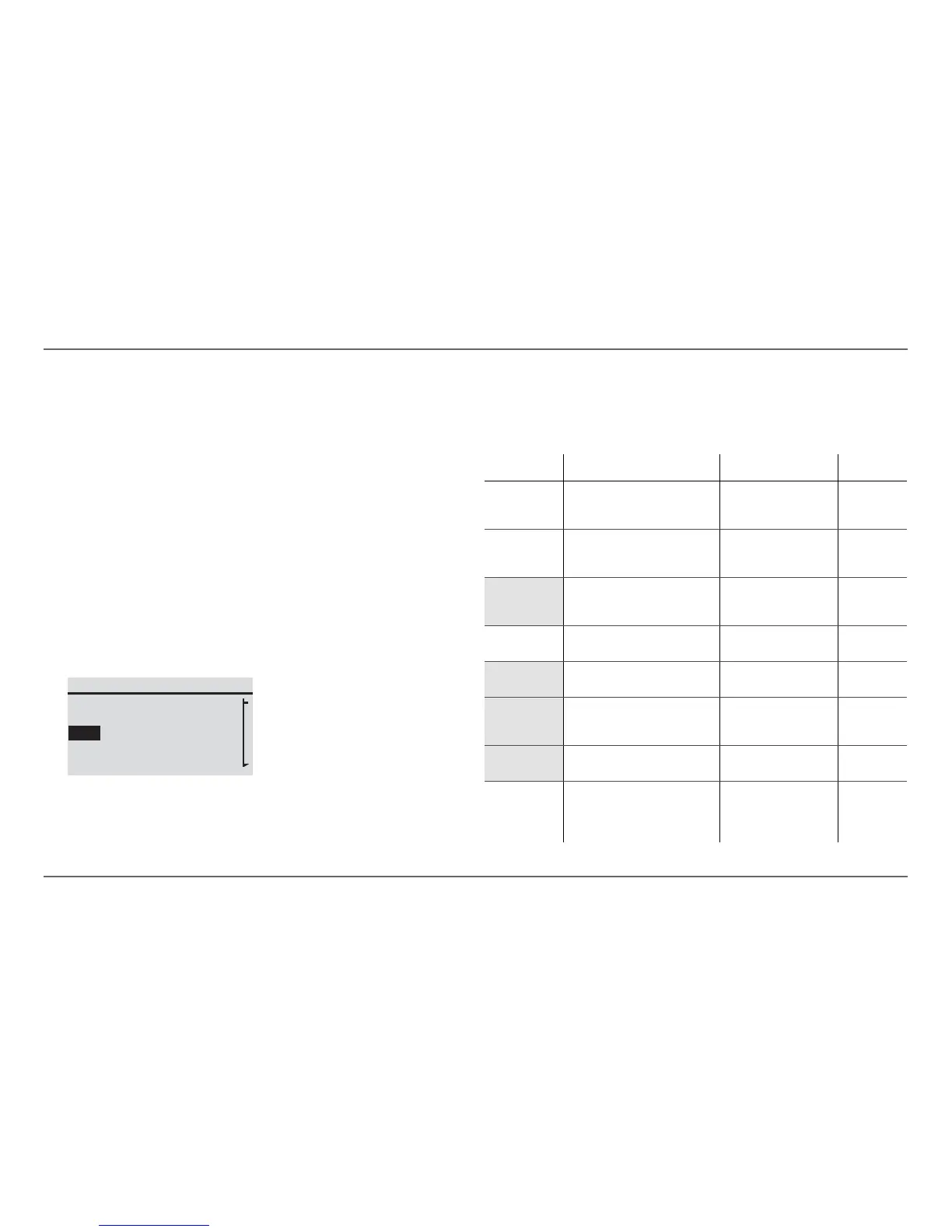18 Xanbus System Control Panel (SCP) Owner’s Guide
Xanbus-Enabled Device Configuration Using the SCP
Configuring the Xanbus System Control
Panel (SCP)
You can configure the SCP to suit your preferences and the requirements of
the Xanbus system. Some settings, such as the system time, affect the entire
system. Other settings affect only the SCP, such as the brightness of the
display.
You can perform all these tasks on the SCP Setup menu, the Clock menu,
and the System Settings menu.
Configuring the SCP is done on the SCP Setup menu, which you can view
in either basic or advanced formats.
To view the SCP Setup menu:
1. From the System Status screen, press Enter to view the
Select Device menu.
2. On the Select Device menu, highlight XSCP and press Enter.
SCP Configuration Items
The SCP Setup menu contains settings for changing the appearance of the
display, enabling button-press and alarm sounds, and setting the
temperature scale. Items in gray appear only on the advanced menu.
Select Device
FSW3012 00
FSW3012 01
XSCP
Clock
Menu item Description Values/Action Default
Brightness Adjusts the brightness of the
display to suit interior light
conditions and enhance visibility.
20% to 100%
(increments of 10%)
60%
Contrast Adjusts the contrast of the display
to suit viewing angle and enhance
visibility.
0% to 100%
(increments of 5%)
60%
Light Timer Sets how long the backlight
remains on after the last button
press on the SCP.
Off, 1mins–60mins
(increments of 1 minute)
2mins
Button Beep Enables buttons to beep when
pressed.
On, Off Off
Fault Alarm Enables an alarm to sound when a
fault occurs.
On, Off Off
LoBatt Alarm Enables an alarm to sound when a
low battery voltage condition
exists.
On, Off Off
Set Degrees Selects the temperature scale the
SCP will display.
Fahrenheit, Celsius Fahrenheit
Name Allows you to customize the name
of the SCP as it is displayed on the
setup menu and the Select
Device menu.
Press Enter to begin
customizing the name.
See “Setting the Device
Name” on page 20.
SCP
