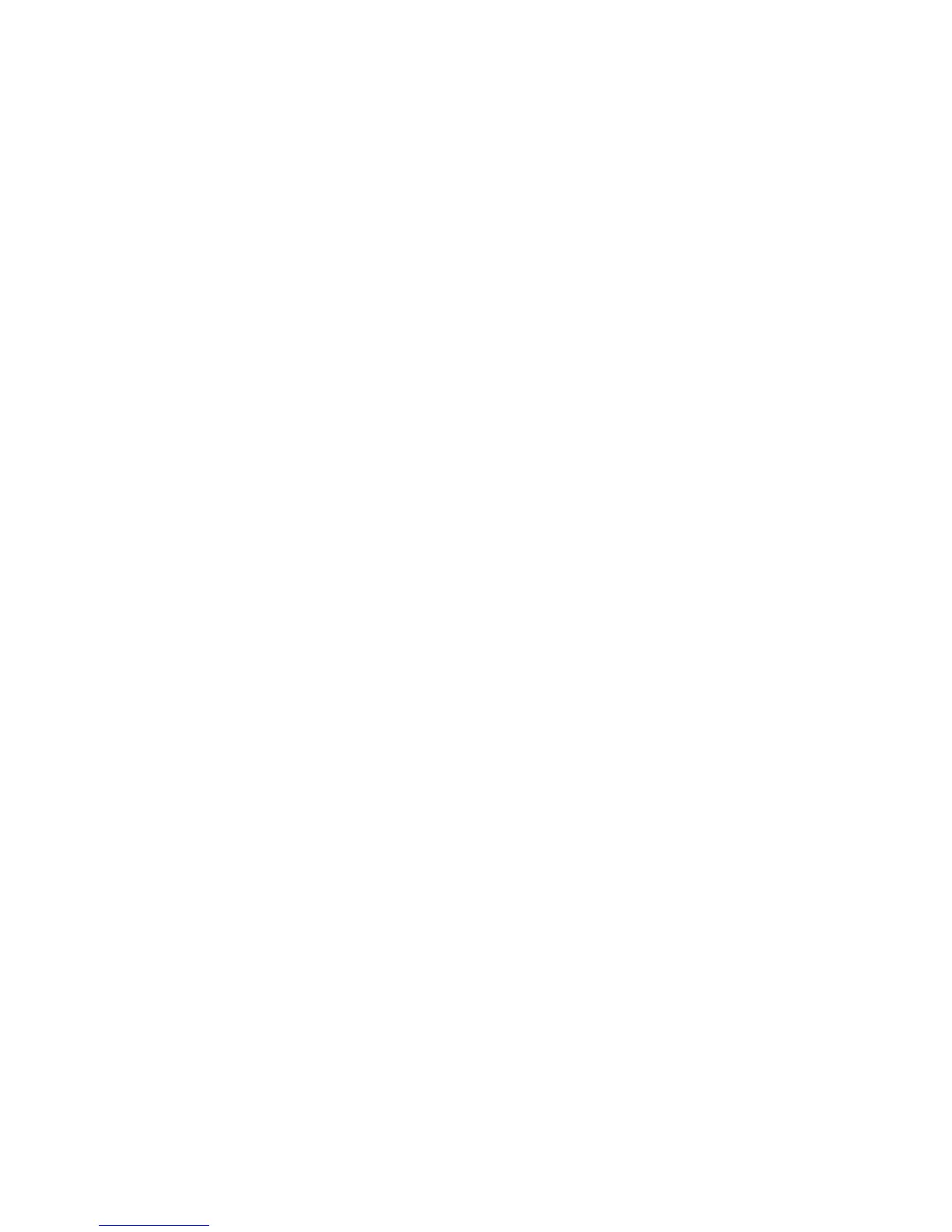Printing Options
ColorQube 9301/9302/9303 Multifunction Printer
User Guide
144
Paper
This option displays information about the paper to be used for the print job, such as the size and type.
To change the paper to be used for printing, select the Paper drop-down menu.
Other Size
Select this option to display the Paper Size screen. On this screen, select Output Paper Size, Scaling
Options, Alignment, and Orientation to select the options in each list. Original Document Size
appears, as specified by the application.
Output Paper Size
Select this drop-down list to specify the size of the paper. The default selection is Letter (8.5 x 11”).
To specify a size that is not available in the list, select New.
Scaling Options
You can reduce the image to 25% of its original size or enlarge it to 400% of its original size. The
default setting is 100%.
In Windows, Scaling Options can be accessed by clicking the arrow at the right side of the Paper field
and selecting Other Size:
• Automatic Scale changes the print from one standard paper size to another standard paper size.
• No Scaling does not increase or decrease the size of the image from the original.
• Manually Scale changes the output print size by the percentage typed in the field below the
graphic, to the right of Scaling Options.
Alignment
The alignment styles are available soon after Scaling Options. You can choose an alignment style from
the different styles available in the drop-down list.
Original Document Size
Original Document Size is scaled to fit on the selected output paper size shown in the Output Paper
Size field. Any changes made to it will not appear in the printed document.
Orientation
Depending on your requirement, you can choose a suitable orientation, Portrait, or Landscape.
Select OK to apply your selections and exit.
Other Color
Use this option to select a paper color for the print job. Select a color from the drop-down menu.
