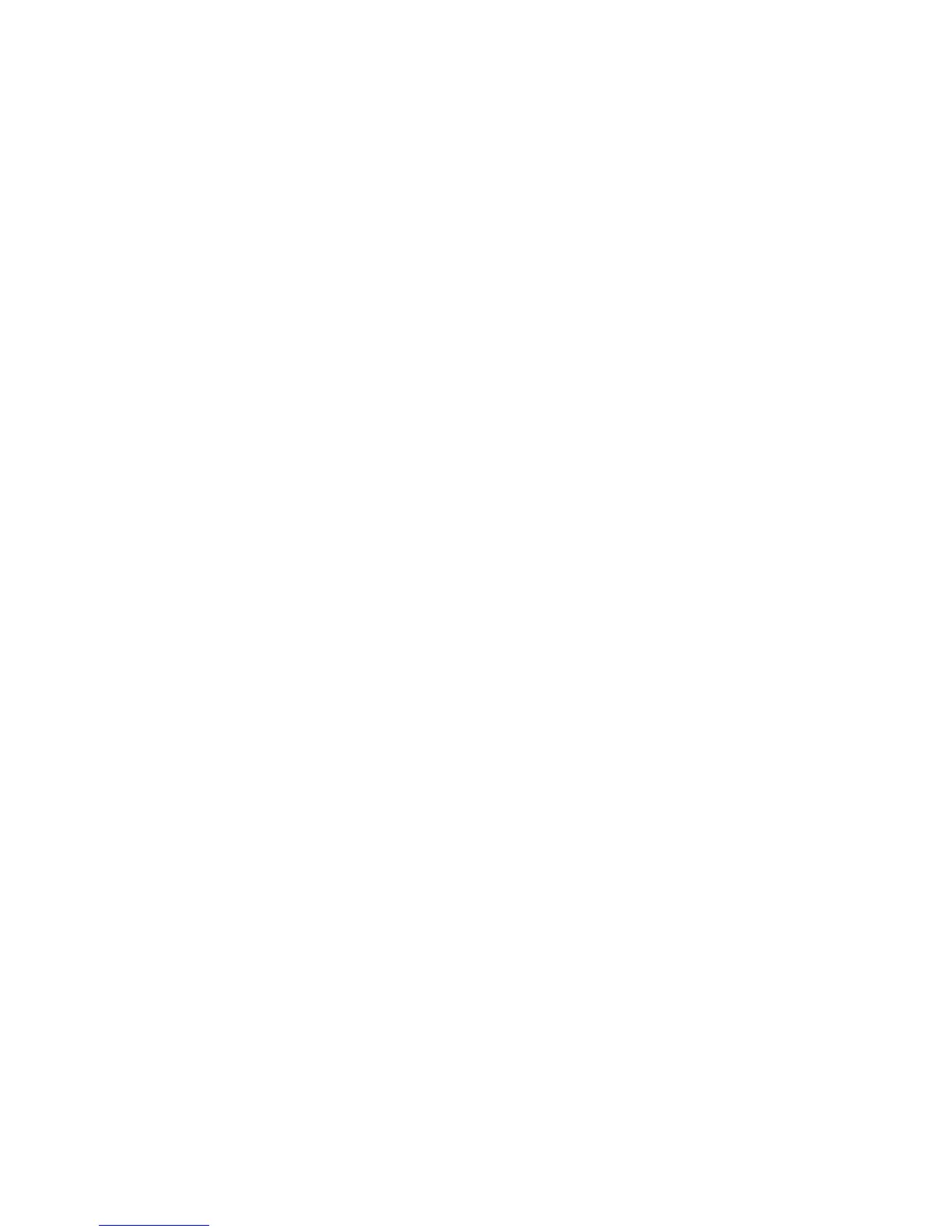Image Quality
ColorQube 9301/9302/9303 Multifunction Printer
User Guide
38
8. Turn over the document and position it in the upper left corner of the document glass.
9. To lighten or darken the image for side 2, adjust the slider up or down.
10. Press the Start button.
11. Lift the document cover and remove the ID card or document.
Background Suppression
Background Suppression enhances originals that have colored backgrounds, by reducing or
eliminating the background on the output copy. This option is useful when the original is on colored
paper.
To change this setting:
1. Press the Services Home button and then touch ID Card Copy.
2. Touch the Image Quality tab.
3. Under Background Suppression, touch Auto Suppression.
4. Touch Off to turn off the Background Suppression feature, particularly when:
•The Darken adjustment does not produce a satisfactory output from light originals.
• The original has a gray or colored border, such as a certificate.
• You want to bring out the fine detail that was lost due to a dark edge when using bound
originals.
5. Touch OK to save your selections and exit.