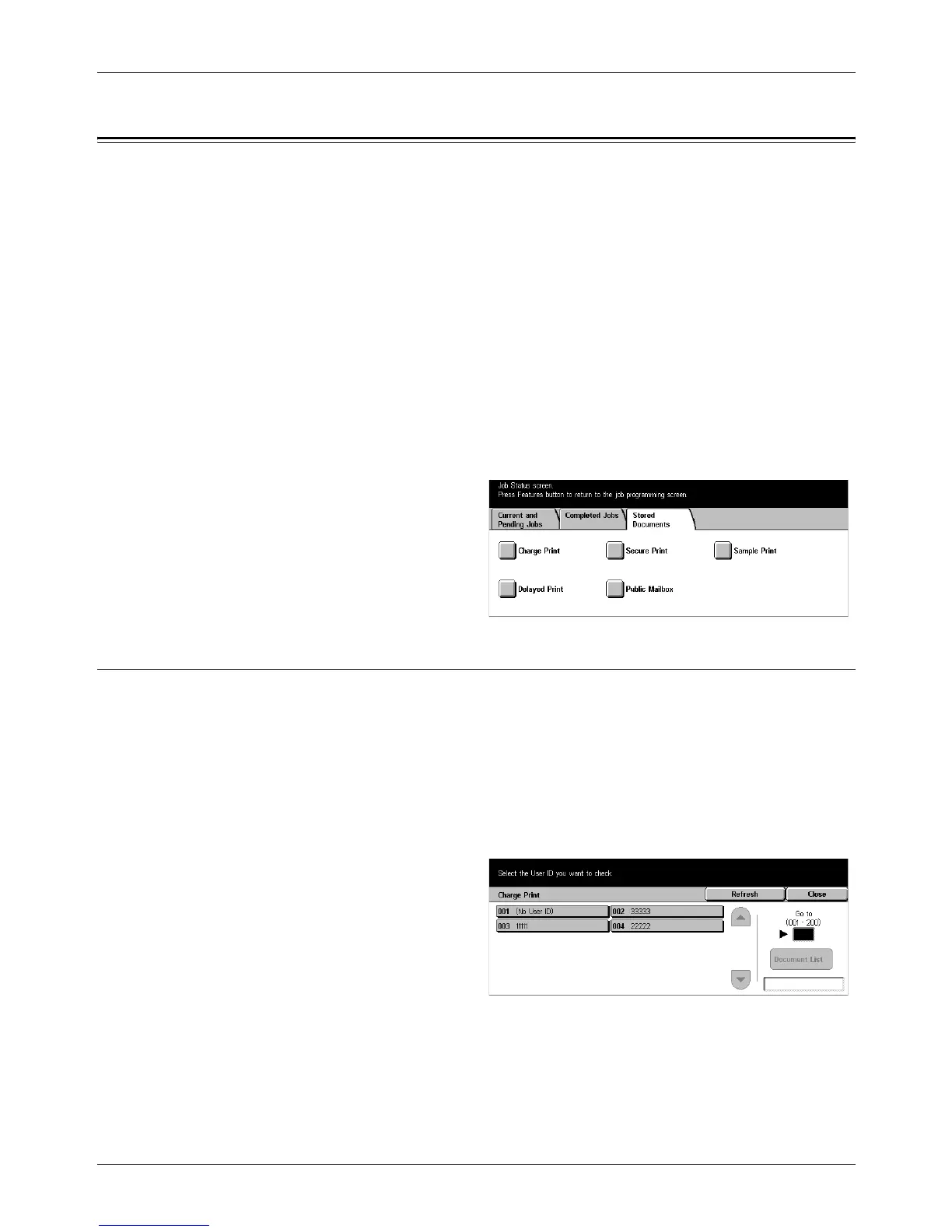8 Job Status
96 Xerox CopyCentre/WorkCentre/WorkCentre Pro 123/128 Quick Reference Guide
Stored Documents
This feature allows you to check locally stored documents in [Charge Print], [Secure
Print], [Sample Print], [Delayed Print], and [Public Mailbox]. User actions are required
for outputting or deleting these documents.
NOTE: The jobs displayed in [Charge Print], [Secure Print], [Sample Print], and
[Delayed Print] are sent from a PC using the print driver. For more information, refer to
PCL Driver On-line Help.
For more information, refer to the following.
Charge Print – page 96
Secure Print – page 97
Sample Print – page 98
Delayed Print – page 98
Public Mailbox – page 99
1. Press the <Job Status> button
on the control panel.
2. Select the [Stored Documents]
tab.
3. Select the required option.
Charge Print
The print jobs that failed authentication (i.e., a wrong user ID and/or password was
entered in the print driver) when the Authentication feature is enabled are stored or
cancelled as specified in [Charge Print Settings].
If the machine receives a document without a user ID or no user ID is specified in the
print driver, the saved document will be listed as [(No User ID)].
The settings for Charge Print are set up by the Key Operator. For more information,
refer to Charge Print Settings in the Setups chapter on User Guide.
1. Select [Charge Print] on the
[Stored Documents] screen.
Refresh
Brings the information up to date.