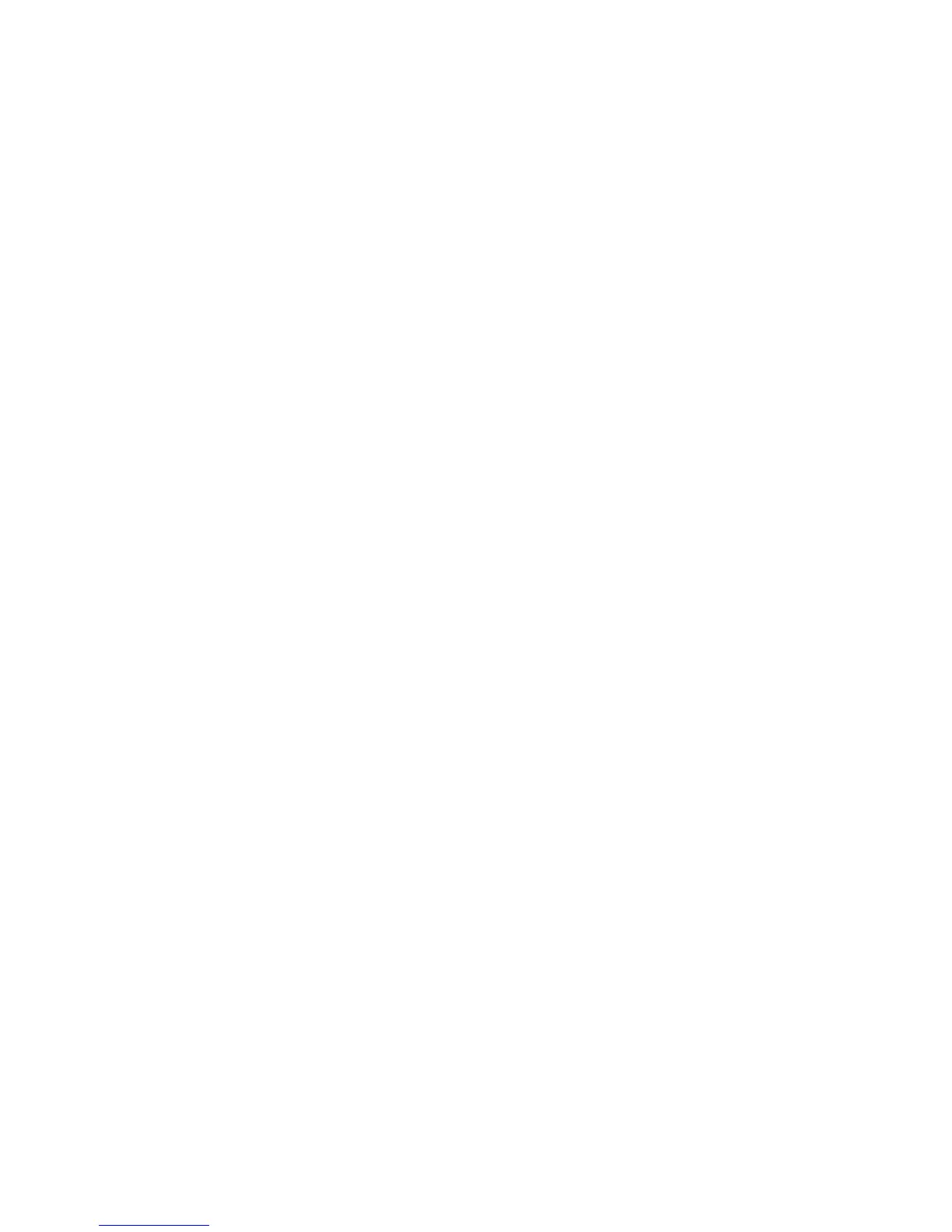Windows NT 4.x
Phaser® 8400 Color Printer
3-23
Configuring the TCP/IP Printer Port
The Xerox TCP/IP Printer Port Wizard guides you step-by-step through the following
procedures:
■ Choosing a name for the new port
■ Identifying a printer by its DNS Name or IP Address
■ (Alternatively) Identifying a printer using the automatic Printer Discovery feature
To install the printer port:
1. Click Next to proceed with the port installation. The wizard verifies the port name and
printer address, then configures the remaining port settings for you. Any errors detected in
printer identification are displayed in a dialog box requesting Additional Information.
2. In the Add Xerox TCP/IP Port dialog box;:
■ Enter a unique name for the port being added in the Enter a Port Name section.
■ Enter the printer’s host name or IP Address in the Enter a Printer Name or IP
Address section.
Note
Click Next.To locate Xerox printers on your local area network, select Auto Printer
Discovery, then click Refresh. The Xerox TCP/IP Port Monitor searches the network for
Xerox printers and displays them in a list. Select the desired printer from the list, then
click OK.
Completing the Printer Port TCP/IP Setup
1. Select one of these options:
■ Click Finish to complete the printer port setup.
■ Click Back to change the settings. When you have completed the changes, click
Finish to complete the printer port setup.
2. Click OK to exit Printer Properties.
Windows NT 4.x Troubleshooting (TCP/IP)
This troubleshooting section assumes you have completed the following tasks:
■ Loaded a Phaser printer PCL or PostScript printer driver.
■ Printed and kept a current copy of the “Configuration Page”. For information about
printing a “Configuration Page”, go to Reference/Features/Front Panel on the User
Documentation CD-ROM.