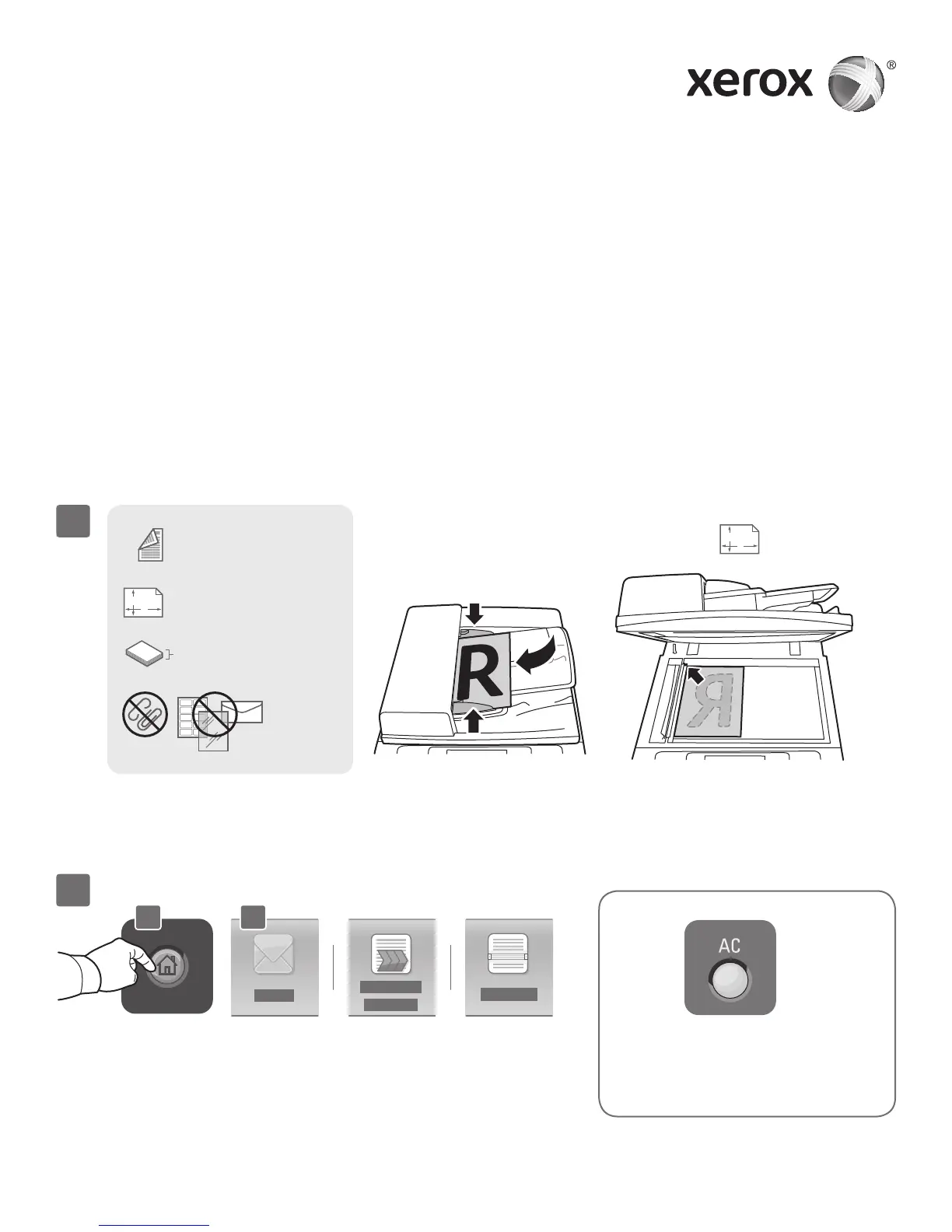Xerox
®
WorkCentre
®
5845 / 5855 / 5865 / 5875 / 5890
www.xerox.com/offi ce/support
X
Y
X
Y
50–160 g/m
2
(13 lb.–43 lb. Bond)
X: 138–432 mm (5.43–17 in.)
Y: 138–297 mm (5.43–11.69 in.)
≤200 (80 g/m
2
)
X: 432 mm (17 in.)
Y: 297 mm (11.69 in.)
1
2
2.1 2.2
© 2012 Xerox Corporation. All Rights Reserved. Xerox® and Xerox and Design® are trademarks of Xerox Corporation in
the United States and/or other countries.
Scanning and Emailing
The printer is connected typically to a network rather than a single computer, so you select a destination for
the scanned image at the printer.
This guide covers techniques to scan documents without preparing special setups:
• Scanning documents to an email address.
• Scanning documents to a saved Favorite, Address Book listing, or USB Flash drive
• Scanning documents to the Public folder on the printer hard drive, and retrieving them using your Web
browser.
For details and more scan setups, see the Scanning chapter in the User Guide. For details about address
book and workfl ow template setup, see the System Administrator Guide.
Load the original.
Press Services Home, then touch Email for emailing the scan,
or Workfl ow Scanning to scan to the _PUBLIC folder or a USB
Flash drive. Touch Scan To if your scan destination is stored in
the Address Book or saved as a Favorite.
Clear All clears previous and
changed settings for the current
service.
