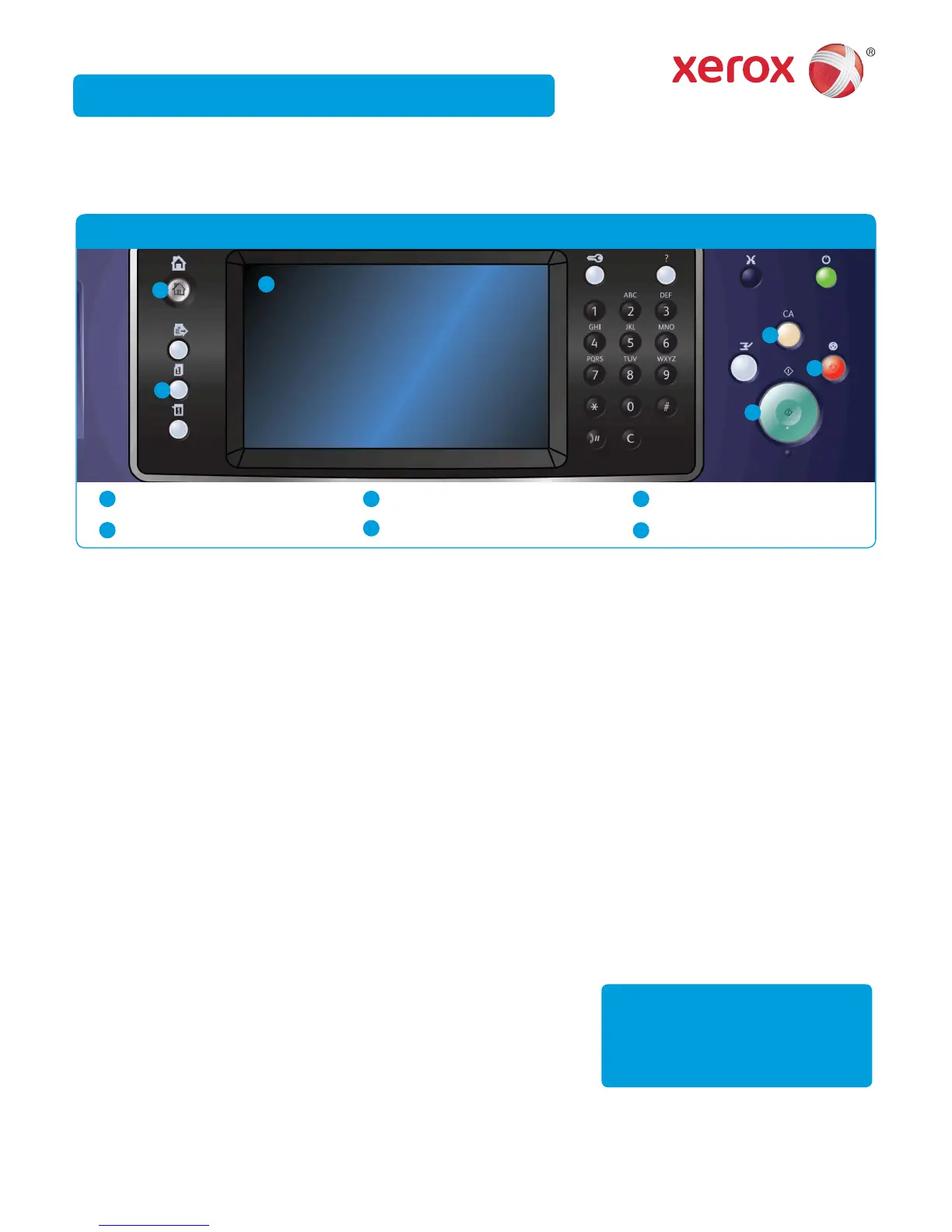Press the 1. Services Home button on the Control Panel.
Select the 2.
Print From button on the touch screen.
Select the 3.
Saved Jobs... button on the touch screen. The saved jobs
folders are displayed.
Select the required folder.4.
Select the saved job required. If necessary, use the Up and Down 5.
arrows to scroll through the list until the job is displayed.
Select any options required. 6.
Press the 7.
Start button on the Control Panel to print the job.
How to Save and Reprint Jobs
Xerox
®
WorkCentre™ 5845/5855/5865/5875/5890
Open the document to be printed on your computer.1.
Select the Xerox driver from the list of print drivers available.2.
Open the print driver properties window.3.
If required, click the 4.
Printing Options tab. This is usually the active
tab when the print driver opens.
Select 5.
Saved Job from the Job Type dropdown menu.
Select the folder where your job should be saved from the 6.
Save To
menu.
Click the 7.
OK button.
Select the option(s) required.8.
Click the 9.
OK button to save your settings.
Select the confi rmation button, the name will vary depending on the 10.
application you are printing from. From most applications select the
OK or Print button.
For more information
Please refer to: user guides - available
via
http://www.support.xerox.com
©2012 Xerox Corporation. All rights reserved. XEROX®, XEROX and Design® are trademarks of Xerox Corporation in the U.S. and/or other countries.
IG120003
Reprinting Saved Jobs
1
Services Home
2
Job Status
3
Touch Screen
4
Start
5
Clear All
6
Stop
1
2
3
4
5
6
Control panel
Saving Jobs using the Print Driver