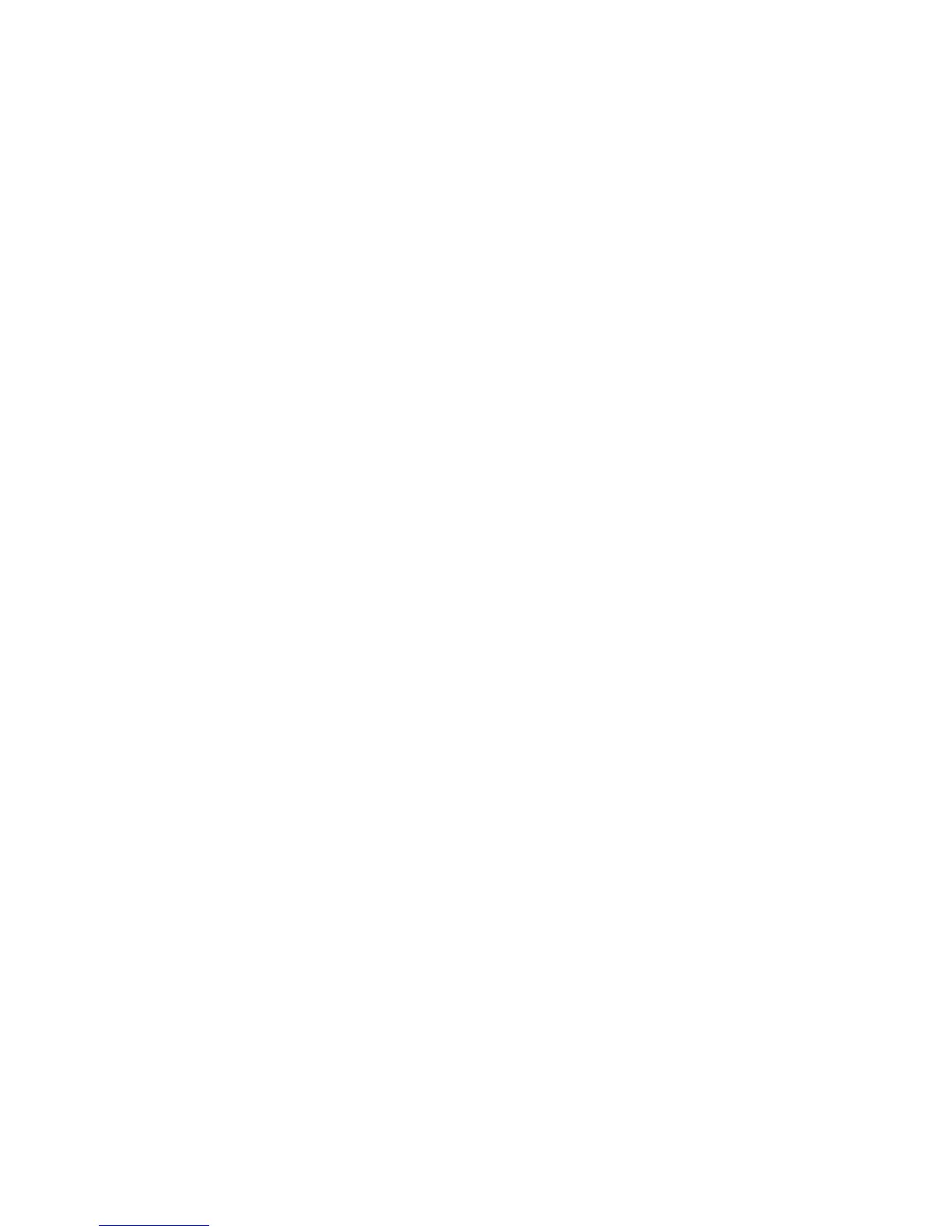Quick Network Setup (DHCP)
Copyright © 2007, Xerox Corporation. All rights reserved.
2
4. View the TCP/IP Settings section of the report to confirm that an IP address has been
allocated and that it is a valid IP address on your network.
• If the IP address settings are not listed on the report, then wait another several
minutes and print another report.
• If the IP address starts with 169.254.xxx.xxx, then the DHCP server has not
properly allocated an IP address to the device, DHCP is not enabled on your
network or the device is not connected to an active network drop.
• If the IP address is valid for the network, proceed to step 5.
5. Record the IP address allocated.
6. Verify that the device is available on the network by opening a web browser (such as
Internet Explorer) on a networked workstation, and then enter the device IP address in
the format http://xxx.xxx.xxx.xxx (the xxx's represent the device IP address). If the
device is available, you should see a CentreWare Internet Services web page for your
device.
Note
CentreWare Internet Services is a powerful tool for configuring the device
remotely. The default user name is 11111 and the password is x-admin. The user
name and password are case sensitive and should be changed after install.
7. Load the print drivers on the workstations that will be accessing the device.
