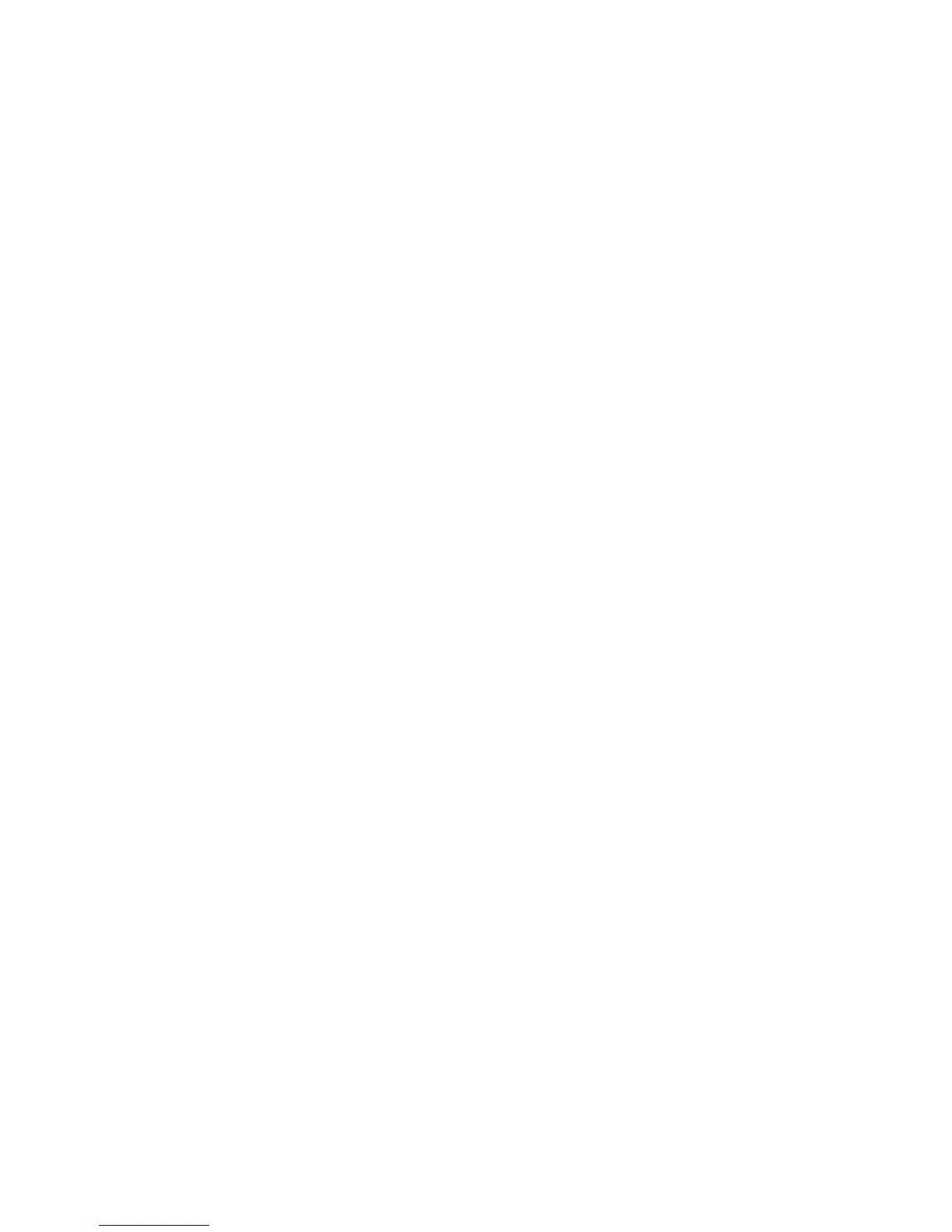Notes:
• Immediate Image Overwrite of a delayed or secure print job will not occur until after the machine has printed the job.
• If an Immediate Image Overwrite fails, an error message will appear at the top of the screen indicating that there is an
Immediate Image Overwrite error and that an On Demand Image Overwrite should be run. This error message will
persist until an On Demand Image overwrite is initiated by the System Administrator. In the case that the copy
controller is reset at the same time a copy job is being processed by the device, this same error message may also
appear when the copy controller has completed its reset.
• If there is a power failure or system crash while a network scan job is being processed, an Immediate Overwrite of the
residual data will occur upon job recovery. However, the network scan job may not appear in the Completed Job Log.
• If there is a power failure or system crash of the network controller while processing a print job, residual data might still
reside on the hard disk drive(s). The System Administrator should immediately invoke an On Demand Image Overwrite
once the machine has been restored.
• Once a manual or scheduled On Demand Image Overwrite has been initiated by the System Administrator from either
the Local UI or Web UI, as applicable, it can not be aborted by the System Administrator.
The System Administrator also has the option of scheduling either a Standard or Full On Demand Image Overwrite
from the Web UI. Follow the “Scheduling Routine Deletion of Image Data” instructions on page 97 in the SAG to
schedule an On Demand Image Overwrite.
• Before invoking an On Demand Image Overwrite verify that:
• There are no active or pending print or scan jobs.
• There are no new or unaccounted for Dynamic Loadable Modules (DLMs) or other software running on the
machine.
• There are no active processes that access the hard disk drive(s).
• No user is logged into a session via network accounting, Xerox Standard Accounting, or the internal Auditron, or
into a session accessing a directory on the hard disk drive(s)
3
.
• After a power on of the machine all subsystems must be properly synced and, if printing of Configuration Reports is
enabled on the device, the Configuration Report must have printed.
• For any previously initiated On Demand Image Overwrite request the confirmation sheet must have printed.
• The Embedded Fax card must have the correct software version and must be properly configured.
• When invoked from the Web UI the status of the completed On Demand Image Overwrite will not appear on the Local
UI but can be ascertained from the On Demand Overwrite Confirmation Report that is printed after the Network
Controller reboots.
• If an On Demand Image Overwrite fails to complete because of an error or system crash, a system reboot or software
reset should be initiated by the System Administrator from either the Local UI or the Web UI and be allowed to
complete; otherwise, the Local UI may become unavailable. If the Local UI does become unavailable the machine will
have to be powered off and then powered on again to allow the system to properly resynchronize. Once the system
reboots or software reset has completed the System Administrator should immediately perform another On Demand
Image Overwrite.
• If there is a failure in the hard disk drive(s)
a message recommending that an On Demand Image Overwrite be run will
appear on the Local UI screen. An Immediate Image Overwrite Error Sheet will also be printed or may contain
incomplete status information. The System Administrator should immediately perform the requested On Demand
Image Overwrite.
• The time shown on the On Demand Overwrite progress screen displayed on the Local UI may not reflect Daylight
Savings Time.
• If an On Demand Image Overwrite is successfully completed, the completion (finish) time shown on the printed On
Demand Overwrite Confirmation Report will be the time that the system shuts down.
• The System Administrator should perform an On Demand Image Overwrite immediately before the device is
decommissioned, returned, sold or disposed of.
j). The WorkCentre 7525/7530/7535/7545/7556 supports the use of SSLv2.0, SSLv3.0, RC4 and MD5. However, customers are
advised to set the cyrpto policy of their clients to request either SSLv3.1 or TLSv1.0 and to disallow the use of RC4 and MD5.
Security functions in the evaluated configuration make use of cryptographic ciphers listed in Table 22 of the Security
Target. The cryptographic module supports additional ciphers that may be called by other unevaluated functions.
k). For SSL to work properly the machine must be assigned a valid, fully qualified machine name and domain. To set the
machine name and domain:
