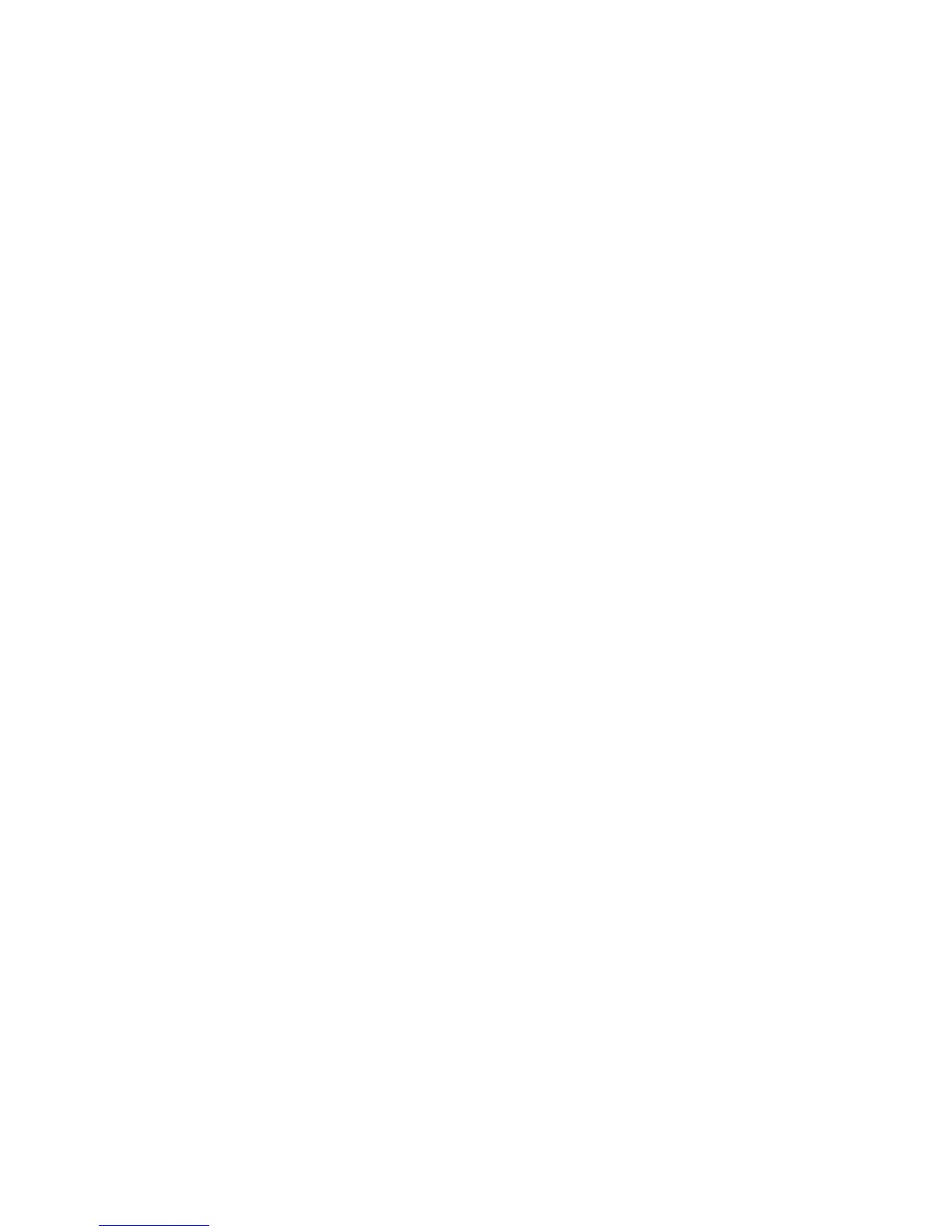Security
76 WorkCentre 7800 Series Multifunction Printer
System Administrator Guide
Displaying Your Company Logo on the Blocking Screen
You can customize the blocking screen to display your company logo. The blocking screen appears on the
printer touch screen when card reader authentication or an auxiliary accounting device is configured.
The screen displays a message when a user attempts to access a restricted feature, reminding users to
swipe an identification card to access the feature.
1. On the Login Methods page, next to Import Customer Logo, click Edit.
2. Click Browse or Choose File.
3. Select a .png file that is not larger than 300 x 200 pixels, and click Open.
4. Click Import.
5. Click Reboot Machine.
