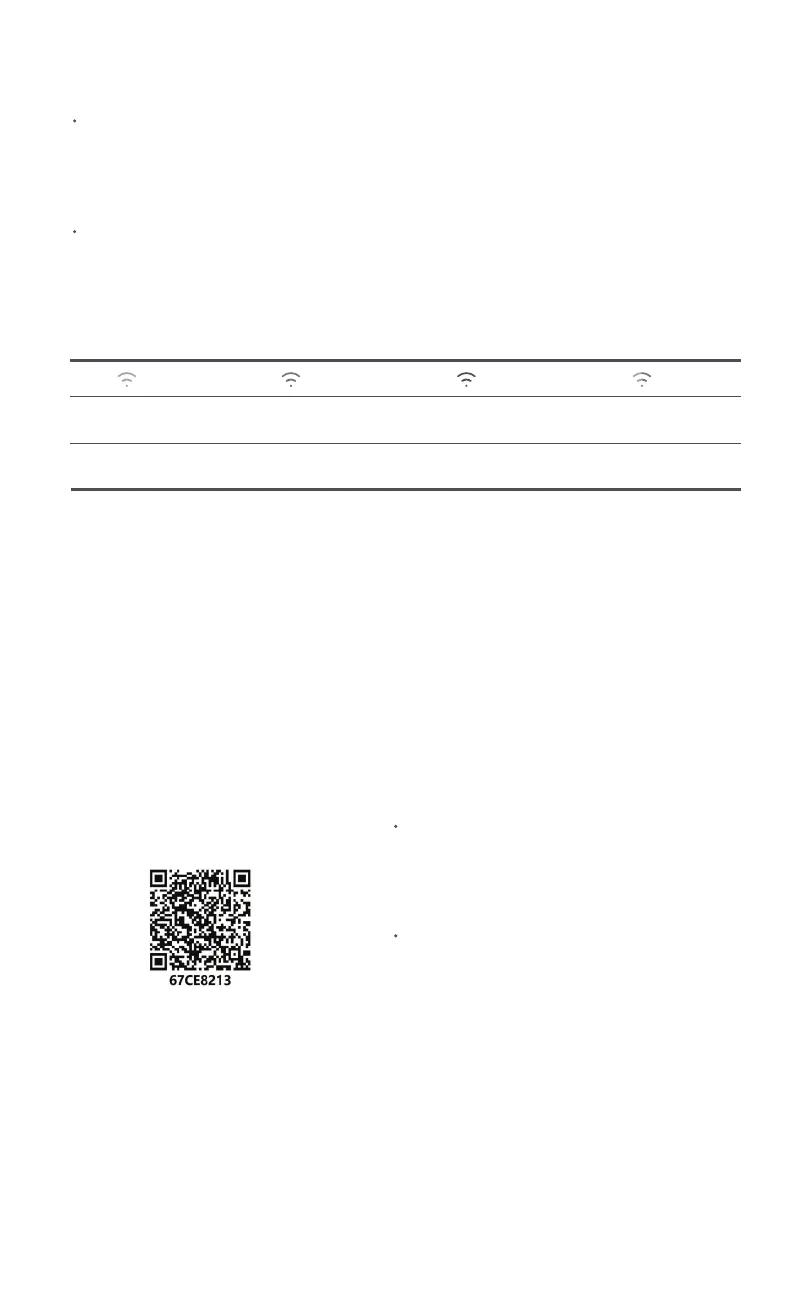04
Cooking
Preparations
The ingredients can be marinated to taste before
cooking.
Wi-Fi is disconnected. Other operations cannot be performed when the firmware update is in progress.
Connecting with the Mi Home/Xiaomi Home App
This product works with the Mi Home/Xiaomi Home app*. Control your device
with Mi Home/Xiaomi Home app.
Configuring the Wi-Fi
Press the control knob to enter "Reset Wi-Fi" while in the "Wi-Fi" screen, then press the
control knob to select Yes to reset the Wi-Fi, or turn the control knob to select No to
abandon resetting the Wi-Fi.
Enabling/Disabling the Wi-Fi:
Press the control knob to enter "Enable/Disable Wi-Fi?" while in the "Wi-Fi" screen, then
press the control knob to select Yes to enable or disable the Wi-Fi, or turn the control knob
to select No to abandon the change.
Updating…
Connected
successfully
Wi-Fi indicator
stays on
Wi-Fi Status Indicator
Awaiting fast
connection…
Wi-Fi indicator
blinks slowly
Reconnecting after
a disconnection…
Wi-Fi indicator
blinks quickly
Note: If the air fryer does not connect to the Wi-Fi for 30 minutes, the Wi-Fi indicator will turn off.
Firmware update
When you update the firmware through the Mi Home/Xiaomi Home app, the display will
show that an update is in progress, and the air fryer will automatically restart when the
update is completed.
Note: The Mi Home/Xiaomi Home app will be able to update the firmware unless the air fryer or its display is turned off,
or the
Wi-Fi indicator
blinks quickly
Scan the QR code to download and install
the app. You will be directed to the
connection setup page if the app is installed
already. Or search for "Mi Home/Xiaomi
Home" in the app store to download and
install it.
Open the Mi Home/Xiaomi Home app, tap
"+" on the upper right, and then follow the
instructions to add your device.
* The app is referred to as Xiaomi Home app in Europe
(except for Russia). The name of the app displayed on your
device should be taken as the default.
Note: The version of the app might have been updated,
please follow the instructions based on the current app
version.
Resetting the Wi-Fi:
