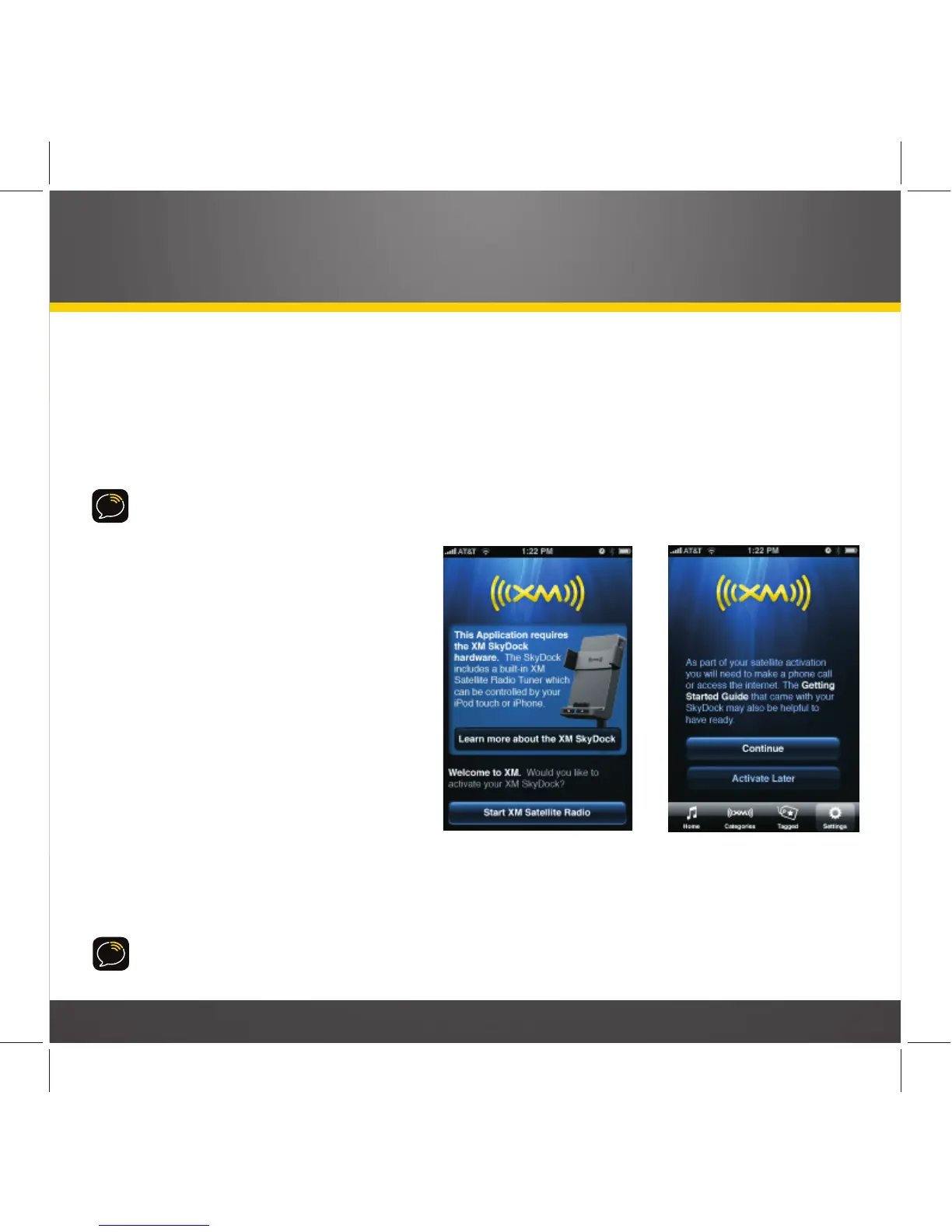23
Launching the XM SkyDock App for the First Time
1. Be sure that your SkyDock is correctly connected and installed, that the antenna is
oriented to receive the XM signal, and that your iPhone is properly inserted in the
SkyDock.
N
OTE
: T
HE
S
KY
D
OCK
AUTOMATICALLY
TURNS
ON
WHENEVER
THE
iPhone
IS
INSERTED
,
AND
AUTOMATICALLY
TURNS
OFF
WHENEVER
THE
iPhone
IS
REMOVED
.
2. Launch the XM SkyDock app.
The iPhone will display the
Welcome
screen.
3. Select
Start Satellite Radio
. The
iPhone will display the
Continue/
Activate Later
screen.
N
OTE
: S
ELECTING
LEARN MORE ABOUT
THE XM SKYDOCK
WILL
LAUNCH
THE
S
AFARI
BROWSER
AND
TAKE
YOU
TO
WWW
.
XMRADIO
.
COM
/
SKYDOCK
.
4. Select
Continue
. The iPhone will
begin the activation process.
5. Have your credit card handy
and proceed to
Activating Your
XM Subscription
, on page 24.
N
OTE
: T
HE
XM S
KY
D
OCK
APP
WILL
REMAIN
ACTIVE
ON
YOUR
iPhone
UNTIL
YOU
PRESS
THE
iPhone’s
HOME
BUTTON
.
Welcome
Screen
Continue/Activate
Later
Screen