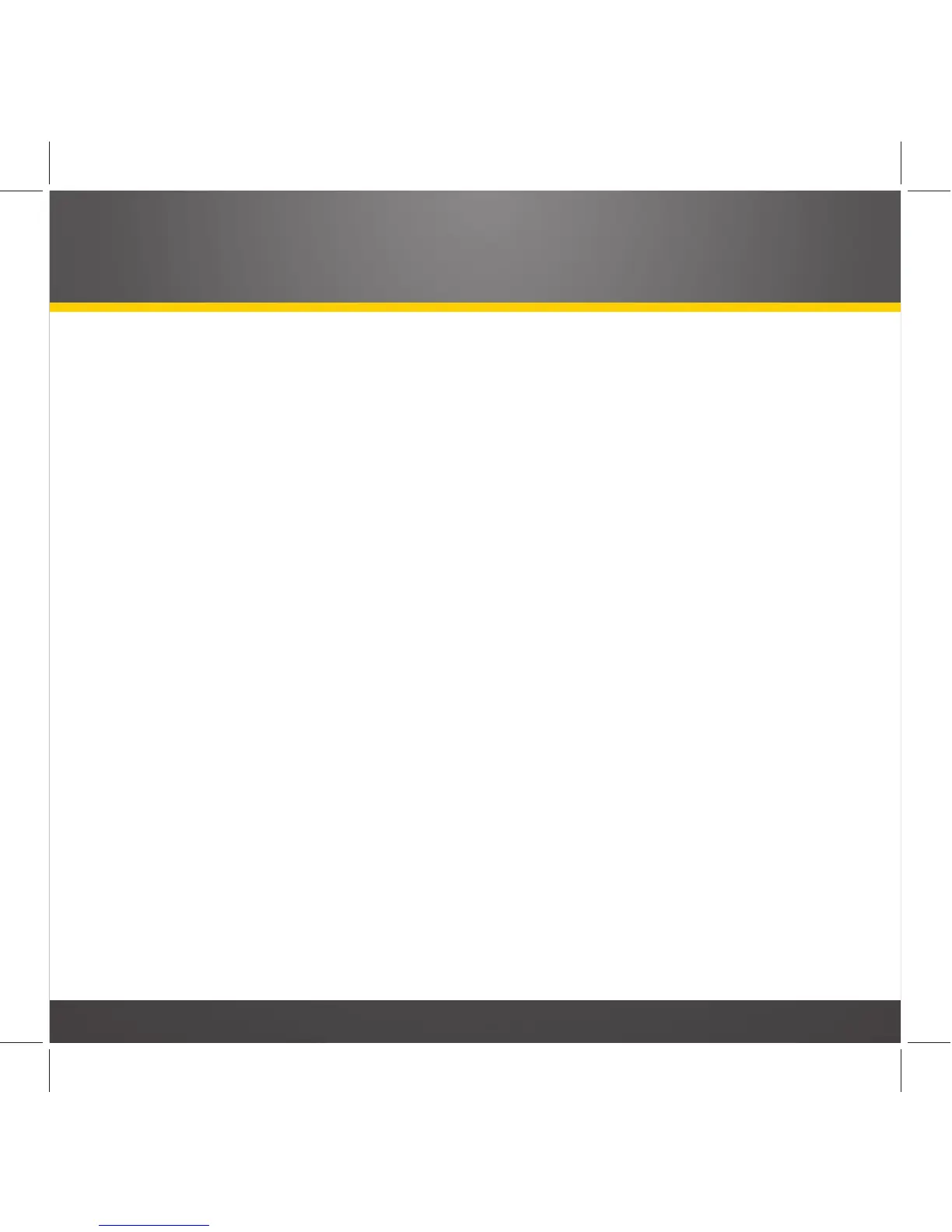31
Channel Number Arrow Button: Shows the number of the currently-playing XM channel.
Tap the arrow to enter channel numbers for Direct Tuning. For details see page 34.
Channel Logo Arrow Button: Shows the name of the currently-playing XM channel.
Tap the arrow to display the Channel List screen for the current category. Also lets
you change channels or categories. For details see page 32.
Traffic and Weather Button: Tap to tune to your pre-selected traffic and weather
channel; tap again to return to your original channel. Press-and-hold to set or change
your traffic and weather channel. For details about setting the traffic & weather
channel see page 55.
Tag This
Button: Tap to tag the current song and artist (or sports teams, if you’re
listening to a sporting event). This places the song and artist or sports teams in the
SkyDock’s memory and gives you an opportunity to purchase the song from iTunes.
The XM SkyDock app continuously scans all available channels, and if a tagged song,
artist, or sports team is playing on another channel, the screen will display an alert,
giving you an opportunity to tune to that channel. For details on Tagging see page
38. For details on Sports Tagging see page 40.
Show Favorites
Button: Tap to display the preset buttons for up to 12 of your Favorite
channels. For details about setting your Favorites see page 35.
Home
Button: Returns to the Home Screen.
Categories
Button: Tap to display the Category List screen. See page 33 for details.
Tagged Songs Button: Tap to display and edit your tagged song list. For details see
page 39.
Settings
Button: Tap to open the Settings menu. For details see page 45.