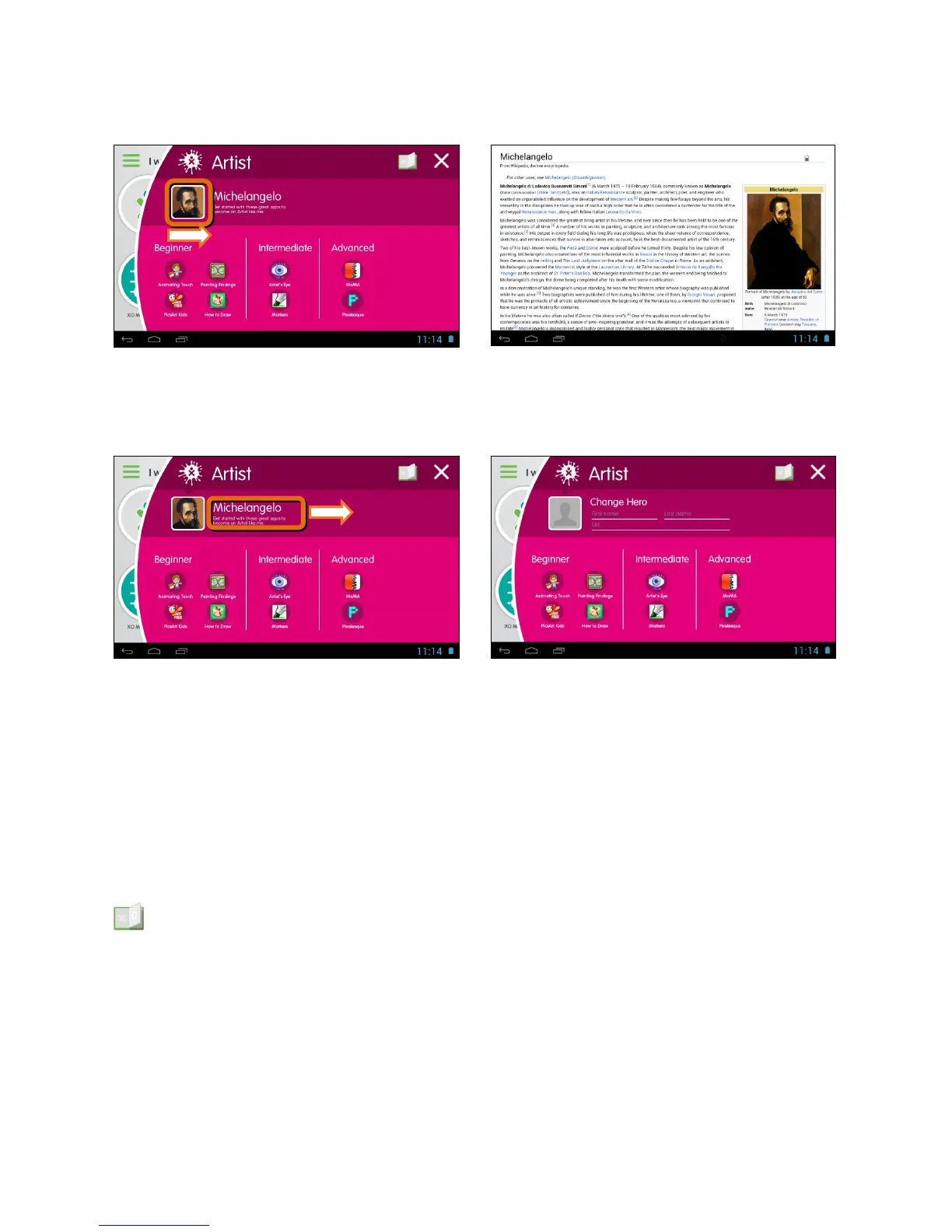11
HERO:
Under each dream you will find a Hero - the person that best represents that
category. Touch the Hero’s photo to read his/her bio.
A hero can be changed by opening a Dream, and touching the Dream's current
Hero name. A series of fields for the Hero's first name, last name, and a web page
URL describing the hero are then shown in place of the default information.
Touch the generic picture icon to take a picture of your Hero using the rear-facing
tablet camera, and touch it again to save the photo.
Touch the reset button if you’d like to restore the original, default Hero or touch
the checkmark icon to save your new Hero information.
BOOKS:
Touch the Book icon to view a selection of books that are relevant to the
chosen Dream. Touch a book to open and begin reading.
To exit the selected Dream Category at any time and return to the Dream Home
Screen, press the X button on the top right.