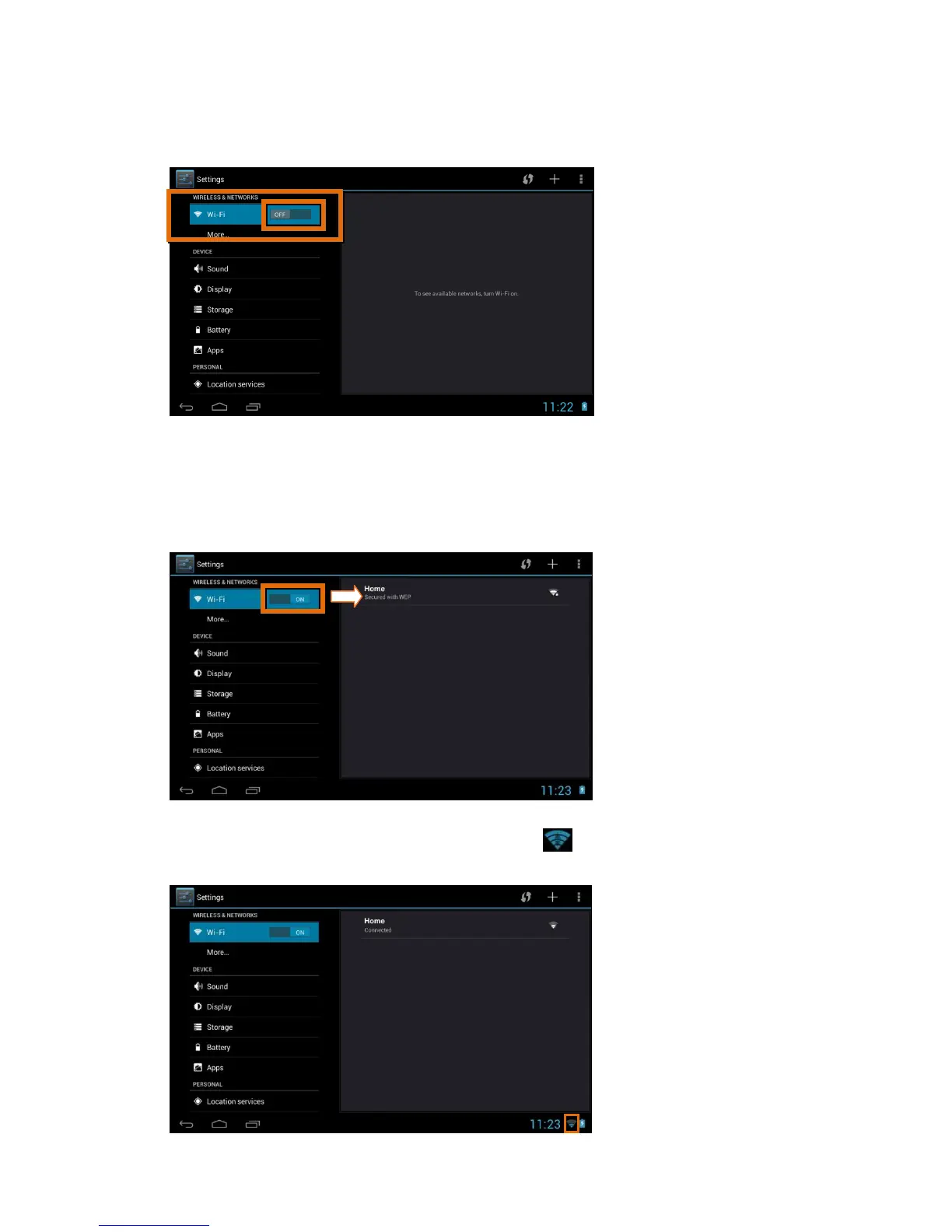8
4. The Settings list appears. On the top is the ‘Wireless & Networks’ option
with the WiFi is displayed as OFF. Touch the OFF button to switch WiFi ON.
5. Once Wifi is selected as ON, the available networks are listed on the right.
Touch one of the networks listed to connect.
Note: If the network is protected, you will be prompted to enter a
password to the network. If so, enter the password and touch Connect.
6. Once connected, the WiFi connected icon appears on the bottom right
of the status bar and indicates the strength of the WiFi.
