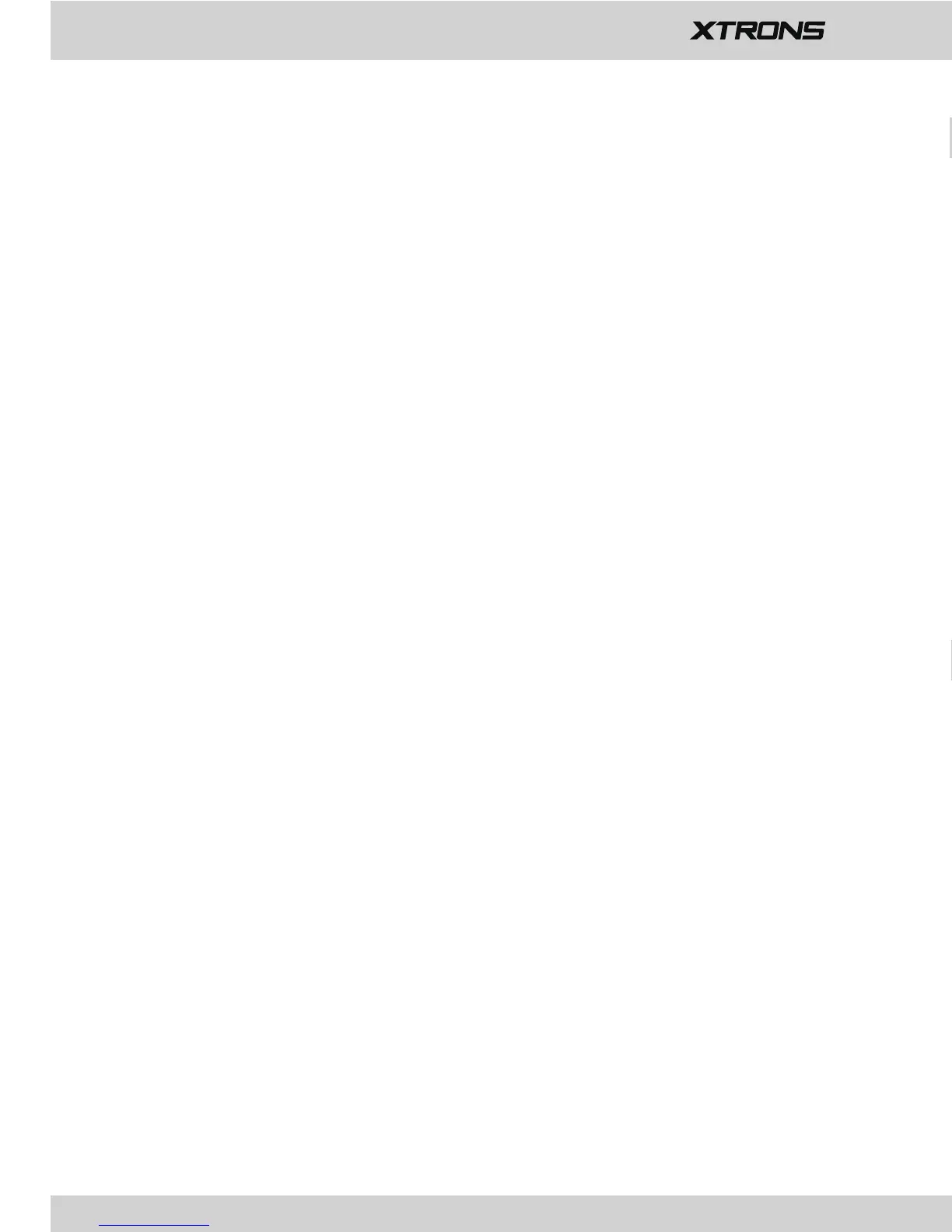12
16
For Android smart phone:
a.
Go to Settings > About Device, then tap Build number 7 times to enable
Developer options. Turn on USB debugging. A message Allow USB debugging?
will pop up. Turn Always allow from this computer on, then tap OK.
b. Connect your Android smart phone to this unit via a USB cable.
※ Please note this function is only applicable for the smart phones
equipped with wireless mirroring function, and it only supports
Android version above 4.0. Audio streaming requires a Bluetooth
connection.
For iPhone:
a. Go to Settings > Personal Hotspot, then turn Personal Hotspot on.
b.
Tap iPhone WiFi, then select your iPhone name from the hotspot list. Enter
the password when prompted.
c.
Tap AirDrop and choose "Everyone", then tap AirPlay in the Control Center
on your iPhone. Select EC-Mirror.
※ On iPhone 4/4s, only photos can be streamed wireless to this unit.
On iPhone 5 and other later iPhone models, both music and photos can
be streamed wireless to this unit. Video streaming requires the
appropriate Apple cable or adapter.
1.
Connect via a USB cable
a.
Go to Settings > Wireless & networks > More > Tethering & portable hotspot,
then turn Portable Wi-Fi hotspot on or tap Set up Wi-Fi hotspot.
b.
Tap Android WiFi, then select your Android device name from the hotspot
list. Enter the password when prompted.
2. Connect via Wi-Fi
