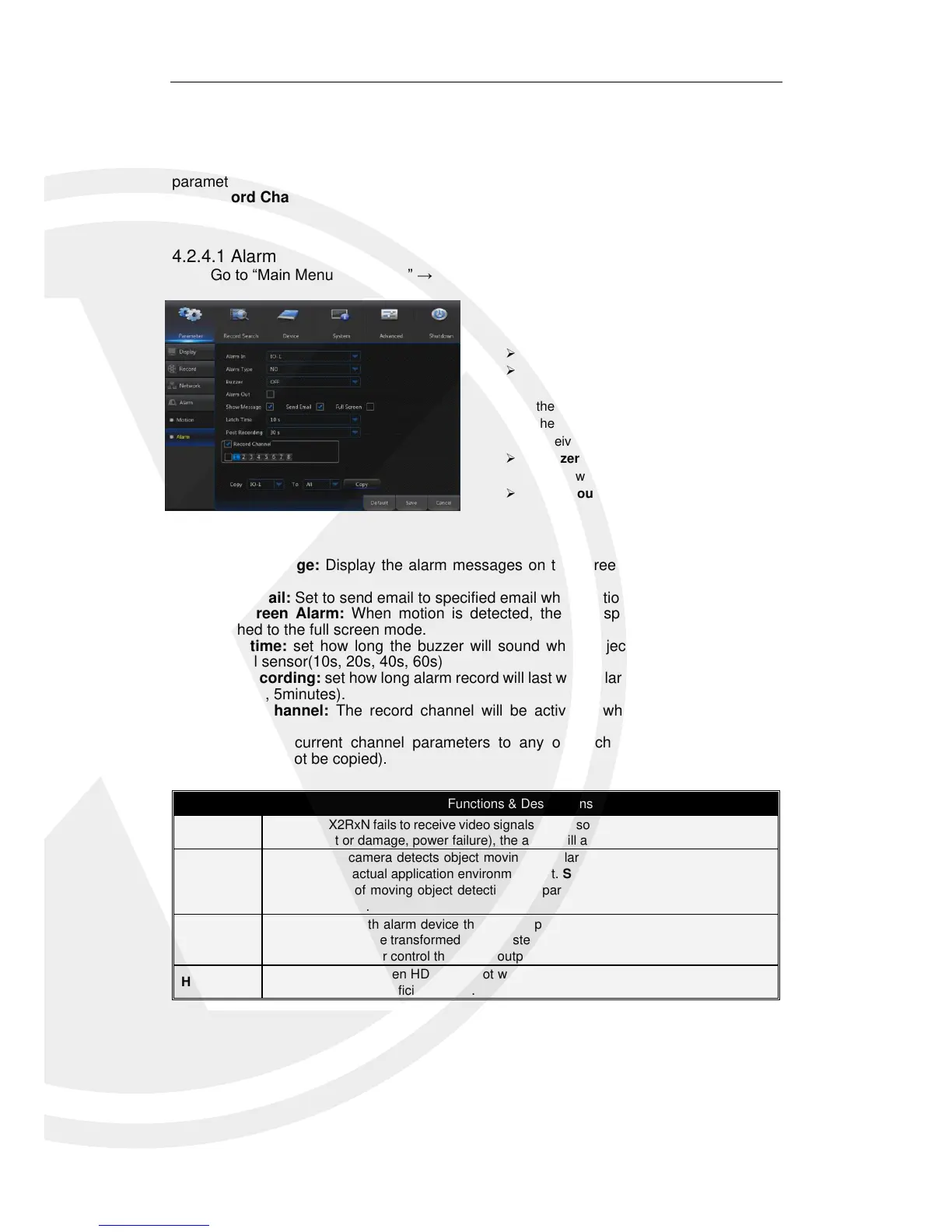Area:Click it to enter into the interface to set the motion detection area to be monitored.
A single channel is divided into 15 X 12(PAL)or 15 X 10(NTSC)configurable grids.
The red grids indicate that the motion detection in the area is enabled, white
semitransparent ones indicates that the motion detection in the area is disabled. After
setting is completed, right click the mouse button to return and click Save to make the
parameter setting effective.
Record Channel:When object motion is detected, the recorded channel setting will
be activated.
4.2.4.1 Alarm
Go to “Main Menu” → “Alarm” → “Alarm “to enter into the interface.
Show Message: Display the alarm messages on the screen when motion alarm is
detected.
Send Email: Set to send email to specified email when motion alarm is detected.
Full Screen Alarm: When motion is detected, the corresponding channel will be
switched to the full screen mode.
Latch time: set how long the buzzer will sound when object move is detected by
external sensor(10s, 20s, 40s, 60s)
Post Recording: set how long alarm record will last when alarm ends (30s, 1minutes,
2minutes, 5minutes).
Record Channel: The record channel will be activated when the object move is
detected.
Copy: copy current channel parameters to any other channel (setting of record
channel cannot be copied).
When the X2RxN fails to receive video signals due to some problems (camera damage,
line dropout or damage, power failure), the alarm will appear.
When the IP camera detects object moving, the alarm will be activated. Sensitivity is
subject to the actual application environment test. Sensitivity is adjusted according to
the sensitivity of moving object detection and parameters are modified by combining
the area setting.
Communicate with alarm device through I/O port. Alarm signals sent by IR sensor or
other devices will be transformed to the system recognized signal and activate relevant
channel to record or control the device output.
Alarm will appear when HDD does not work due to damage, power failure, HDD auto-
overwrite off and insufficient space.
This the alarm management and setting of the X2RxN.
The user may set alarms under different status in the
interface.
Alarm In: User may set four groups of alarm input.
Alarm Type: There are three kinds of status, i.e.
Always ON, Always OFF, and OFF. Always ON: When
the trigger is on, I/O alarm appears; Always OFF: When
the trigger is off, I/O alarm appears; OFF: Do not
receive I/O alarm from trigger.
Buzzer Time: You can set how long the buzzer will
sound when motion is detected(off, 10s, 20s, 40s, 60s)
Alarm out: Connect the external alarm switch.