What to do if the Voice selected from the Voice Selection display does not sound on Yamaha Electronic Keyboard?
- Nnathan17Sep 8, 2025
Check whether or not the selected part is turned on.
What to do if the Voice selected from the Voice Selection display does not sound on Yamaha Electronic Keyboard?
Check whether or not the selected part is turned on.
What to do if the Yamaha Electronic Keyboard volume is too low or there is no sound?
If the overall volume is too low or no sound is heard from your Yamaha Electronic Keyboard, here are a few things to check: * Ensure the master volume isn't set too low by adjusting the [MASTER VOLUME] dial. * Verify that the keyboard parts are turned on using the PART ON/OFF [RIGHT 1]/ [RIGHT 2]/[LEFT] button. * Check the volume of individual parts in the BALANCE display. * Make sure the desired channel is set to ON. * Unplug any connected headphones. * Confirm the speaker setting is set to ON.
How to fix a distorted or noisy sound on my Yamaha Electronic Keyboard?
If the sound from your Yamaha Electronic Keyboard is distorted or noisy, ensure that all relevant volume settings are appropriate. The issue might also be due to certain effects or filter resonance settings. If this is the case, check the effect or filter settings and change them.
What to do if the Vocal Harmony effect sounds distorted or out-of-tune on Yamaha Electronic Keyboard?
If the Vocal Harmony effect sounds distorted or out-of-tune on your Yamaha Electronic Keyboard, your vocal microphone may be picking up extraneous sounds, such as the Style sound from the instrument. To remedy this: * Sing as closely to the microphone as possible. * Use a unidirectional microphone. * Turn down the Master volume, Style volume, or Song volume control.
What to do if the Style does not start even when the [START/STOP] button is pressed on Yamaha Electronic Keyboard?
If the Style doesn't start when you press the [START/STOP] button on your Yamaha Electronic Keyboard, it might be because the Rhythm channel of the selected Style doesn't contain any data. Turn the [ACMP ON/OFF] button on and play the left-hand section on the keyboard to sound the accompaniment part of the Style.
Why is the AUX IN jacks sound input interrupted on my Yamaha Electronic Keyboard?
If the AUX IN jacks sound input is interrupted on your Yamaha Electronic Keyboard, the output volume of the external device connected to this instrument is too low. Increase the output volume of the external device. The volume level reproduced via this instrument's speakers can be adjusted by using the [MASTER VOLUME] control.
Why is the recorded file played back at a different volume compared to when it was recorded on my Yamaha Electronic Keyboard?
The audio playback volume has been changed.
Why is the microphone input signal not being recorded on my Yamaha Electronic Keyboard?
Use the USB Audio function.
What to do if the damper, sostenuto and soft functions do not work for the relevant pedals on Yamaha Electronic Keyboard?
If the damper, sostenuto, and soft functions do not work for the relevant pedals on your Yamaha Electronic Keyboard, securely insert the pedal cord plug into the proper jack. Also, make sure that each pedal is properly assigned to SUSTAIN, SOSTENUTO, and SOFT.
What to do if song playback does not start on Yamaha Electronic Keyboard?
If song playback does not start on your Yamaha Electronic Keyboard, return to the beginning of the Song by pressing the SONG [STOP] button, because the Song may have been stopped at the end of the Song data.
Explains product safety markings and cautions indicated on the page.
Covers important notices regarding product usage and environmental considerations.
Describes the realistic piano sound and touch response of the instrument.
Explains the auto-accompaniment (Style function) for playing with a band.
Describes using Music Finder to select ideal panel settings for songs.
Safety guidelines for power supply, water exposure, and fire hazards.
Precautions for handling, assembly, and instrument placement.
Steps for connecting power, opening the key cover, and turning the unit on.
Steps for restoring factory settings and backing up instrument data.
Using the one-touch piano setting and the piano lock function.
Using the auto-accompaniment function by playing chords with the left hand.
Instantly calling up panel settings for a selected style using one button.
Recording performances using quick or multi-track recording methods.
Procedures for saving, renaming, copying, moving, and deleting song files.
Saving current panel settings to registration memory buttons.
How to play audio files (WAV, MP3) stored on a USB flash memory device.
Recording your performance as WAV audio data to a USB flash memory device.
Modifying voices and adjusting pan/volume for each part.
Adjusting the overall volume dynamics using the master compressor.
Steps to enter internet mode and connect the instrument to the internet.
Instructions for connecting microphones or guitars and adjusting input levels.
Precautions, compatibility, formatting, and connecting USB storage devices.
Transferring data and controlling the instrument via MIDI using a computer.
Step-by-step instructions for assembling the keyboard stand for CVP-509/505.
Step-by-step instructions for assembling the keyboard stand for CVP-503.
Step-by-step instructions for assembling the keyboard stand for CVP-501.
Addresses general issues like clicks, pops, noise, and display problems.
Resolves issues related to voice sound, style playback, and song selection/playback.
Solves problems with USB audio, mixing console, microphone, and pedals.
Important notices regarding FCC compliance, modifications, and interference.
| Brand | Yamaha |
|---|---|
| Model | CLAVINOVA CVP-501 |
| Category | Electronic Keyboard |
| Language | English |



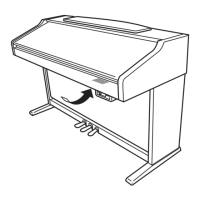








