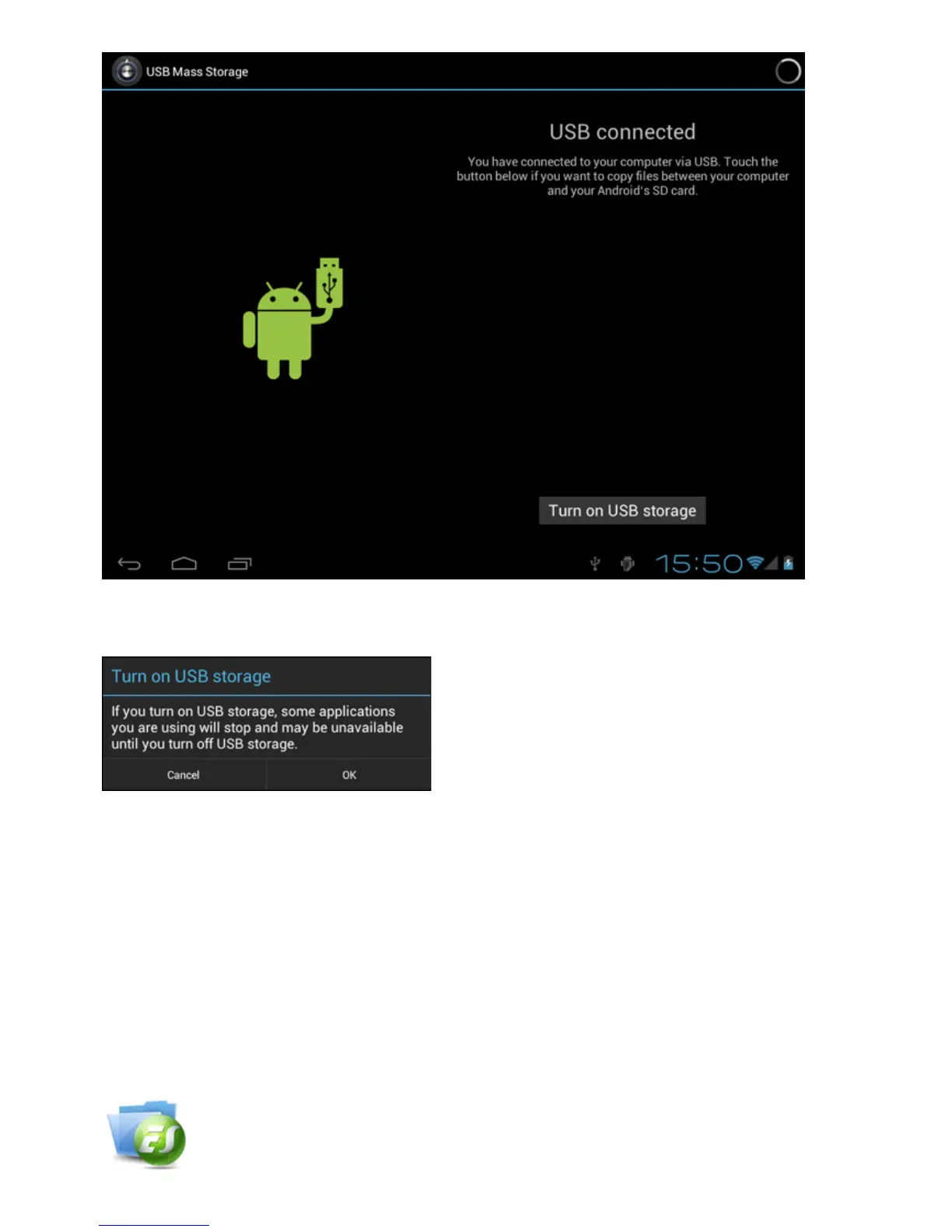Click on the button "Turn on USB storage".
A notification window will appear:
<93;?>&"D?3?>69B=
The internal memory of your Yarvik Tablet will now appear as Mass Storage Drive in your
computer's file system, and can be used e.g. to copy files from and to your Yarvik Tablet.
If you have a MicroSD card in your tablet, the card will be recognized by the computer as a
second Mass Storage Drive.
To stop using the Mass Storage Device function, click on the "Turn off USB storage" button and
remove the USB cable.
Note: There are no hardware drivers needed to access the Yarvik Tablet's memory. In the case
your computer prompts for any driver installation, you can simply ignore it.
Access your MicroSD card or USB drive in ES File Explorer
