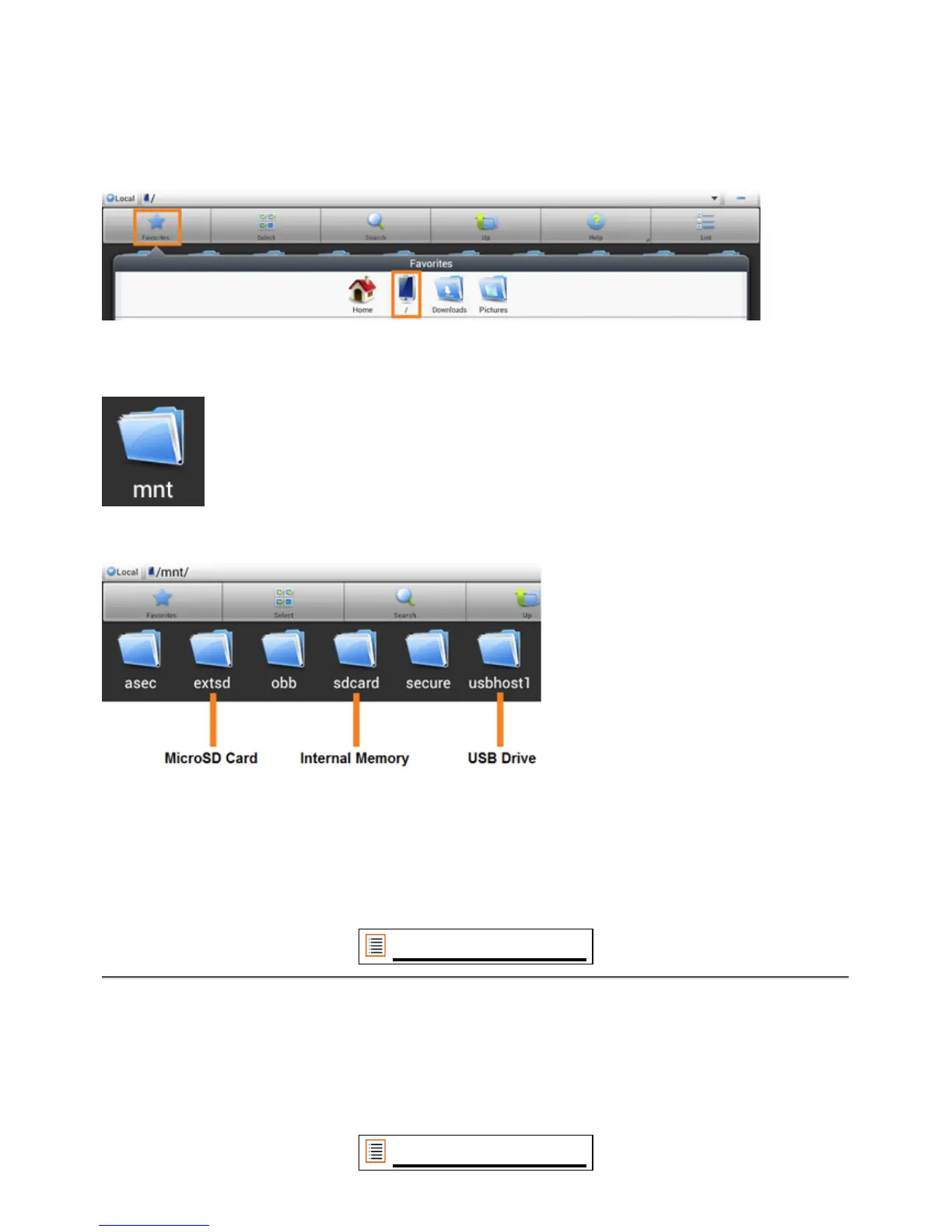contents as following:
&@5>D85ES File Explorer app and click on the Favorites button (with the blue star icon).
The Favorites menu now unfolds. Click on the "root" icon labeled with "/":
You will now reach the "root" of the tablet's file system, containing several files and folders.
Locate and click on the "mnt" folder:
The "mnt" folder now opens, showing several folders:
The "extsd" folder is your MicroSD card (when inserted in the tablet's MicroSD slot).
The "sdcard" folder is the internal memory of your Yarvik Tablet tablet.
The "usbhost1" folder is your USB drive (when inserted in the tablet's USB host port).
You can, when available, also use the extsd1 and usbhost1 shortcuts in the earlier mentioned
Favorites menu for quick access to your MicroSD card and USB drive respectively.
Return to index
4.7 Language & input
Use “Select language” to select the display language of your Yarvik Tablet. This applies to all the
C3B55>D5HDC9>D855>D9B5CICD5=
Under “Android keyboard” you may setup the onscreen keyboard of your Tablet.
Return to index
