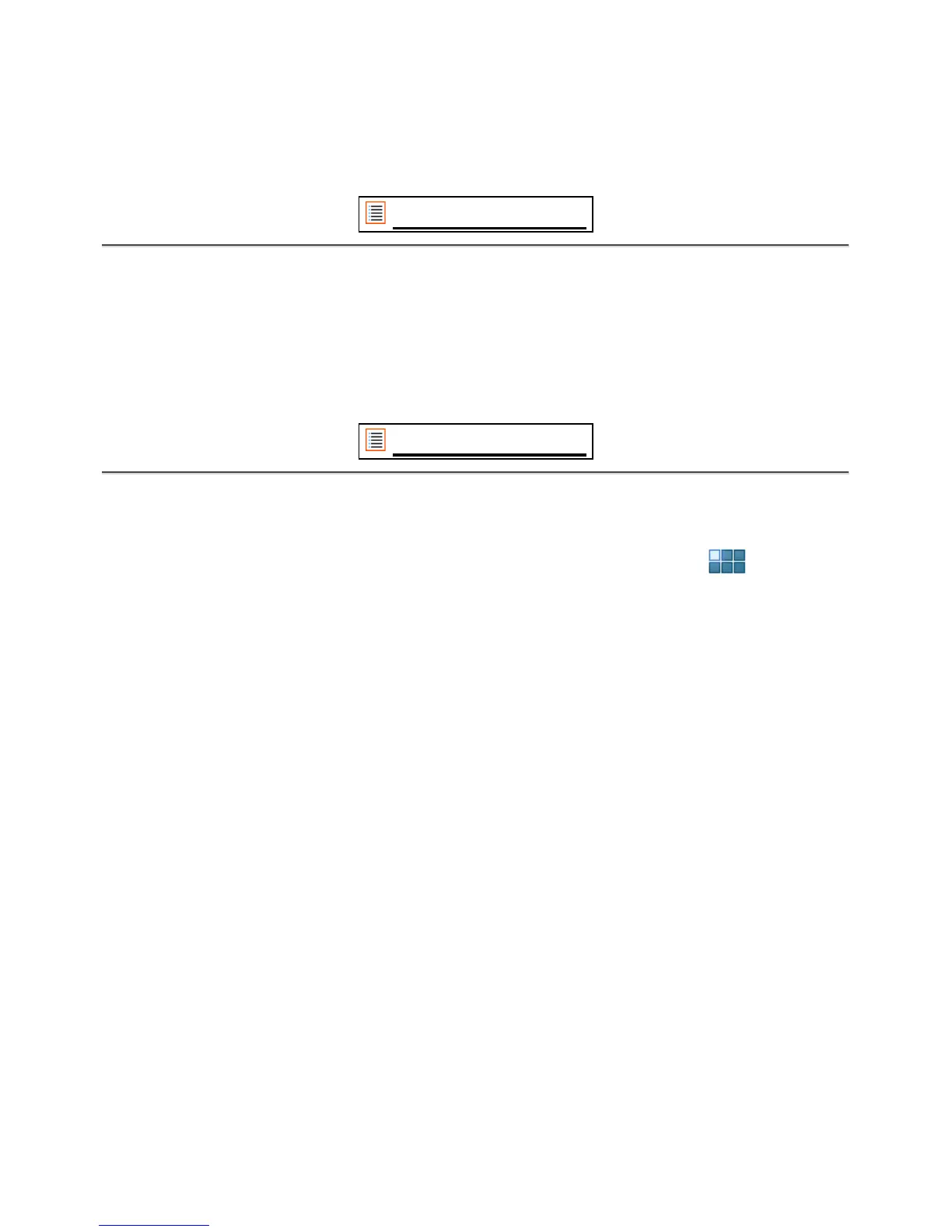Press and hold the desired app to have the home screen show up and release the shortcut to
any empty spot on the Home Screen.
To remove widgets and/or app shortcuts from your Home Screen, press and hold them and drag
them to the appeared "Remove" dustbin icon on top of your Home Screen.
Return to index
3.2 Setting a Wallpaper
To change the Home Screen wallpaper, press and hold the Home Screen until the “Select
Wallpaper from” menu comes up.
/?E31>38??C56B?=#9F5.1<<@1@5BC1>9=1D54G1<<@1@5BC*E@5B '<1I5B@8?D?/video
gallery) or "Wallpapers" (default static images).
Return to index
3.3 Application Menu
Press the app and widget button in the top right corner of your Home Screen:
When the system displays the widgets, press "Apps" to view all installed apps.
5B5I?E31>69>41<<D85@B59>CD1<<54@B?7B1=C?BM1@@CN1CG5<<1C1449D9?>1<1@@C that you
install.
You can launch any app by just pressing the corresponding icon.
