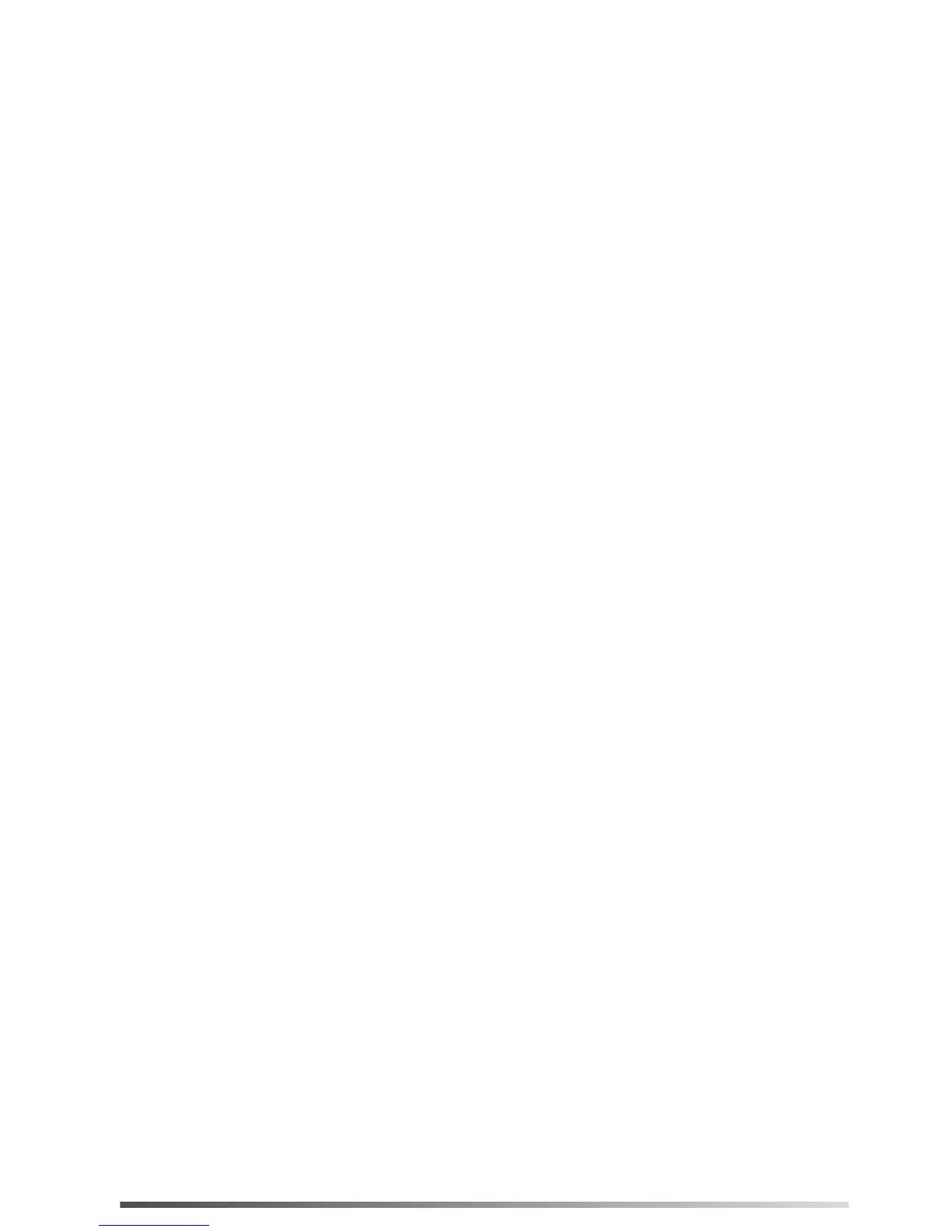3
The BLF key allows you to monitor the status of the pre-defined number. You can also pick up incoming
calls of the monitored number.
1. Click on DSSKey->Ext Key.
2. In the desired DSS key field, select BLF from the pull-down list of Type.
3. Enter the phone number you want to monitor in the Value field.
4. (Optional.) Enter the desired value in the Label field.
5. Select the desired line from the pull-down list of Line.
6. Enter the BLF pickup code in the Extension field.
7. Click Confirm to accept the change.
BLF
1. Click on DSSKey->Ext Key.
2. In the desired DSS key field, select Voice Mail from the pull-down list of Type.
3. Enter the voice mail access code in the Value field.
4. (Optional.) Enter the desired value in the Label field.
5. Select the desired line from the pull-down list of Line.
6. Click Confirm to accept the change.
You can access the voice mail more quickly by pressing the the Voice Mail key.
Voice Mail
You can park a call at an extension by pressing the Call Park key. The current call is put on hold and
can be retrieved on another IP phone.
1. Click on DSSKey->Ext Key.
2. In the desired DSS key field, select Direct Pickup from the pull-down list of Type.
3. Enter the directed call pickup code followed by the specific extension you want to pick up calls from
the Value field.
4. (Optional.) Enter the desired value in the Label field.
5. Select the desired line from the pull-down list of Line.
6. Click Confirm to accept the change.
If you press the Direct Pickup key when the specific phone number receives an incoming call, the call is
answered on your phone.
Direct Pickup
Call Park
1. Click on DSSKey->Ext Key.
2. In the desired DSS key field, select Call Park from the pull-down list of Type.
3. Enter the call park feature code in the Value field.
4. (Optional.) Enter the desired value in the Label field.
5. Select the desired line from the pull-down list of Line.
6. Click Confirm to accept the change.
Group Pickup
You can pick up the incoming call of the pre-defined group by pressing the Group Pickup key.
1. Click on DSSKey->Ext Key.
2. In the desired DSS key field, select Group Pickup from the pull-down list of Type.
3. Enter the group call pickup code in the Value field.
4. (Optional.) Enter the desired value in the Label field.
5. Select the desired line from the pull-down list of Line.
6. Click Confirm to accept the change.
1. Click on DSSKey->Ext Key.
2. In the desired DSS key field, select Intercom from the pull-down list of Type.
3. Enter the remote extension number in the Value field.
4. (Optional.) Enter the desired value in the Label field.
5. Select the desired line from the pull-down list of Line.
6. Click Confirm to accept the change.
You can connect to the operator or the secretary more quickly by pressing the Intercom key in an
office environment.
Intercom
