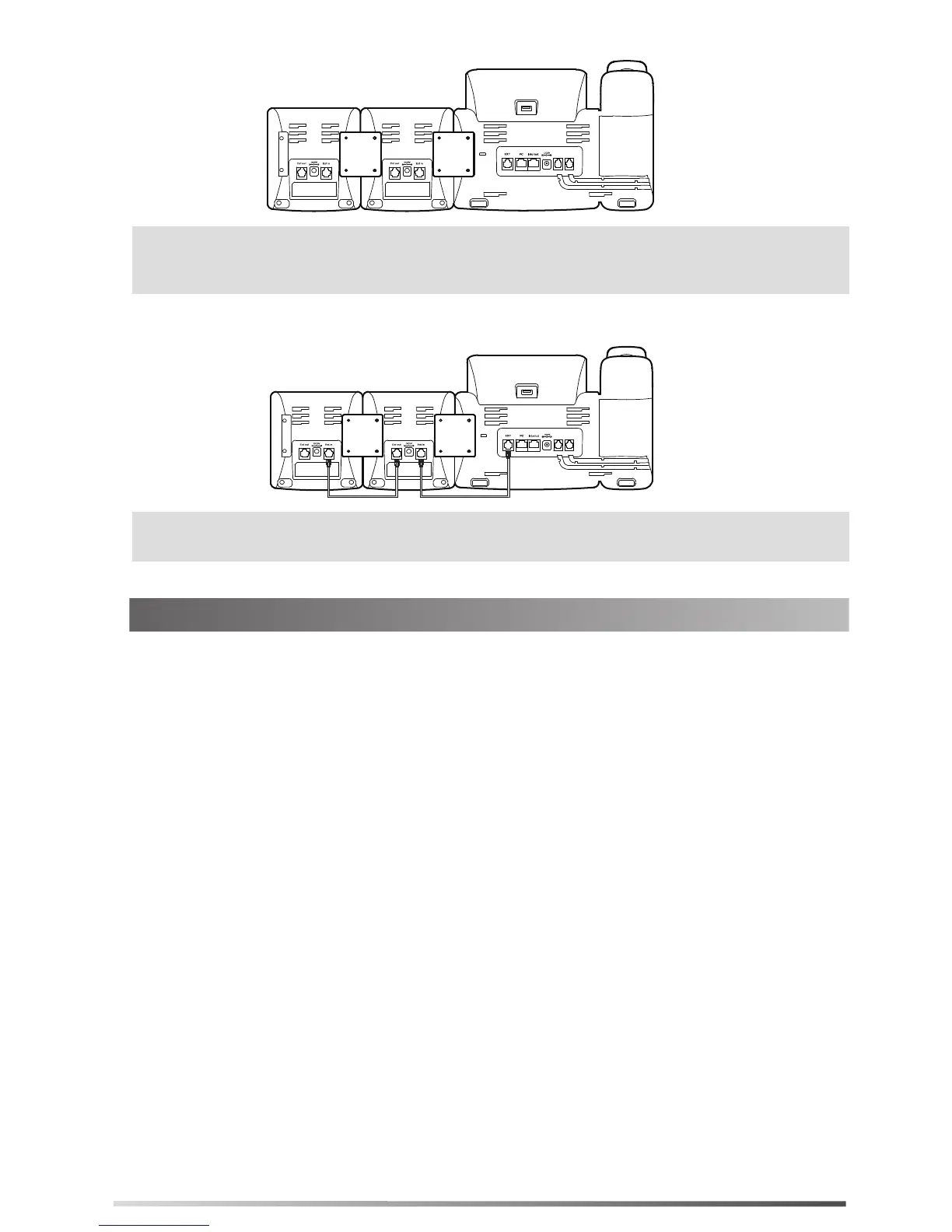Basic Configurations
2
Your phone and the two expansion modules will be connected as shown below:
Note: The T29G/T27P IP phone can support six expansion modules at most. But if you use more than
two expansion modules, you need to connect an additional power adapter to anyone of the
expansion modules.
4.
Connect the Ext jack of the IP phone and the Ext in jack of the first module using one supplied cord. If you want to connect another
module, connect the Ext out jack of the first module and the Ext in jack of the second module using one supplied cord.
As shown below:
Then you can attach the stand, the power adapter and the Ethernet cable to the phone, connect the handset and headset to use.
Note: You can connect six modules at most. You just need to connect the Ext in jack of the previous module
and the Ext out jack of the next module using a supplied connecting cord.
You can assign a feature to a DSS key via the phone user interface. Press the desired key of EXP20 for
about 5 seconds, the LCD screen will enter the user setting interface of this key. The following
sections provide you with detail description of assigning some frequently used features to the DSS
keys via the web user interface.
Switch
You can configure the first DSS key (Key 1) as the switch key. Then the EXP20 can provide you with
40 DSS keys. Key 21 is configured as another switch key automatically.
1. Click on DSSKey->Ext Key.
2. In the desired DSS key field, select Switch from the pull-down list of Type.
3. (Optional.) Enter the desired value in the Label field.
4. Click Confirm to accept the change.
Line
1. Click on DSSKey->Ext Key.
2. In the desired DSS key field, select Line from the pull-down list of Type.
3. (Optional.) Enter the desired value in the Label field.
4. Select the desired line from the pull-down list of Line.
5. Click Confirm to accept the change.
You can configure a DSS key as the line key. It performs the same as a hard line key.
Speed Dial
You can speed up dialing the numbers which are frequently used or hard to remember by pressing the
speed dial key.
1. Click on DSSKey->Ext Key.
2. In the desired DSS key field, select Speed Dial from the pull-down list of Type.
3. Enter the desired number you want to dial out directly in the Value field.
4. (Optional.) Enter the desired value in the Label field.
5. Click Confirm to accept the change.
