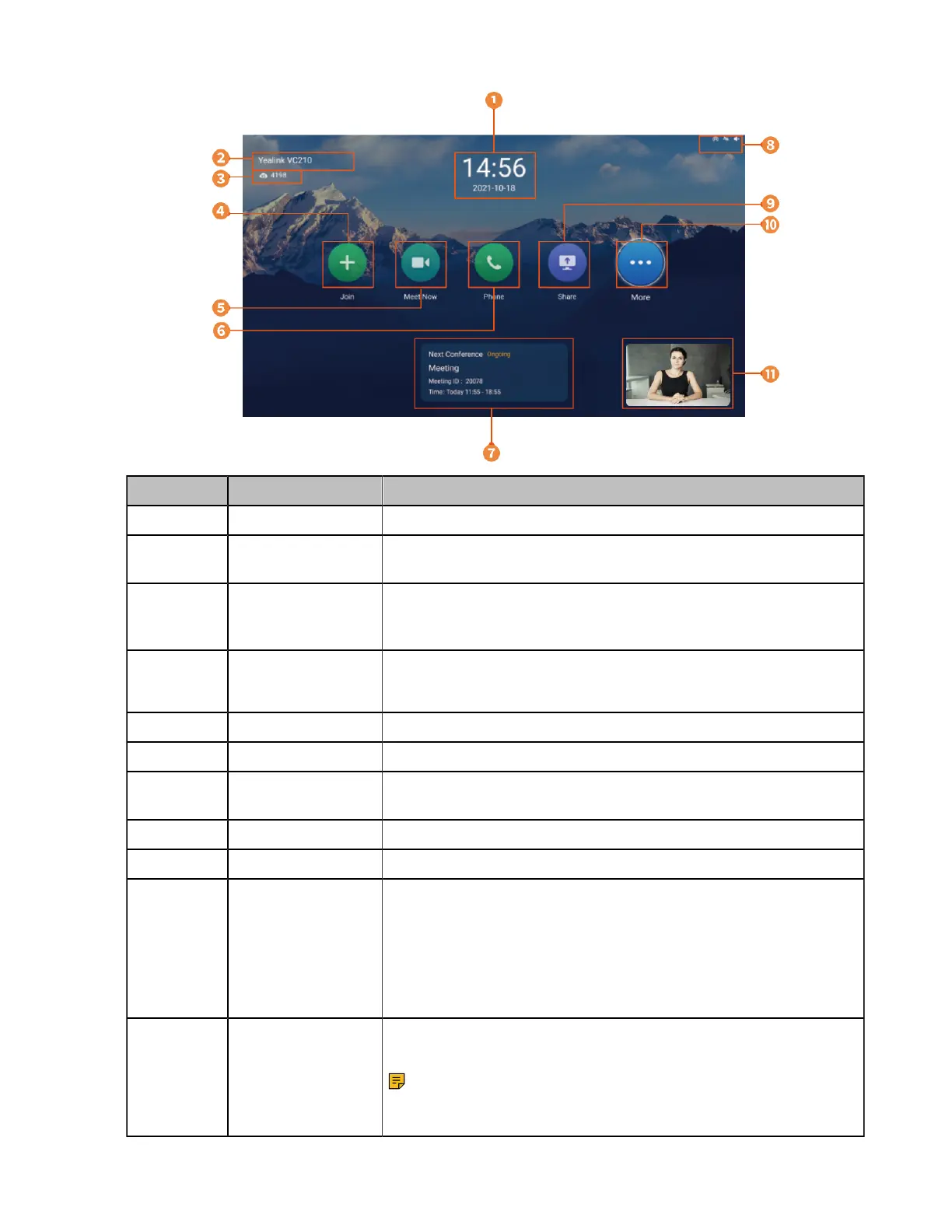| Getting Started | 22
Number Name Description
1 Time and Date The time and date are displayed on the top of the screen.
2 Site Name The site name of the system is displayed in the top-left corner of the
screen.
3 Register Account Generally, your system administrator will pre-configure the related
account information for the phone. If not, contact your system
administrator.
4 Join
Go to Join Meeting, VMR and Meeting History screen.
You can enter the conference ID and password to join conferences.
5 Meet Now Initiate conferences.
6 Phone Go to the Dialing and Directory screen.
7 Conference
Schedule
When you register a YMS account, you can view the ongoing or
upcoming conference.
8 Status Icon The status icons are displayed in the top-right of the status bar.
9 Share Start or finish presentation.
10 More
• Mute the video conferencing system, enable DND, enable Auto
Answer.
• Control a camera
• Setting
• Use the File Manager (it is applicable to the VCS devices running
in Standard mode)
11 Video Image Display the local video image, the local PC content or the image of
Whiteboard collaboration.
Note: MeetingEye 600/MeetingEye 400/PVT960/PVT940
displays the local video image only when you disable the
privacy protection mode.
