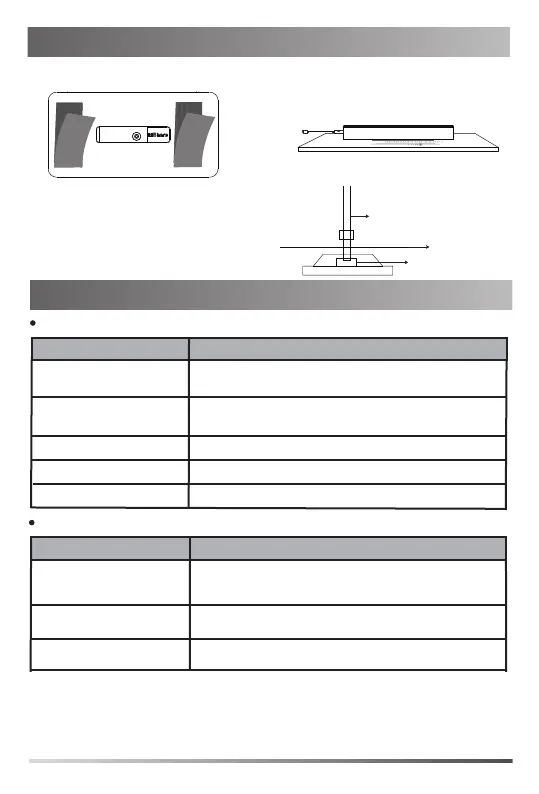2. Put the MShare on the surface such as
table, wall and so on.
MShare Installation
LED Indicator Instructions
LED Status
Slow-flashing red
Solid green
Fast-flashing yellow MShare is upgrading firmware.
Description
Failed to upgrade firmware.
MShare is not connected to a PC or you do not use WPP20
for content sharing.
LED Indicator of
Working Status
Solid yellow
MShare is connected to a PC for content sharing via
HDMI/Mini-DP or you use WPP20 for content sharing.
Solid red MShare is in sleep mode.
2
1. Stick the velcros on the back of MShare.
3. Attach the cable tie mounting base onto a surface.
Fix the cables with the cable tie.
cable
cable tie
cable tie mounting base
LED Status
Solid green
Description
The WPP20 has been paired with the MShare and is
connected to a PC for content sharing
.
Wi-Fi AP LED Indicator
Solid red
MShare is in sleep mode.
Solid yellow The WPP20 is not connected to the MShare.
