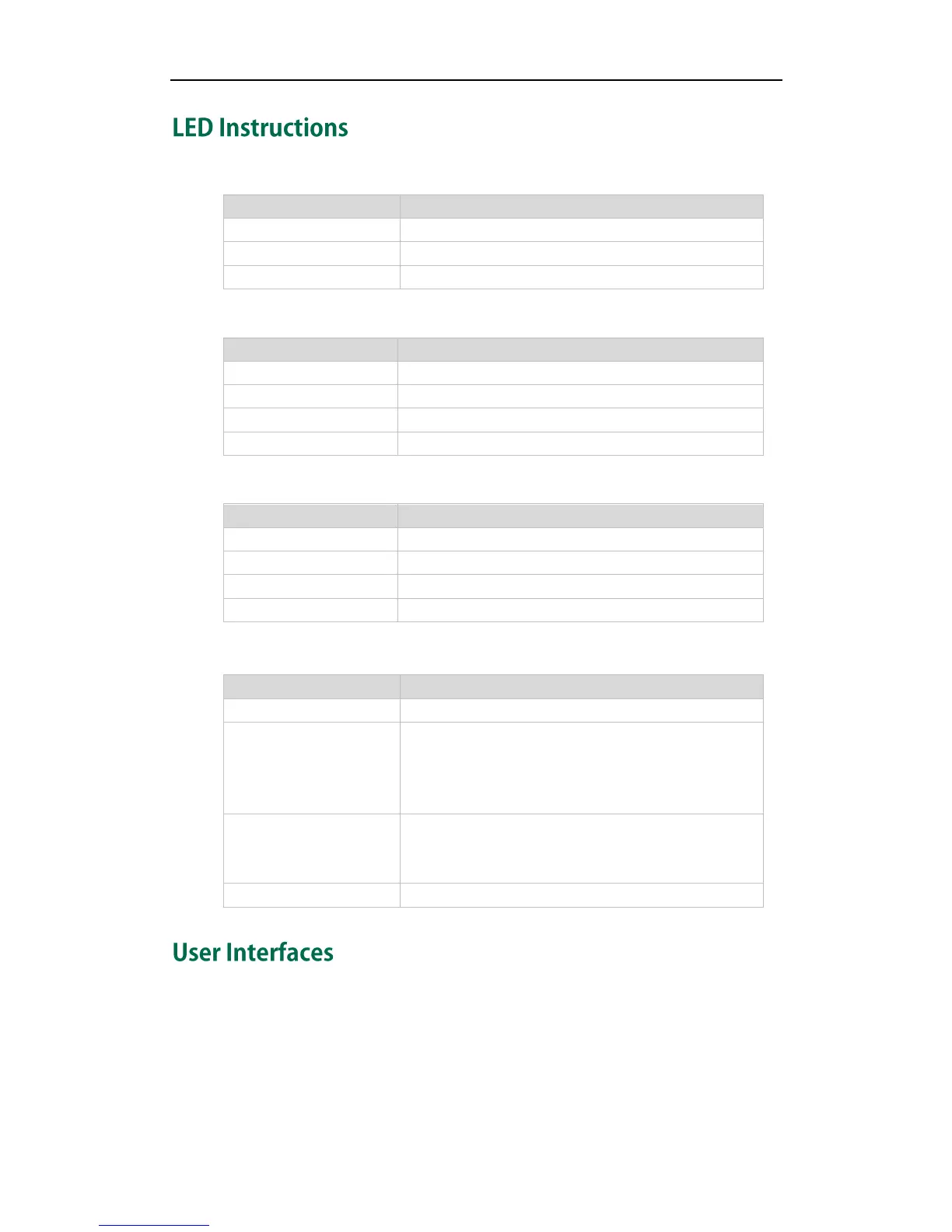Overview
5
Power Indicator LED
The phone is powered off.
The line is in conversation.
The line receives an incoming call, the phone is ringing.
The call is placed on hold.
Line key LED (configured as BLF key)
The monitored user is idle.
The monitored user receives an incoming call.
The monitored user is busy.
The monitored user does not exist.
Line key LED (configured as shared line key)
All the shared line parties are idle.
The shared line is seized.
Some party receives ringback.
For a multi-party call, all the parties place the shared
line conversation on hold.
The shared line receives an incoming call.
The shared line is in conversation.
The shared line conversation is placed on hold.
The shared line does not exist.
There are two ways to customize specific configurations on your SIP-T32G IP phone:
Using the user interface on the IP phone.
Using the user interface in an internet browser window from your PC.
The hardware components keypad and LCD screen constitute the phone user interface,
which allows the user to execute all call operation tasks and basic configuration
