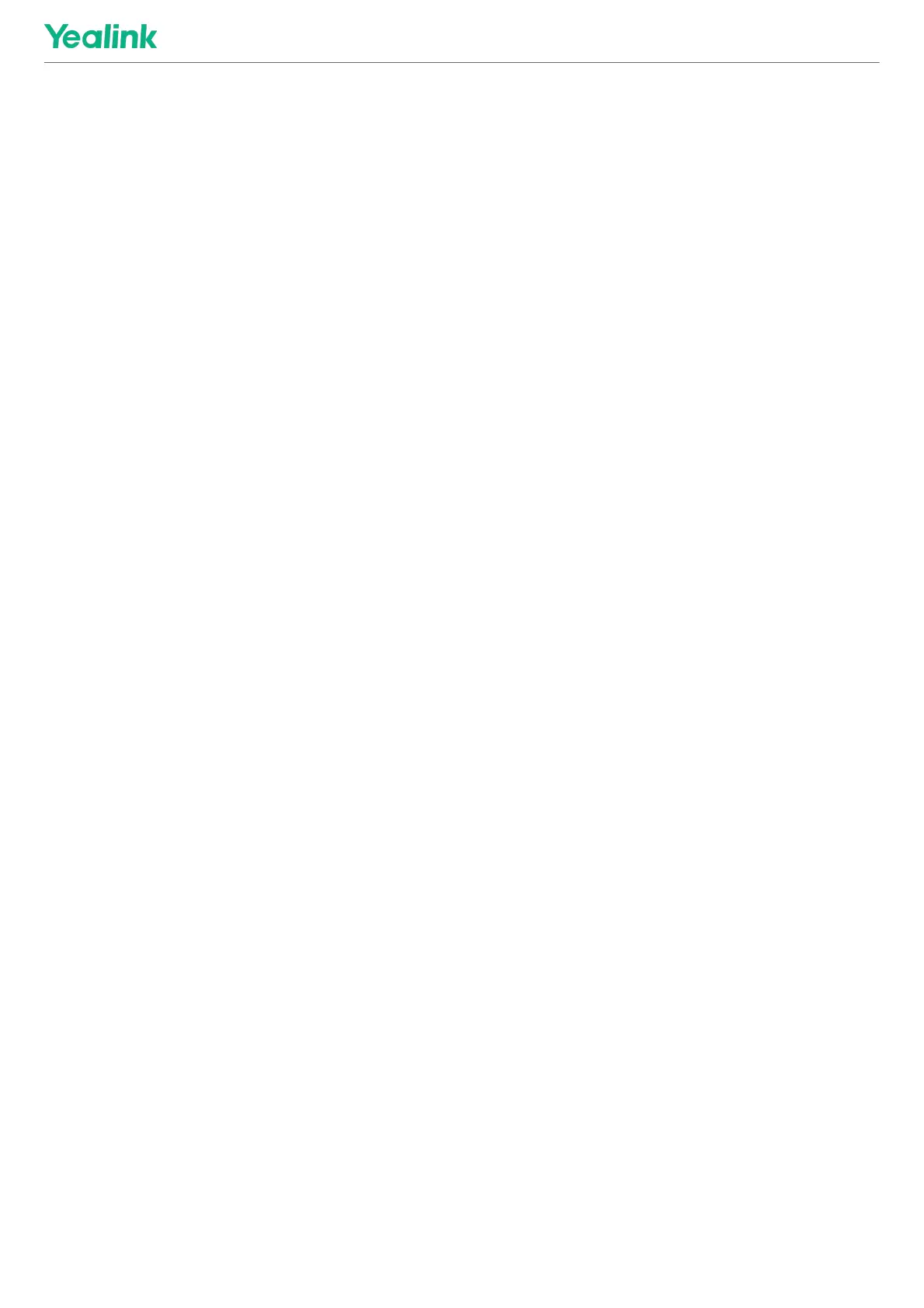Audio SettingsAudio Settings
If you want to manually set the specified audio input device after connecting the VCM35 to the MVC device, please
refer to Audio Settings.
Update VCM35Update VCM35
After connecting the VCM35 to the MVC device, it will automatically obtain the ROM package from the MVC device to
update.
You can also manually update through the Yealink Device Management Platform. For more information, please
refer to Firmware Update.
FAQFAQ
Can VCM35 and MVC’s built-in microphone pick up sound at the same time?Can VCM35 and MVC’s built-in microphone pick up sound at the same time?
The VCM35 is an external microphone and does not support simultaneous sound pickup with the built-in
microphone. You can set which microphone to use for pickup on MTouch II. For the operation method, please refer
to Audio Settings.
After connecting the MVC to the VCM35, the VCM35 After connecting the MVC to the VCM35, the VCM35 cannot pick up the audio/there is no response whencannot pick up the audio/there is no response when
touching the VCM35 mute button.touching the VCM35 mute button.
MVC does not support the simultaneous use of multiple microphone devices. Please check whether other
microphones are connected at the same time. For more information, please refer to Does MVC support multiple
microphone devices simultaneously?
How to reset the VCM35 microphone?How to reset the VCM35 microphone?
The VCM35 microphone has no reset feature.
