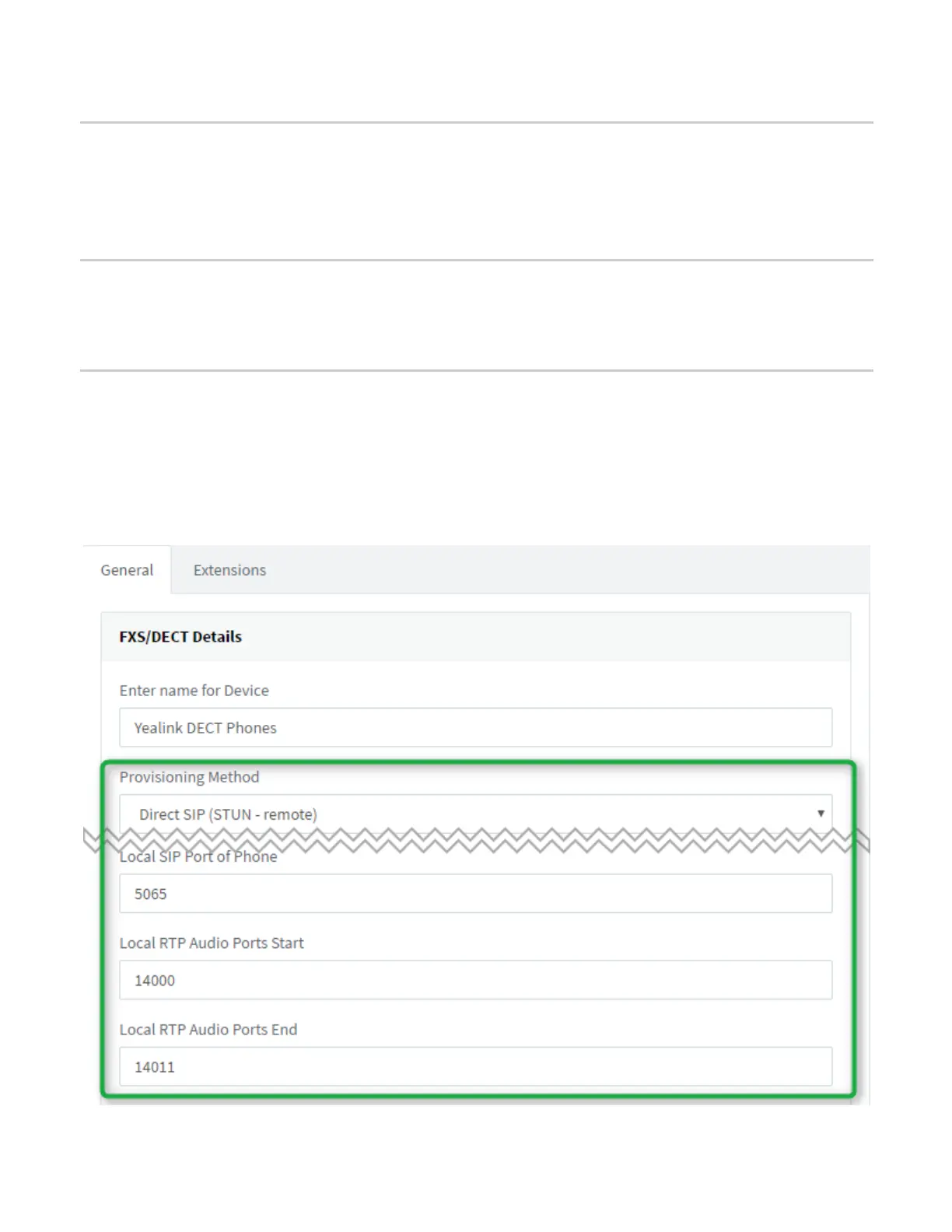● Yealink W56H
Step 1: Upgrade to the Required firmware
Ensure that your DECT device and handsets are running on the required firmware. To check which firmware
the phones are running on and how to upgrade them to the required firmware read this guide: How to manual
upgrade Yealink DECT system.
Step 2: Factory Reset the Yealink Dect system
In case the device has residual settings of a previous configuration the device will have to be reset to factory
defaults. To reset the device read review our How to Factory Reset Yealink WP Series document.
Step 3: Provisioning a Yealink WP station
Yealink WP-series can only be provisioned using the manual provisioning method. The general howto for a
local LAN setup is outlined here: Yealink WP Series Manual Provisioning.
In case the provisioning method used is Remote STUN or SBC, you will have to configure some additional
information in addition to the provisioning guide above:
Remote STUN
1. Set the “Provisioning Method” to “Direct SIP (Stun - remote)”
