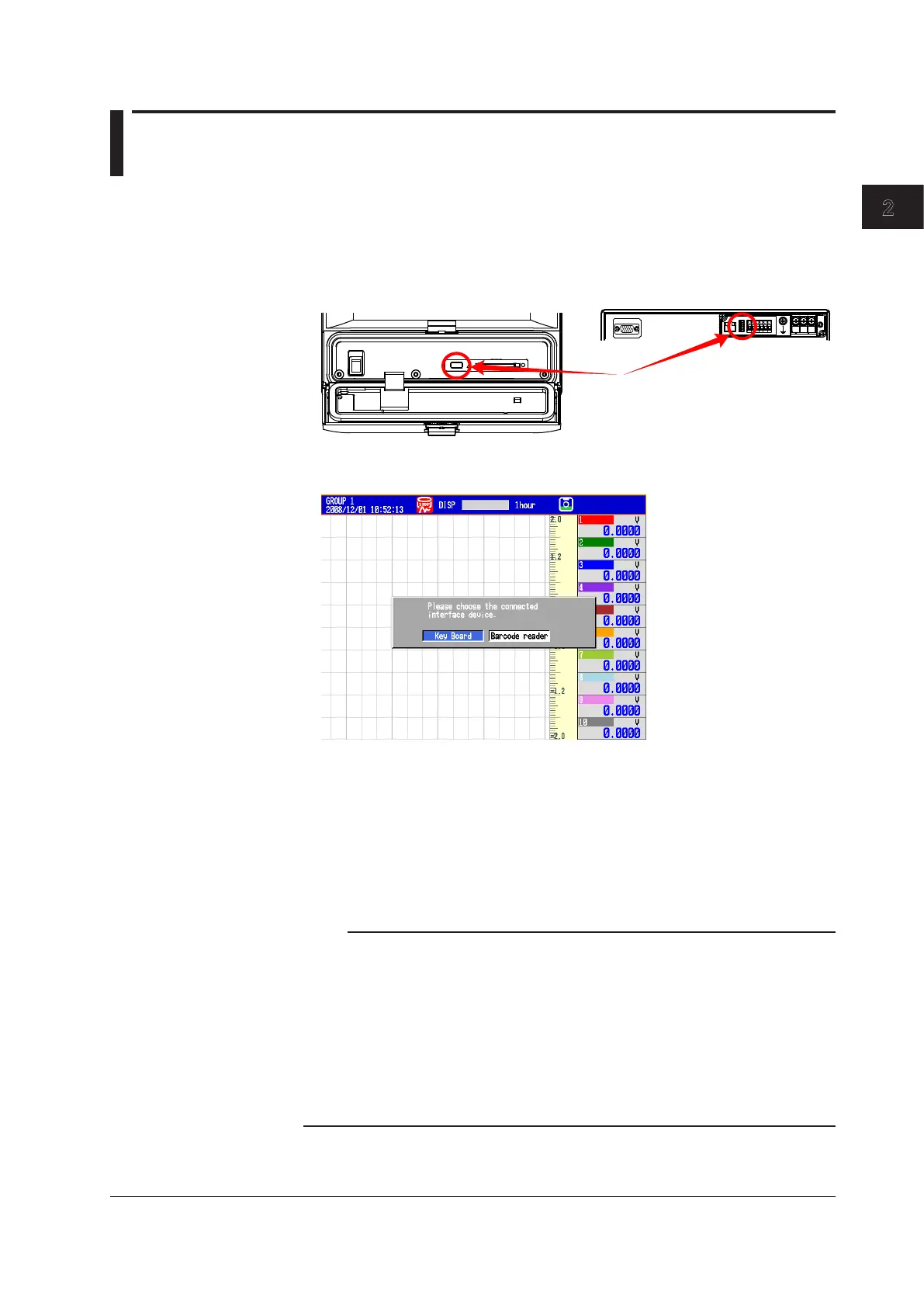Common Operations
IM 04L42B01-01E
2-19
2
2.11 ControllingtheDXwithaKeyboardorBarcode
Reader(/USB1Option)
This section explains how to connect and use a USB keyboard or barcode reader.
Barcode readers can be used if the DX release number is 3 or later.
ConnectingandDisconnectingaKeyboardorBarcodeReader
• Connection
1.
Connect the keyboard or barcode reader to a DX USB port.
POWER
USB
CF CARD
USB port
A display appears asking whether you have connected a keyboard or a barcode
reader.
2.
Select the type of device that you have connected, and then DISP/ENTER.
You can now use the device that you connected.
* If you change the display without selecting a device, the device type is automatically set to
keyboard.
*This setting is unrelated to the connection of USB flash memory.
• Removal
Remove the keyboard or barcode reader cable from the DX USB port.
Note
• Youcanconnectandremovekeyboardsandbarcodereadersatanytime,regardlessofthe
display and whether the DX is on or off.
• You can only connect one human interface device (HID) to the DX. You cannot use a
keyboard and a barcode reader at the same time.
• UseakeyboardappropriateforthelanguagesettingontheDX.
• ThestatusesoftheCapsLockandNumLockkeysareretainedeveniftheUSBkeyboardis
removed (release number 2 and later). However, if a bar code reader is connected, the key
statuses will be initialized to off.
• Thedevicethatiscurrentlyconnectedisindicatedinthesysteminformationdisplay(see
section 2.5 for details).
