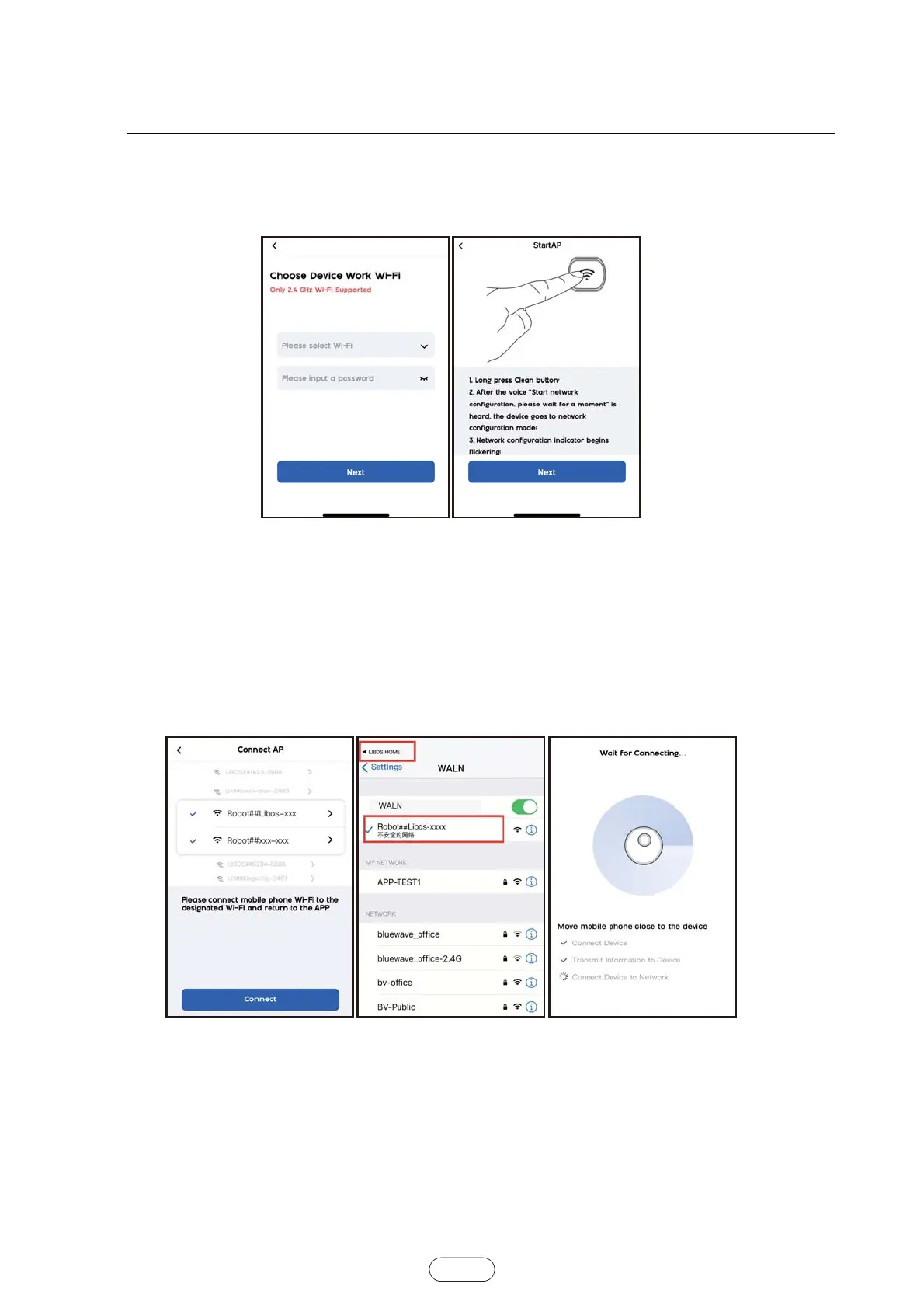=O,O9KZ[V/TYZX[IZOUTY
Figure 6: Select the working Wi-Fi of the robot (only support 2.4Ghz Wi-Fi, Wi-Fi name does not support Chinese and
full-angle symbol).Input wi-fi password and click“Next”.
Turn on the robot power switch, according to the App page prompts to connect the robot.
Figure6 Figure7
There are differences between iOS and Android in the following network connection steps.
iOS:
Figure 8:Connect the robot according to the prompt on the App page.
Figure 9:Connect the phone to the hotspot of the robot in the wireless LAN "Robot## Libos-xxx" or "Robot##xxx-xxx"
and then return to the App.
If the phone is connected to the robot hotspot, it will show Figure 10.
If the phone is not connected to the robot hotspot, it will show Figure 11 to reconnect; if the connection is confirmed,
click "Confirm that the AP of the robot is connected, continue to the next step".
Figure8 Figure9 Figure
10
:NKLOTGROTZKXLGIKOYY[HPKIZZUZNKGIZ[GRVXUJ[IZZNGTQ_U[
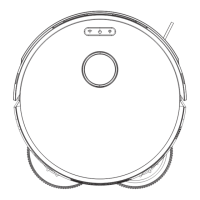