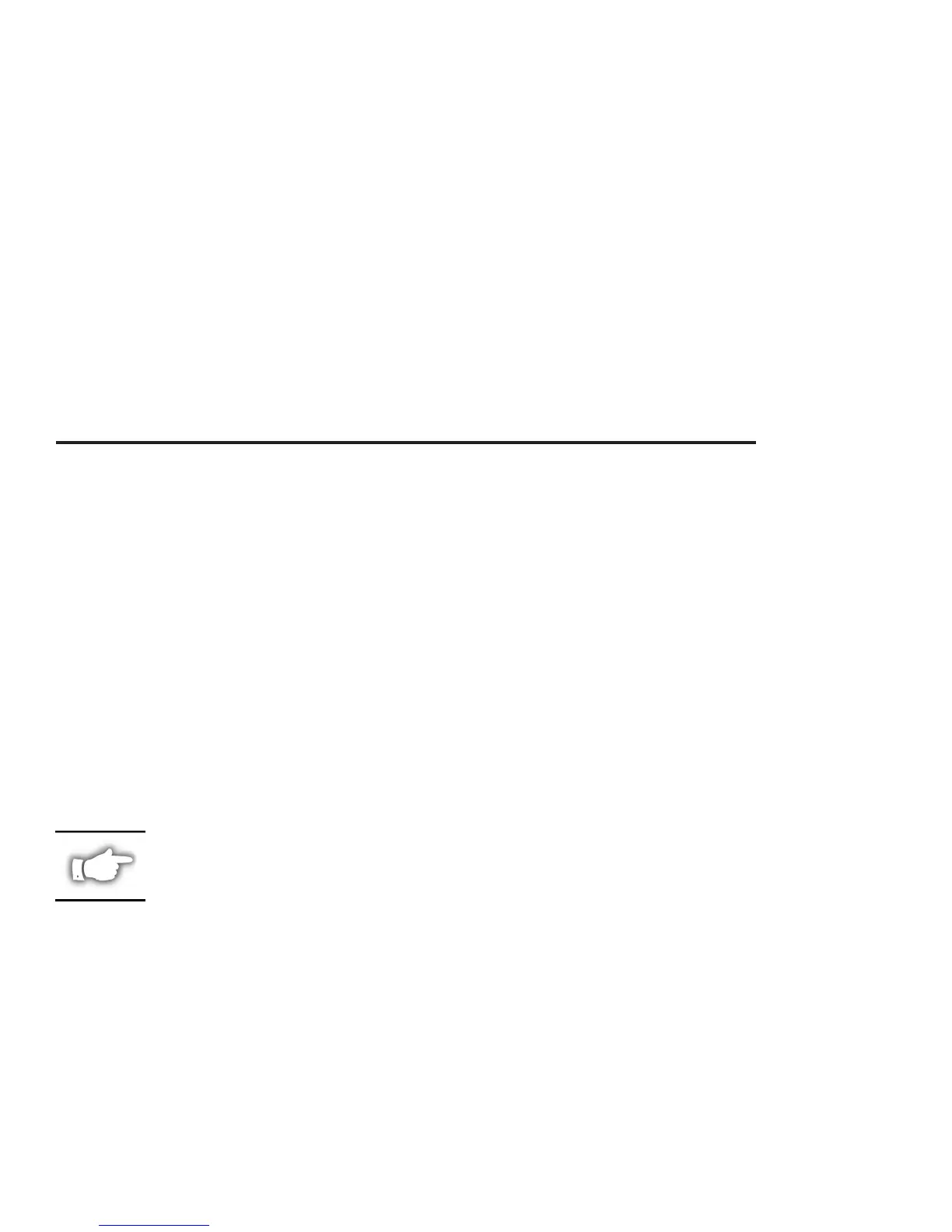UNIX Configuration
To configure the UNIX Box so users can spool print jobs to the pcl print queue on the
ZebraNet named ZEBRAPRINTER, do the following:
1. Login to the UNIX Box as root.
2. Type: lpsystem -t bsd ZEBRAPRINTER
3. Type: lpadmin -p lj4 -s ZEBRAPRINTER!yourqueuename-Iany
4. Type: accept lj4
5. Type: enable lj4
6. Try printing by issuing the following command: lp -d lj4 filename
NetWare Configuration
To configure the NetWare environment for printing to an ZebraNet PrintServer II device,
follow these steps:
Printing in PServer Mode
1. Install the print server hardware and connect the cabling.
2. Create a ZebraNet object by performing the following steps.
a. From Novell’s NetWare Administrator, select the container in which you want the
object created. For example, to create an object that is subordinate to sales, choose
SALES.
b. From the Object menu, choose Create. If the Create option is grayed, you do not
have sufficient rights, or you selected a leaf object.
c. From the Class of New Object list box, choose ZebraNet PrintServer II.Ifthe
class of the object you want to create is not listed, you cannot create it in the
container you selected.
NOTE: If the ZebraNet PrintServer II is not listed, check the following:
·
The ZebraNet View for NDS utility has been installed.
·
The ZebraNet Device has not been removed from the schema.
d. Click OK.
e. Define filter and sort criteria for displaying a list of ZebraNet devices from which
to choose.
f. Click OK.
g. Enter a name for the new ZebraNet object.
8 ZebraNet™ PrintServer II Installation and Operation Guide
