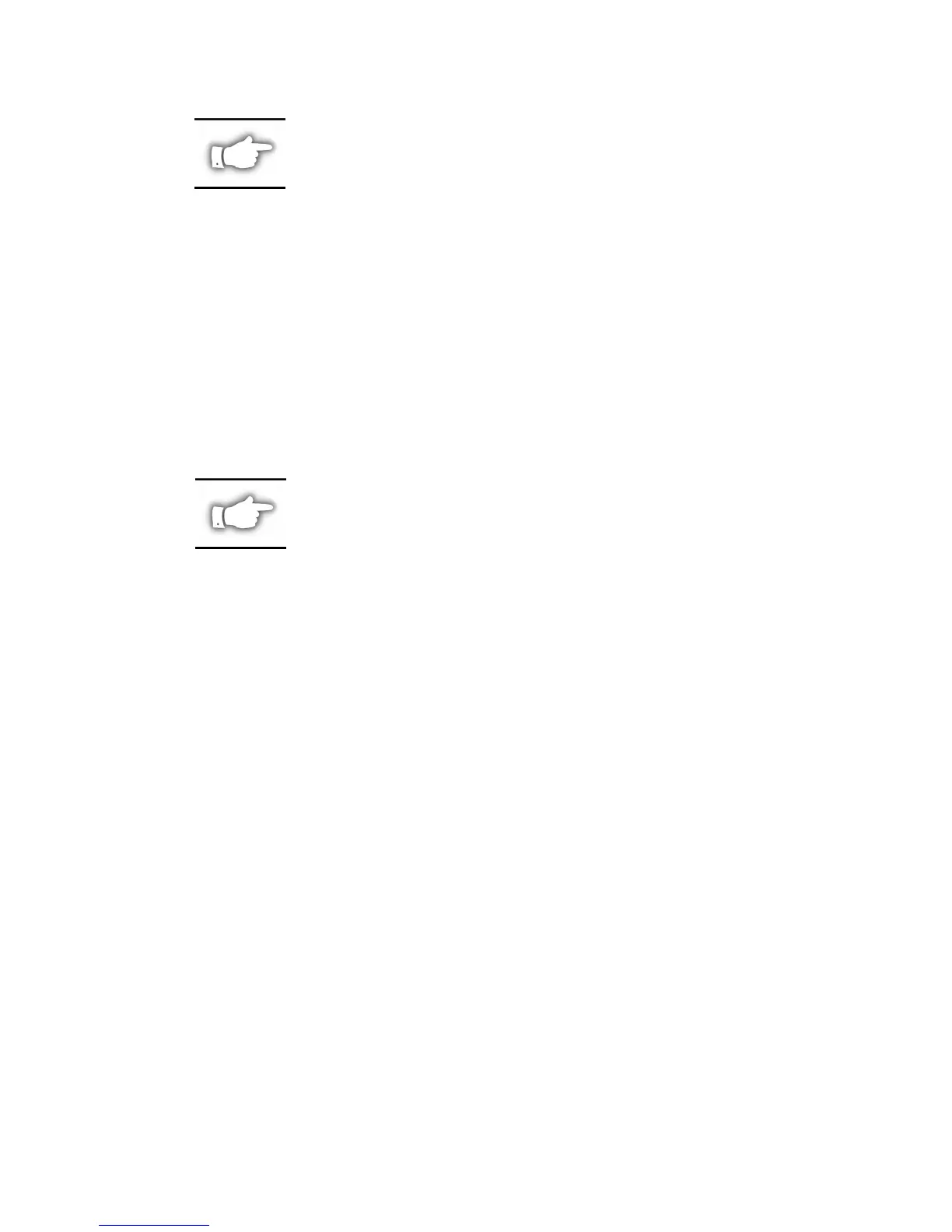h. From the list of ZebraNet devices, select a device to assign to the object.
NOTE: If the device you wish to define is not in the Device list box, select
Find Device. A mismatch in the ZebraNet device frame format may cause
the device not to show up in the Device list box.
i. Choose Create.
The new ZebraNet PrintServer II object should now appear in the Directory tree.
3. Open the ZebraNet PrintServer II object dialog.
4. From the Assignments page, choose a port to configure.
5. Select Assign.
6. Select or Create a NetWare Printer Object from the Printer/Queue Assignments dialog.
7. Select or Create a NetWare Print Queue from the Printer/Queue Assignments dialog.
8. Click OK to save your printer and queue selections.
NOTE: To load balance print queue jobs, repeat steps 5 through 9 for an-
other port. Create a new printer object for the ZebraNet port and then select
the same print queue object. This will allow multiple printers to service a
single print queue.
9. From the Assignments page, select OK to save changes to the ZebraNet object.
You should now be able to submit jobs to the queue and receive jobs on the specified printer(s).
Printing in NPrinter Mode:
1. Install the print server hardware and connect the cabling.
2. Create a ZebraNet PrintServer II object.
3. Open the ZebraNet object dialog.
4. Select or Create a ZebraNet object from the Assignments page.
5. Choose a port to configure from the Assignments page, then select Assign.
6. Select or Create a NetWare Printer Object from the Printer/Queue Assignments
dialog.
7. Select or Create a NetWare Printer Queue from the Printer/Queue Assignments
dialog.
8. Select OK to save your printer and queue selections.
9. From the Assignments page, select OK to save changes to the ZebraNet object.
10. From the file server console, restart the PSERVER application.
You should now be able to submit jobs to the queue and receive jobs on the specified printer(s).
ZebraNet™ PrintServer II Installation and Operation Guide 9