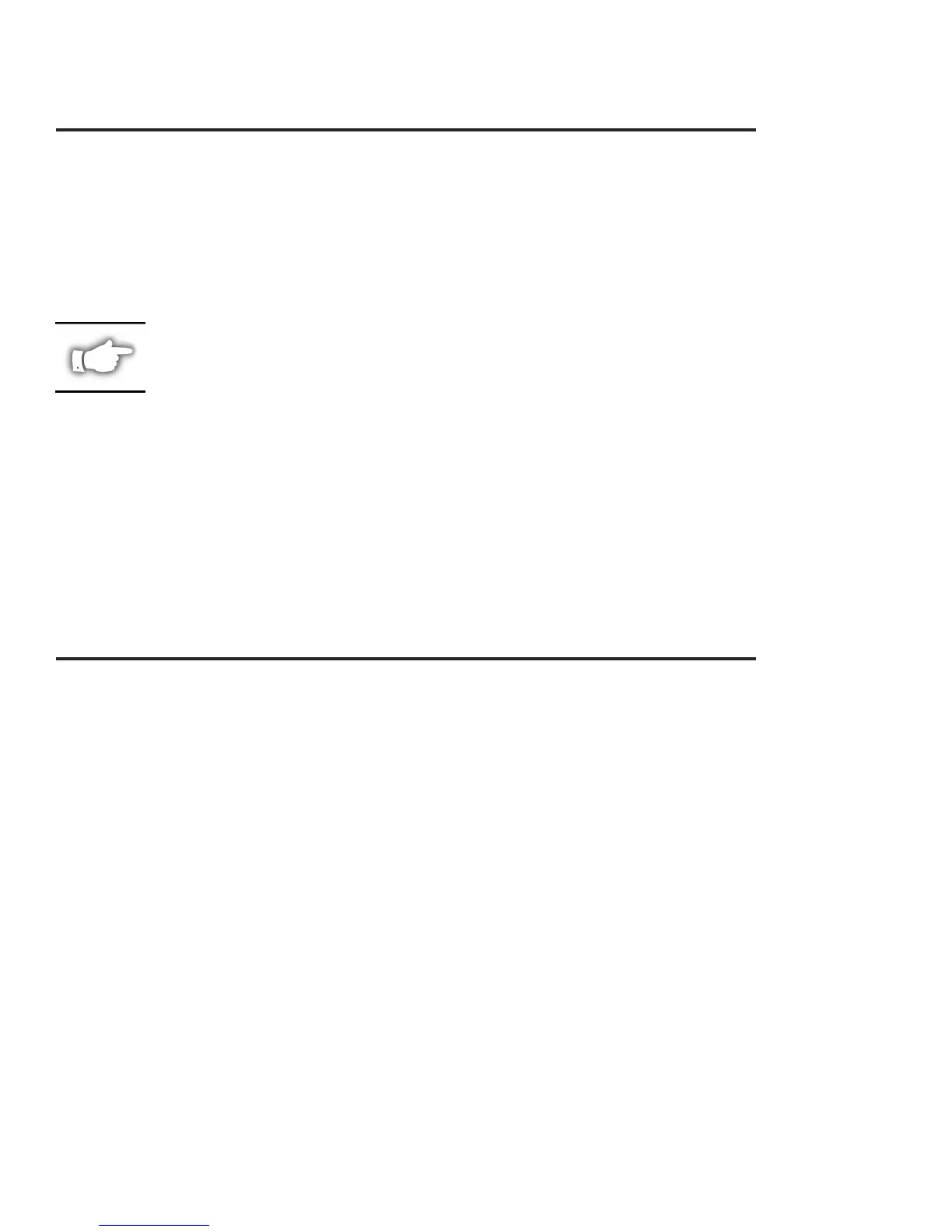ZebraNet Connect for TCP/IP
ZebraNet Connect for TCP/IP is a full featured software utility that allows simple, direct,
TCP/IP printing from your computer to a printer attached to a TCP/IP enabled print server.
ZebraNet Connect has advantages over other TCP/IP printing options. It allows you to send
jobs to print servers that use Dynamic IP addresses (DHCP). It will also notify you
immediately in the event of a printer error (e.g. Paper out). Print jobs printed through
ZebraNet Connect are sent directly to the ZebraNet print server and are not routed through a
network server, resulting in a reduction of network traffic.
NOTE: The DHCP feature of ZebraNet Connect for TCP/IP will rediscover a
print server on the local subnet, even when its IP address may be changing (e.g.
when using DHCP for IP address resolution). The print server will be relocated
by its port name as configured through the ZebraNet View Utility (default name is
Serial Number-Port Number). This feature is enabled on the local subnet only.
A non-local print server will not be re-discovered if the IP address changes.
If you have printing problems while using the PrintServer II Connect printing port, you may
check the status of the port or change its settings through the printer properties dialog.
• For Windows 95/98, select Port Settings under the Details tab.
• For Windows NT 4.0 or Windows 2000, select Configure Port under the Ports tab.
ZebraNet Connect for IPX (NetWare)
ZebraNet Connect for IPX/SPX
ZebraNet Connect for IPX/SPX is a utility that allows simple, direct, IPX/SPX printing from
your computer to a printer attached to an ZebraNet print server. Print jobs printed through the
ZebraNet Connect are sent directly to the PrintServer II print server and do not require a
NetWare server, resulting in a reduction of network traffic.
If you have printing problems while using the PrintServer II Connect printing port, you may
check the status of the port or change its settings through the printer properties dialog.
•
For Windows 95/98, select Port Settings under the Details tab.
•
For Windows NT 4.0 or Windows 2000, select Configure Port under the Ports tab.
Notify On Printer Error
This feature will check the printer status prior to printing the job. If a printer error is detected
(e.g., printer off-line or out of paper) the error description will be given.
Notify When Printed
This feature will provide an alert when your job is active on the printer. This may be useful if
the printer is especially busy.
Description
An optional field where you may list the location or any useful information about the printer port.
10 ZebraNet™ PrintServer II Installation and Operation Guide
