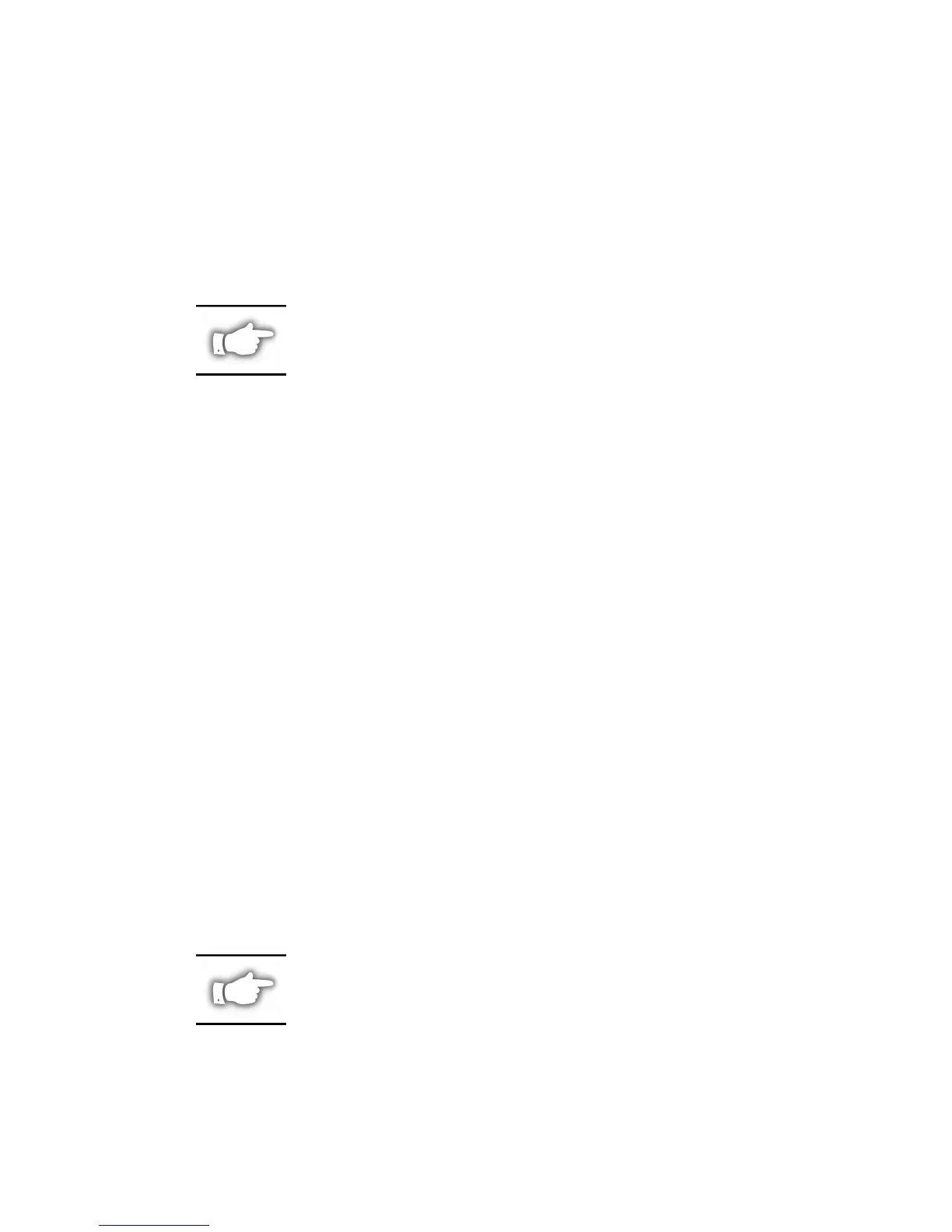units on the network. Refer to Figure 2 for an example of a ZebraNet View window. To
assign a TCP/IP address to a PrintServer II, do the following:
1. Observe the list of units displayed on the ZebraNet View window.
2. Highlight the desired unit shown.
3. Click on the PrintServer Menu option and select “Configure Printserver”. (ZebraNet
View will prompt you for a TCP/IP address.)
4. Enter the proper TCP/IP address and press RETURN. (The selected PrintServer II will
automatically reset and then be addressable using the newly assigned TCP/IP address.)
NOTE: If the PrintServer II has already been configured with an IP
address that is not on the Local Subnet, highlight the printserver
and press <CTRL><ALT><I> to reconfigure the device.
ZebraNet Alert for IP
This utility aids in managing network print servers by immediately alerting you to potential
problems. This utility needs to be continuously running in the background or foreground of
a networked work station to receive events from the servers. ZebraNet Alert for IP receives
SNMP/IP event packets sent out on the network from the print servers. It can be configured to notify
you of a new event by either updating the system tray icon, bringing ZebraNet Alert for IP to the
foreground, or by playing a sound alert. Each print server from which you want to receive events
must be configured to send SNMP/IP events (using the ZebraNet View for IP configuration SNMP
Trap page). Refer to Figure 3 for an example of a ZebraNet Alert window.
Event Flow
When an event is received, it is placed into the event cache. If the event passes the log filter, it is
written to the current log file. If the event passes the view filter, it is displayed in the event
window. The event cache is limited to 10,000 events. When this limit is reached, the oldest event
is removed from the cache and from the view window. However, it is not removed from the event
log. The total number of log events, cache events, and view events are displayed in the status bar.
Filter Configuration
The log filter and other log parameters are configured using the log settings located in the
file menu. The view filter is configured using the filter settings in the view menu. The
second and third property pages of each of these property sheets control the event filtering.
The device filter page is used to filter by trap community name or by device IP address. The
event filtering page is used to filter specific event types such as “Authentication Failure.”
Reports
Error summary reports may be created and viewed in text format or in graphic format. Refer
to Figure 4 for an example of an ZebraNet Alert Event Summary window.
NOTES: Never open more than one instance of ZebraNet Alert.
To clear ZebraNet Alert, right click with your mouse on the
ZebraNet Alert Icon at the bottom of the screen
ZebraNet Connect
This utility allows the PrintServer II to be addressed via Windows 95/98/NT. This permits a
peer-to-peer connection as a virtual port. See page 10 for more information.
ZebraNet™ PrintServer II Installation and Operation Guide 3
