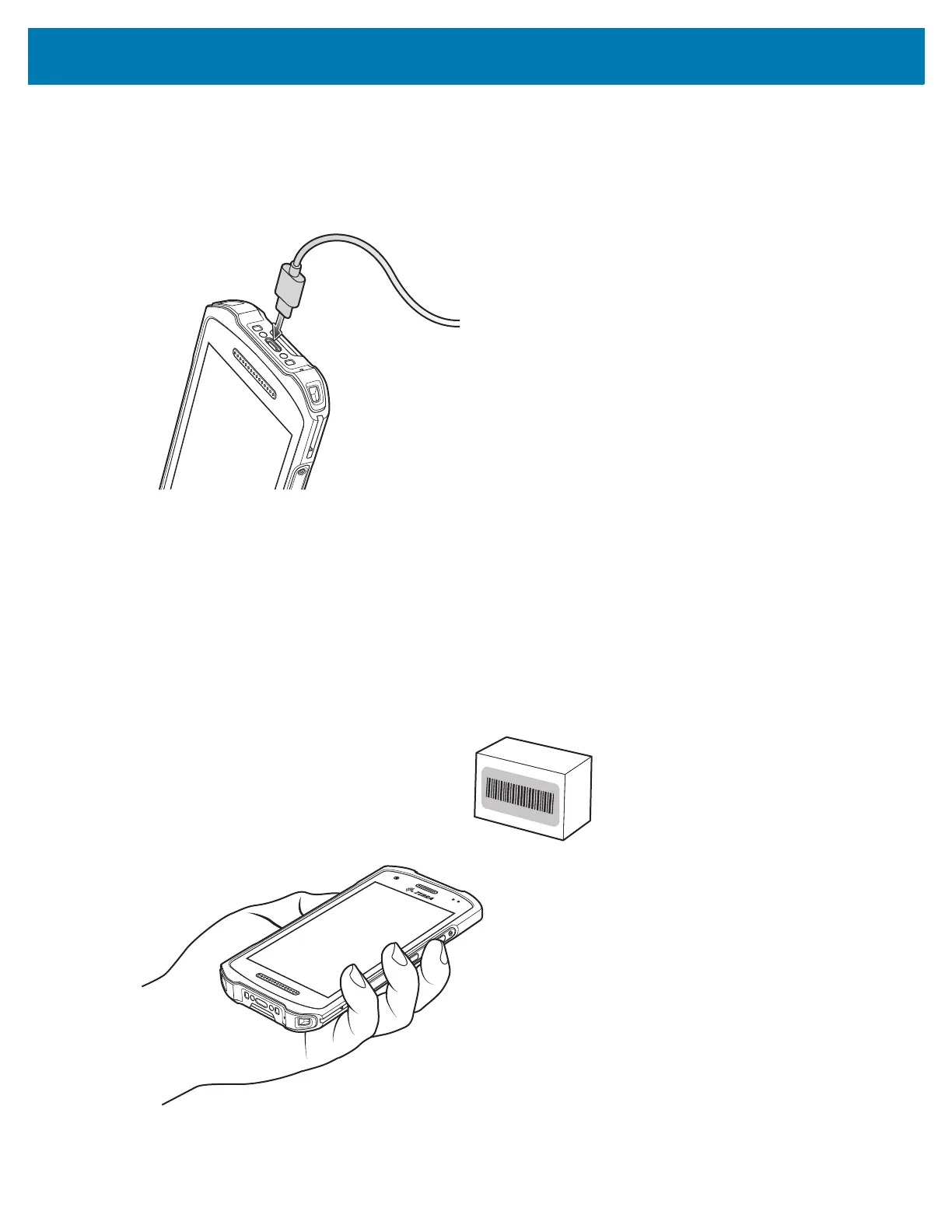TC21/TC26 Quick Start Guide
29
USB cable
The USB cable plugs into the bottom of the device. When attached to the device the cable allows charging,
transferring data to a host computer, and connecting USB peripherals.
Figure 22 USB cable
Scanning with Internal Imager
To read a barcode, a scan-enabled app is required. The device contains the DataWedge app that allows the
user to enable the imager, decode the barcode data, and display the barcode content.
To scan with the internal imager:
1. Ensure that an app is open on the device and a text field is in focus (text cursor in text field).
2. Point the exit window on the top of the device at a barcode.
Figure 23 Imager Scanning
3. Press and hold the scan button.
The red laser aiming pattern turns on to assist in aiming.
