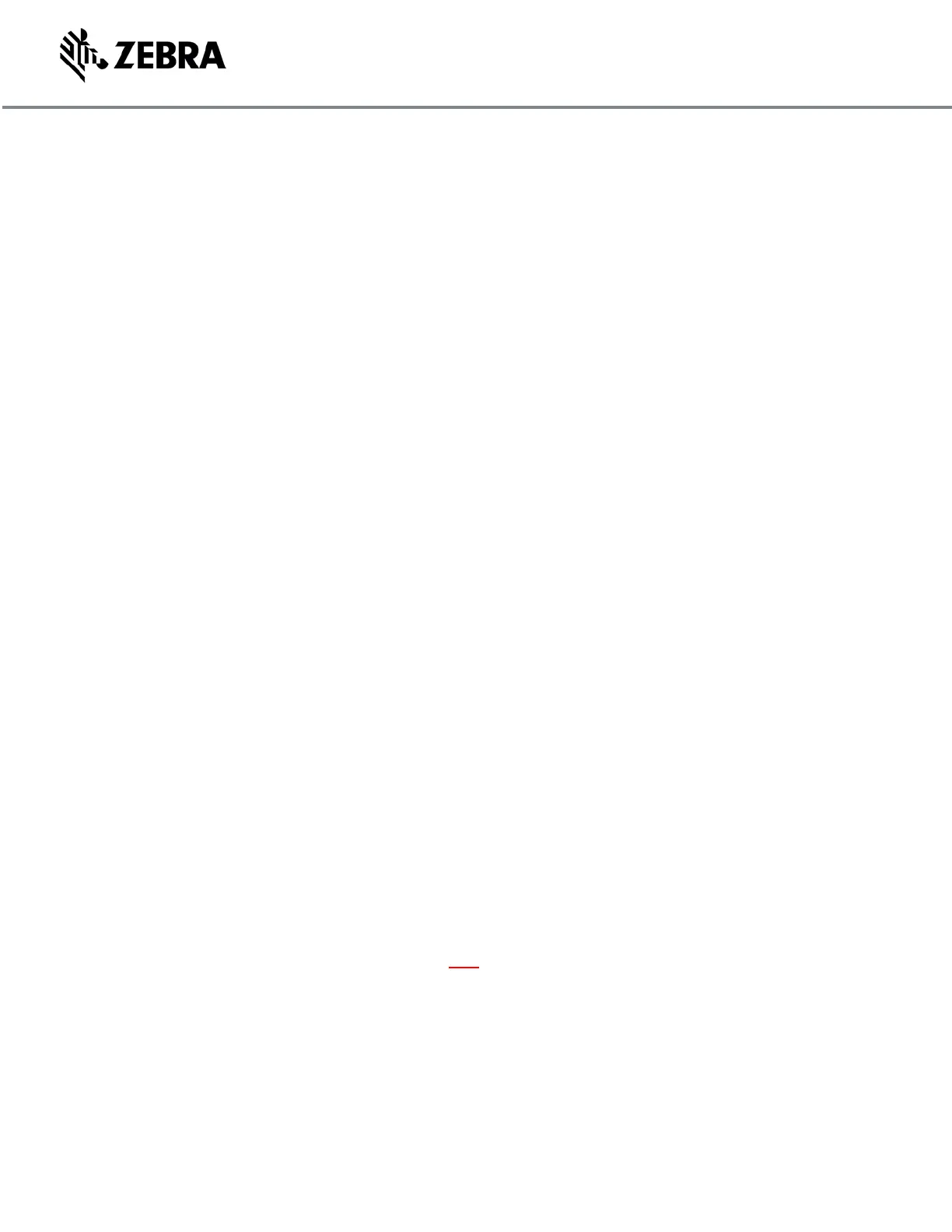ZEBRA CONFIDENTIAL: INTERNAL USE ONLY ZEBRA TECHNOLOGIES 2
8. Broadcom WLAN drivers:
A. Windows 7:
• Install Base Driver rev. 6.223.274.9 for Windows 7; (file name -
Zebra_VC80_Broadcom_WLAN_Windows7_6_223_274_9.exe)
• Install WLAN Driver Update rev. 6.223.274.23 for Windows 7 (with CCX
support) using Windows "Update Driver" and pointing to the driver files location
manually (i.e. Steps a-d in “C1” below and then select Update Driver from the Driver
tab).
B. Windows 10:
• Base Broadcom WLAN Driver rev. 6.30.223.256 comes out-of-the-box on Windows
10.
• Install WLAN Driver Update rev. 6.223.274.23 for Windows 10 (no
CCX support) using Windows "Update Driver" and pointing to the driver
files location manually (i.e. Windows Settings>Network & Internet>Change adapter
options> Steps C1c – C1d select Update Driver from the Driver tab).
C. This step applies to both Windows 7 and Windows 10 OS installations.
Configure custom roaming and regulatory settings for the WLAN driver in
Registry. The provided REG files, in the WLAN driver update folder, use the
default driver location/path (i.e. …\0012) as shown in the example below. When
the Broadcom driver is installed on a non-Zebra VC80 OS image, this
location/path may not be the same number, therefore the REG file should be
edited with the correct location value.
1. How to find the registry location:
a. Control Panel – Network and Sharing Center
b. Select “Change Adapter Settings”
c. Right click on the Wireless adapter and select “Properties”
d. Press the “Configure” button
e. Select the “details” tab
f. Select “Driver key” from the drop-down list.
g. The last 4 digits of this Value will be your correct installation path.
h. From the example below, you would replace the location of \0012
with the value found in step 7 above.
Sample registry driver
• VC80 Windows 10-specific WLAN driver location (0012) is shown below. Please
use actual driver location.
• [HKEY_LOCAL_MACHINE\SYSTEM\CurrentControlSet\Control\Class\{4d36e972-e325-
11ce-bfc1-08002be10318}\0012]
• The following settings are hard-coded in Zebra WLAN driver. Please verify they
have been applied:
▪ "autoCountryDiscovery"="1”
▪ "Country"="Q1"
▪ "FullRoamScanInterval"="10"
▪ "RoamScanFreq"="5"
▪ "pscan_idle_thresh"="1000"