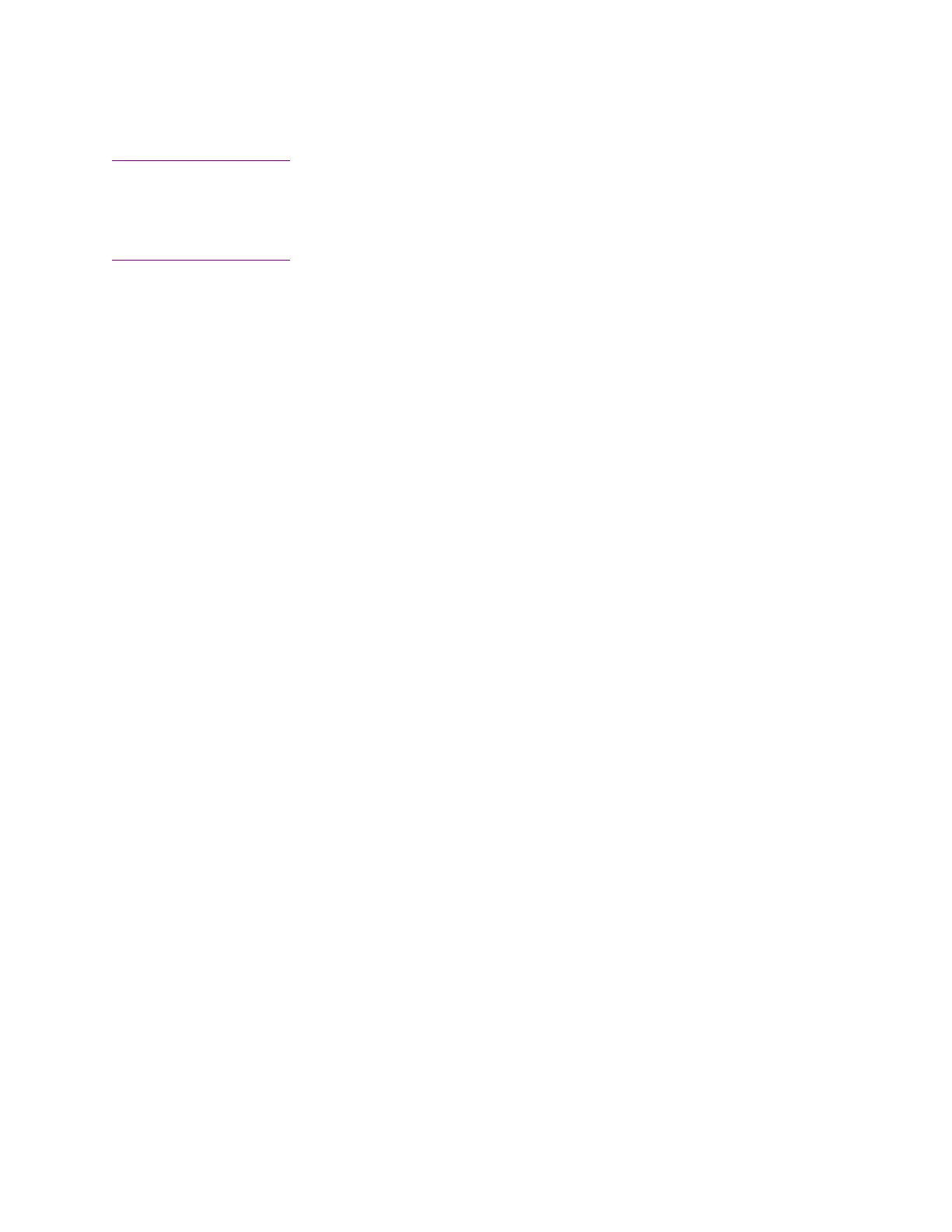Installation Tutorial Online:
Please use the following link to view an installation tutorial video:
Royalmailers.com/drivers
Driver Link:
Royalmailers.com/drivers
Use the link on the right-side titled “ZP-450 Drivers”
This is the LP-2844 driver, it is identical to the ZP-450 driver but has better compatibility with all shipping
programs.
Installation:
-Do not plug in the printer until the driver has been installed.
-Use the link above to download the Zebra LP-2844 driver.
-Click Install Printer from the guide (do not plug in printer yet). On the Select Printer
Screen, scroll down and install the printer as the ZDesigner LP 2844
-Change the printer name to Zebra ZP-450
-Keep the port as LPT1 (we will change this later on)
-Complete the driver installation
-Load a roll of labels into the printer, plug in the USB and power cables, make sure that the
switch on the back of the printer is switched to the ON position.
-The printer will have a solid red light on top, it will feed out one or two labels, and the light
will switch to a solid green.
-From the Start Menu, click the Devices and Printers screen. Right click the Zebra ZP-450,
and select Printer Preferences. Adjust the label size to reflect the labels that you will be
using. Adjust the darkness to 15.
-Now go back to Devices and Printers, right click the Zebra ZP-450 and select Printer
Properties. Select the tab labeled Ports, scroll to the bottom until you see the available USB
ports. The ZP-450 was your most recent USB plug-in, so it will be the USB port with the
highest number next to it. Select that port and click apply. Now go to the tab labeled
General, and click Print Test Page.
-Once a test label prints, you have completed the installation. (If a test label doesn't print,
you have chosen the incorrect port, and will have to go back to the port screen to change it)
-If you are using this printer for shipping with UPS, FedEx, PayPal, Ebay, Amazon, Endicia
or Stamps.com, you will choose the printer as the Zebra LP-2844 in the program settings.
