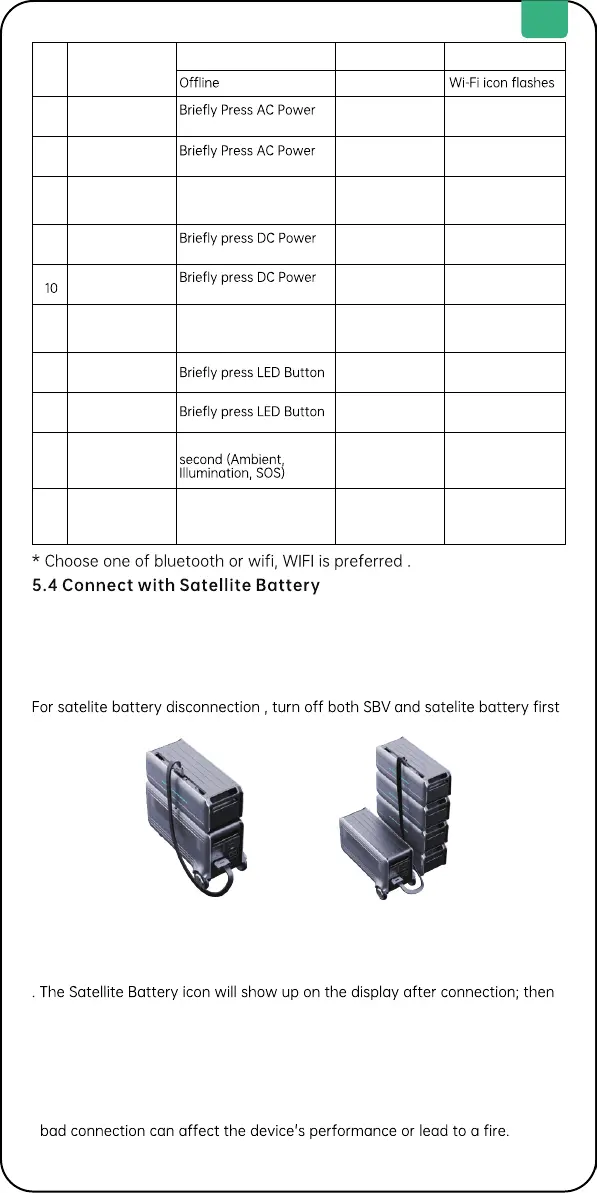5
6
7
8
9
11
12
13
14
15
Wi-Fi status
AC output on
AC output off
Switch AC
output modes
DC output on
DC output off
Slow AC Charge
Turn on LED
Light
Turn off LED
Light
Switch LED Light
modes
Child Lock
Online
Button
Button
Press AC Power Button
for 1 second
Button
Button
AC Charge Speed
Switch toggles to the
bottom
Press LED Button for 1
Press AC Power and IoT
Reset Button together
for 1 second
IoT Indicator on
/
AC Power
Indicator on
AC Power
Indicator off
/
DC Power
Indicator on
DC Power
Indicator off
/
LED Indicator on
LED Indicator off
LED Indicator on
/
Wi-Fi icon on
AC Output & Zen
AC Output icon on
AC Output & Zen
AC Output icon off
Zen AC Output
or AC Output
icon on
DC Out icon on
DC Out icon off
Slow AC Charge
icon on
LED Light icon on
LED Light icon off
LED Light icon on
Child Lock icon on
SuperBase V can be connected to a Satellite Battery for capacity expansion.
A
Satellite Battery Cable
* is needed. One SuperBase V can connect with up to
4 Satellite Battery units. Only stack one Satellite Battery on top of the main
unit.
Refer to the user manual of the Satellite Battery for detailed instructions.
, then to pull off both sides of the battery cable after unscrewing the screws.
Tips:
. It’s recommended that both SuperBase V and the Satellite Battery are turned
off before connection.
. Make sure to tighten the screw on both sides after connecting the battery
cable.
you can start charging or discharging.
. Do not connect SuperBase V to the battery during the charging/discharging
process.
. Do not touch the metal pins of the ports with your hands or other objects.
Gently clean them with a dry cloth when necessary.
. Tightly connect the Battery Cable to SuperBase V and the Satellite Battery. A
* The connectors at either end of the
Satellite Battery Cable
are not identical.
EN
5
