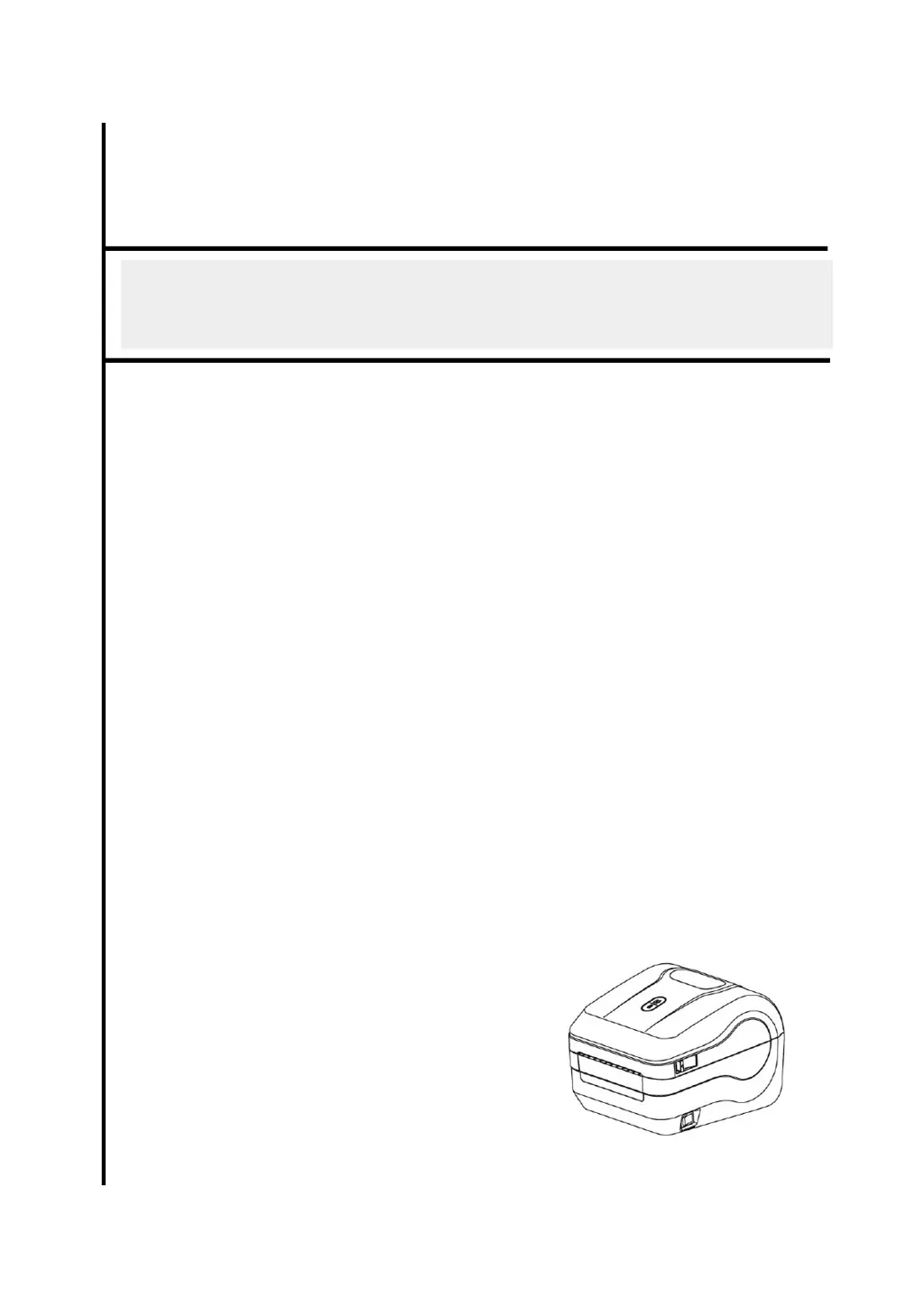How to improve print quality on zenpert 4D520 Barcode Reader?
- GGary ParksAug 6, 2025
To improve the print quality of your zenpert Barcode Reader, ensure the top cover is completely closed and the levers on both sides are properly latched. Verify that the power supply provides a 24V DC output. Try reloading the supply and cleaning the print head. Adjust the print density and print speed settings. Finally, run a printer self-test to check the print head test pattern for any missing dots.